
Get Business Email
No domain name required
Get a Free Domain
With an Email
Choosing the right web hosting platform is essential as it offers robust website performance, reliable server management, 24x7 customer support, and resilient security and compliance. Now, selecting the web hosting platform can be a tedious task, but the platform name that often comes up in our mind is - Amazon Web Services (AWS).
AWS offers a wide variety of services covering the needs of businesses of all sizes, starting from startups to enterprises, non-profit organizations, and governments. Some of them are Amazon Lightsail, Amplify Hosting, S3 (Amazon's storage system), and EC2 (Amazon's virtual computer service).
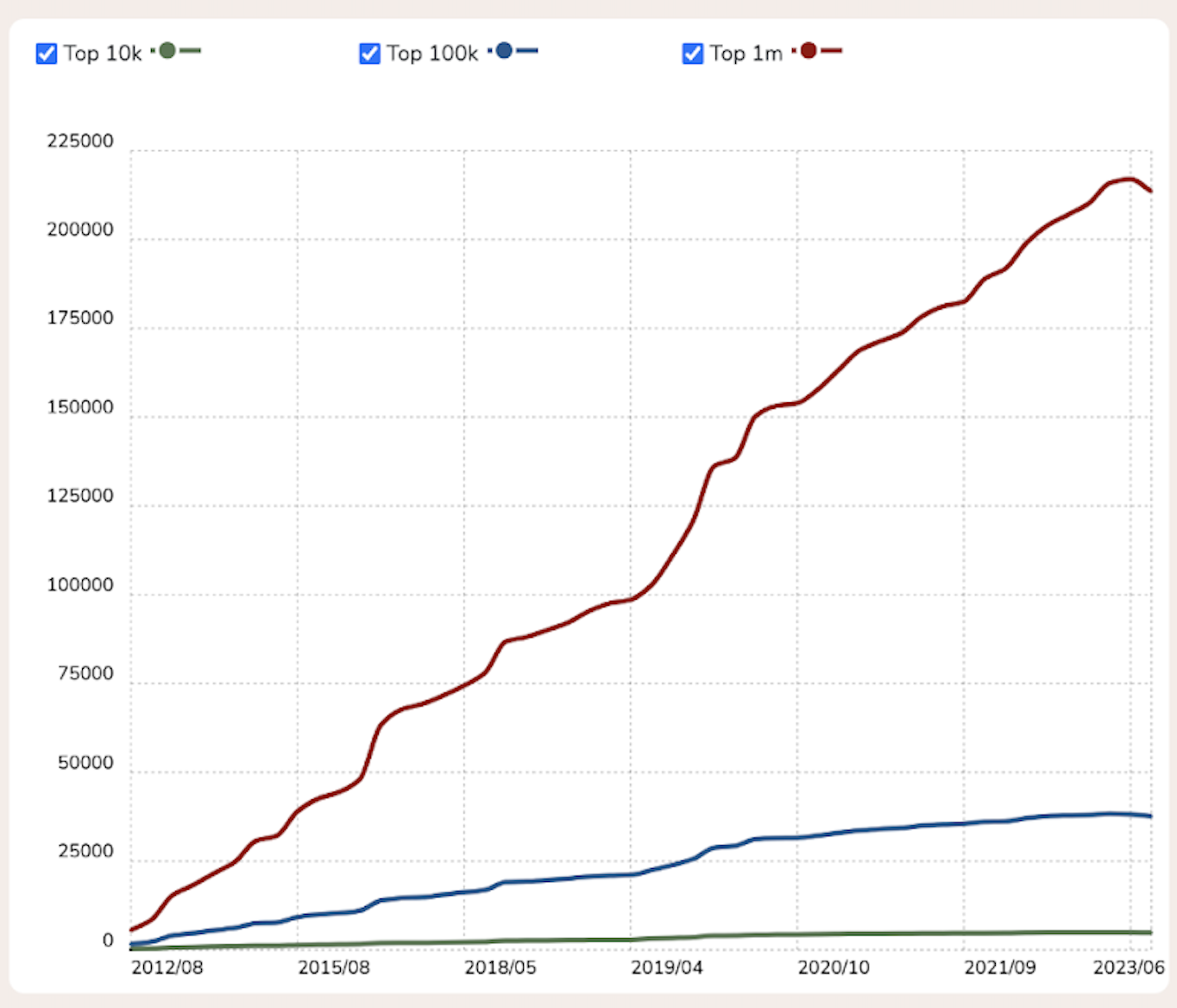
Around 73 million websites utilize AWS hosting services, as per BuiltWith's latest data. If you are thinking of using AWS hosting services, then this is your guide to simplifying the process and explaining everything, from AWS hosting pricing models to how to set up AWS.
Why is AWS Hosting a Popular Choice?
AWS hosting works on cloud hosting service or Amazon Cloud VPS (Virtual Private Cloud). Amazon Cloud VPS enables the development of virtualized environments with the ability to scale the deployment. It offers total domain control, IP address range customization, subnet creation, route table configuration, and network points access management.
When you use traditional hosting, the website is stored on a specific physical web server. However, cloud hosting utilizes a network of both virtual and physical web servers. The websites on cloud hosting aren't dependent upon a single machine. So, even if a server in the network breaks down, there are several others to back on and ensure seamless website performance.
Now, AWS is not the only option for cloud hosting, but it definitely is a popular option among businesses. AWS is a global choice for many well-known enterprises, like Netflix, Airbnb, and 3M. Besides, Netflix itself uses over 100,000 server instances for its storage and computing needs due to data-intensive videos.
Besides, AWS owns around 34% of the market share, the biggest share among all the other cloud hosting service providers, like Google Cloud and Microsoft Azure.
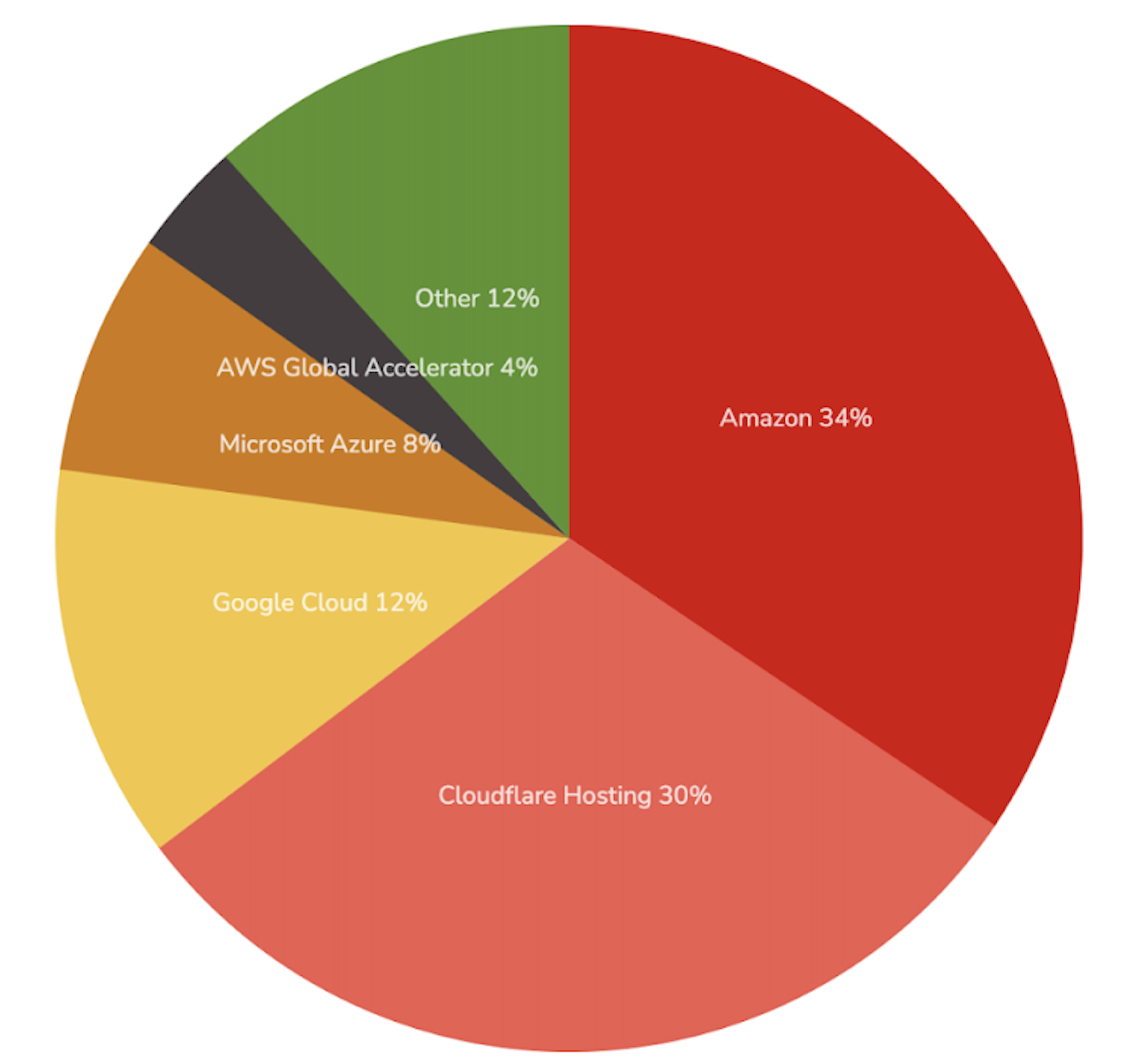
If AWS is also your preferred choice, let's look at how to sign up for AWS and set it up.
Sign-Up For AWS Within 10 Minutes
Before you can utilize any Amazon Web Services, including AWS CloudFormation, you will have to create an AWS account. Signing up for an AWS account is super easy. Let's see how you can easily sign up for AWS.
Step 1: Go to AWS Portal to create an AWS account.
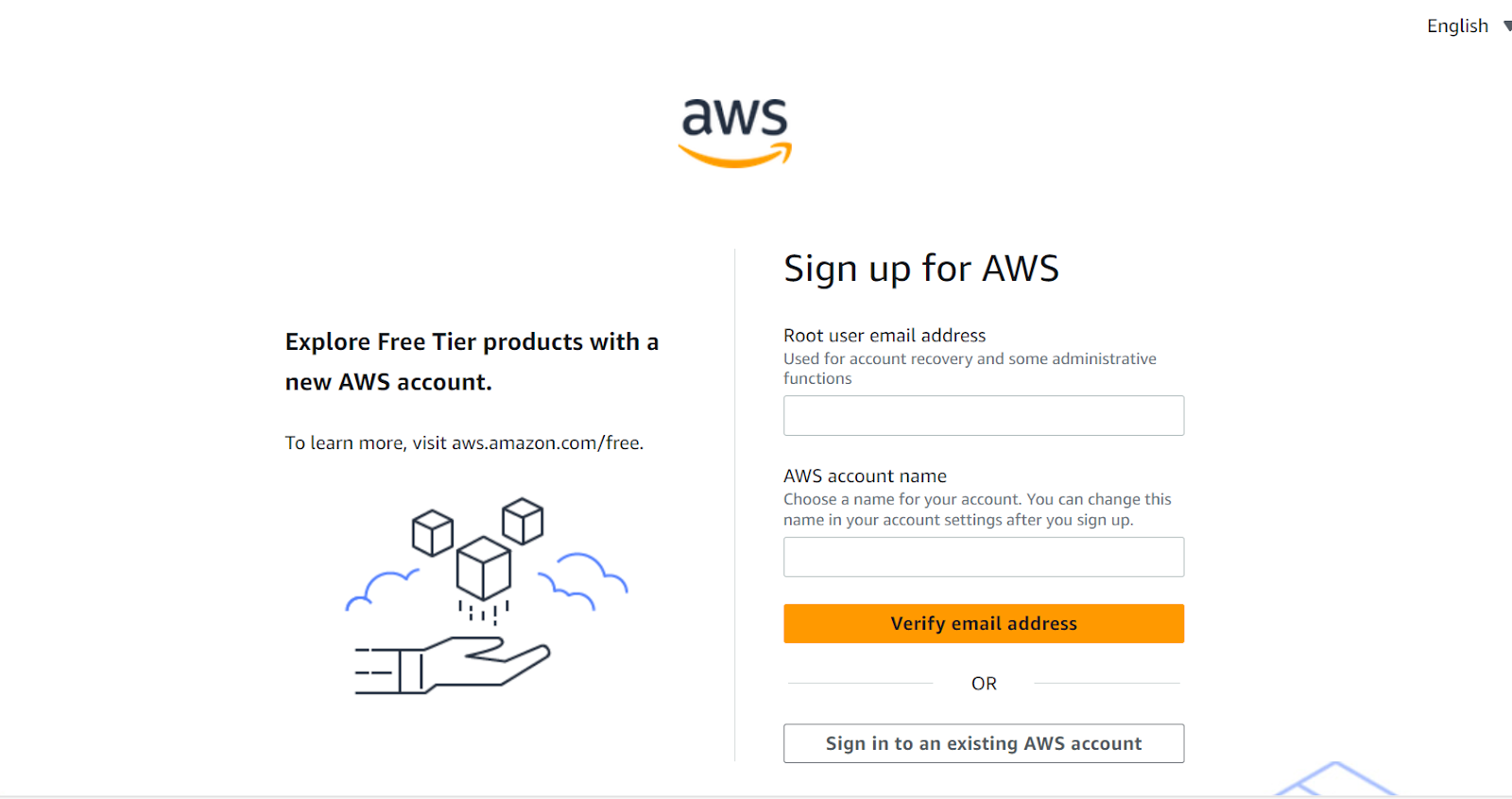
Source: AWS Portal Sign-up Page
Step 2: Enter all the details, like the root user email address and AWS name, and then click on verify the email address. You will receive a verification email code to your registered email address.
Step 3: After entering the verification code, click on Verify.
Step 4: Now, enter a strong password for the root user, confirm it, and then click on Continue. Ensure that you set a password that meets all the AWS requirements.
Step 5: After setting the password, you'll have to choose between Personal or Business. This is not a tricky part, as business and personal accounts both have the same features and functions.
Step 6: You will directed to a page where you'll have to enter personal or business details on whatever option you choose. If you have chosen a Business account, then be sure to enter a company phone number and an email name with a domain name that belongs to the company. The reason why a personal email or number is not suggested is that configuring the account's root user with an individual email ID or phone number will make the account insecure.
Step 7: Click on AWS Customer Agreement after reading it.
Step 8: Select Continue, and you'll receive a confirmation mail on your registered email. You can sign in to your new account using the email ID and password you created during the sign-up. However, you will not be able to use AWS services until you finish activating your account.
Step 9: Now, you will have to enter the information related to your payment method and then click on Verify and Continue. You can click on Use a New Address if you want a different address for your AWS billing information.
Step 10: Select your country and region code from the drop-down list and enter a phone number where you can be reached within a few minutes.
Step 11: Enter the CAPTCHA code and click on Submit.
Step 12: An automated system will contact you and will tell you a PIN code. Enter the PIN and then Submit it.
Step 13: The process is almost done, as you will have to select one of the available AWS Customer Support Plans. Compare the plans before selecting any one of them.
Step 14: Click on Complete Sign-up, and a confirmation page will come up stating that your account is being activated.
Step 15: You'll receive a confirmation mail regarding account activation either in your inbox or spam folder.
Usually, the confirmation mail takes around a few minutes, but in some cases, it might take 24 hours. You will have full access to AWS services once you receive the confirmation email.
How to Set Up AWS Hosting?
AWS Hosting simplifies the process of creating a website. Earlier, registering a domain, hosting a website, and configuring DNS settings were done through different companies, but AWS brings everything under one roof. Let's understand how you can create and deploy a static website through the AWS Hosting service.
Step 1: Choose the Right AWS Hosting Service.
AWS offers a range of hosting services. You can choose from different options, like S3, EC2, Lightsail, or Elastic Beanstalk, depending on your website requirements.
Step 2: Select AWS S3 for Static Website Hosting.
Amazon S3 is the best option if your website consists of HTML, CSS, JavaScript, and media files that do not require server-side processing. It is an object storage service that is perfect for hosting static websites.
Follow the following steps:
- Utilize the root user ID and log in to AWS Console.
- Click on the Service option and look for S3. Now, you'll have a bucket with a unique name, which is a folder to save your files.
- Select a region where you have to store the data, then click on Next. Grant public access to the bucket, configure the settings, and click on Create a bucket.
- Now, upload your existing website to S3. Click on the bucket name and choose the upload button on the top left. Select the storage class and then click on upload. It might take a couple of minutes to upload the files.
- Click on Static Website Hosting Option, and then select the Use this bucket to host the website. Click on Save.
- Click on the Static Website Hosting Option again, and an endpoint will appear. By clicking on it, you can check your website.
Step 3: Register Your Domain on Route53.
With Route53, you can register your domain name, route internet traffic to your domain resources, and monitor the health of your resources. Here's how you can do it:
- Log in to AWS Console and search for Route53.
- Click on the Register Domain option. Choose a domain name, look for availability, select the domain name if available, fill in and verify your contact details, and complete the purchase.
- Create a Host Zones section and click on your domain.
- Now, click on Create a record set for routing internet traffic to your CloudFront. Enter the following details: Name: Enter the subdomain name or leave it blank if you want traffic for the root domain.
Type: Select A - IPv4 address
Alias: Click on Yes
Alias Target: Select your CloudFront distribution from the dropdown menu
Routing Policy: Leave the default value to Simple
Evaluate Target Health: Click on No.
The traffic will be routed to your CloudFront after a couple of minutes.
Step 4: Deploy Your Website on AWS.
Here's how you can deploy your website:
- Create an Amazon Web Service account, click on Services, and look for EC2. Click on Launch Instance to deploy a new instance for the EC2 dashboard. Install WordPress by going to AWS Marketplace, searching for WordPress, and installing WordPress Certified by Bitnami.
- Choose the instance (virtual machine) hardware t2, a micromachine, if you want to use the free tier.
- Select the Auto-Assign Public IP option and leave all the other fields unchanged on the configure instance page.
- Review the details and click on the Launch button.
- Now, a popup window will appear to create an SSH key pair using the instructions. Download and save the key pair. Click on the Launch Instances option.
- Get your WordPress credentials by clicking on the Services at the top of the Launch Page, clicking on the EC2 link under the computed tab, and then clicking on Instances. Choose the Action button, then go to Settings and select the Get System Log.
- Scroll to the bottom of the Instance Log and copy your Bitnami application password after searching for it.
- Exit out of the Instance Log and search for your Public IP Address to copy it.
- Paste the public IP address followed by wp-admin in a new window.
You'll be directed to your WordPress login page, where you have to enter the credentials, and you'll be successfully logged in to WordPress. Now, your website is deployed on Amazon EC2, and your users can go through the content.
Understanding AWS Pricing
The pricing model of AWS Hosting is a little complicated. To understand its pricing structure, let's understand its principles or philosophies through which it determines how to charge the customers for using the infrastructure, platforms, and services.
Pay As You Go
Renting resources on-demand is possible with the Pay as You Go pricing model. You have total control over how many machines you run and how long you use them with this model. When you cannot purchase or construct your infrastructure, you might make use of resources that are available on demand.
Spend Less and Use More
For the majority of its services, Amazon offers tiered pricing and bulk discounts. Like, the cost of storage services will decrease if you utilize more storage space. You can dynamically transfer your workloads between pricing tiers and services to optimize expenses continuously.
Save When You Reserve
AWS offers large savings on reserved EC2 instances, ranging from 30% to 72%. You can reserve computation capacity with this option for up to three years. You receive a reduction of the entire cost of the booked capacity as payment for this long-term commitment. You will have to pay the entire amount even if you don't use all of the allotted capacity.
Free Usage Tier
AWS provides new users with the opportunity to utilize a variety of services at no cost for the first year or until the allocated quota is reached. For instance, you can use Amazon Simple Storage Service (Amazon S3) to receive up to 5 GB of storage or 750 hours of EC2 instances.
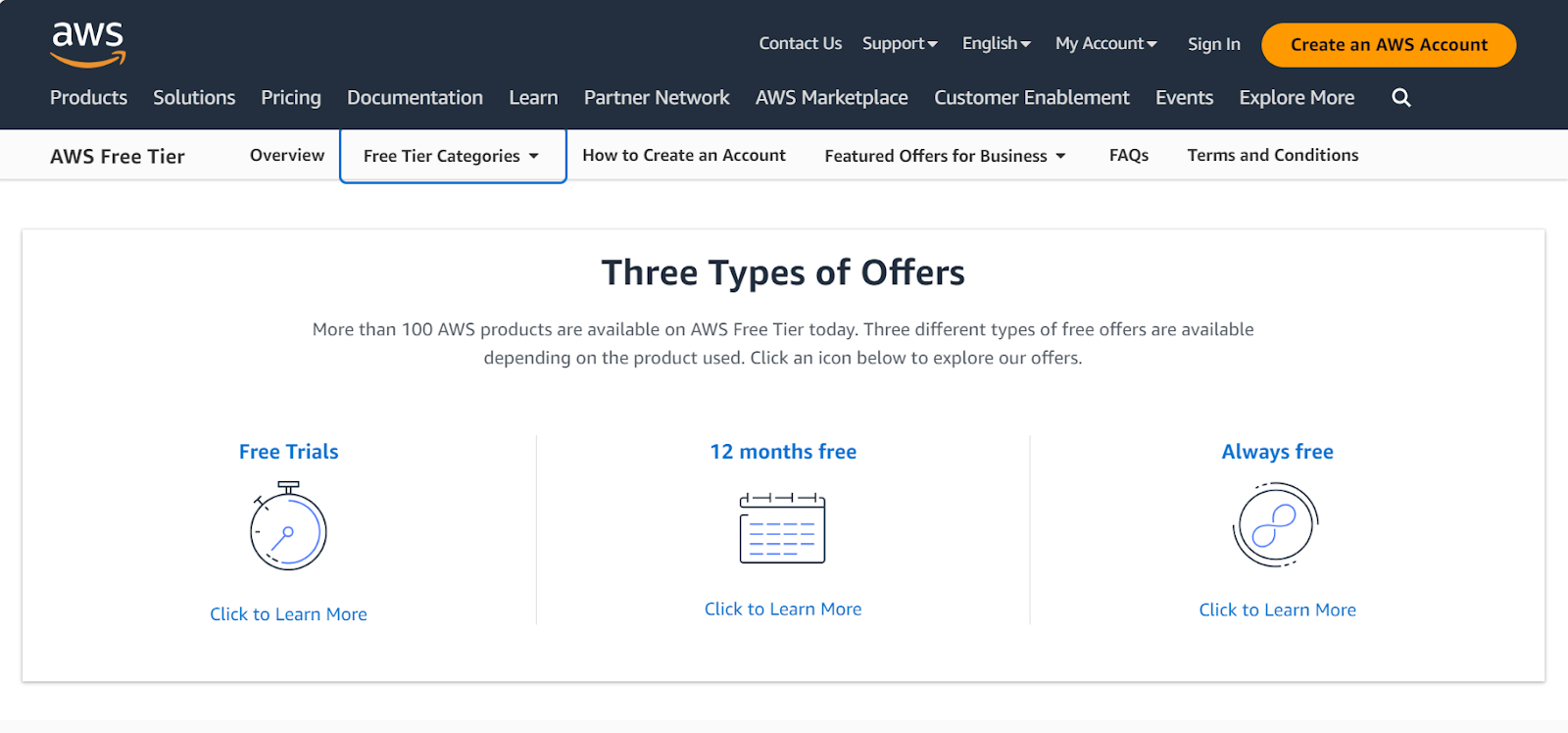
Source: Different offers AWS provides to avail the AWS Free Tier Pricing Model
A key component of AWS pricing structure is the AWS Free Tier, which enables businesses to test out Amazon services for free.
It is essential to note not all AWS services qualify for the free model. There are 80+ services that qualify for the free tier, but some have short-term free trials (30-60 days), like Amazon RedShift and Lightsail; some come for 12-month free trials like Amazon S3, CloudFront, EC2, and some are entirely free, like Amazon DynamoDB and Chime.
You can sort out the offers on the basis of three different offer types:
- 12 months free: key services that are offered in the 12-month and perpetually free levels are displayed in the following table
- Trials: it is a time-limited trial that begins when an Amazon service is activated
Always free: even after their original 12-month subscription expires, all AWS users are still eligible to enjoy this more constrained set of services at no cost.
Five Pricing Models for AWS
Now, based on the principles, let's look at the pricing models that are available to the customers.
On-Demand
Using EC2 compute instances with on-demand pricing and paying by the hour or the second is possible with On-Demand AWS. You can spin up instances using the AWS pricing model without having to pay for anything upfront. When necessary, you can swiftly end these instances and pay for the resources you utilize. It works on the pay-as-you-go principle, comes at a higher cost, and can add up quickly.
Spot Instances
Amazon Spot Instances are available at up to 90% less than the on-demand price, which means this pricing model can help you cut your computing capacity costs dramatically. In this pricing model, the customer bids on the unused AWS capacity, and the prices fluctuate as per demand and supply.
The biggest possible cost savings are available with this arrangement, particularly if you need to scale quickly. However, it can be risky and instantly terminated if the spot price exceeds the bid price or AWS requires the compute capacity.
Reserved Instances
In Reserved Instances (RIs), you can reserve the compute capacity for a one or three-year term for a discounted hourly rate as compared to on-demand pricing. AWS pricing provides three different payment options for RIs: all upfront, partly upfront, and no upfront. RI is a cost-effective option for predictive workload with steady use.
Saving Plans
Just like RIs, AWS Saving Plans offer a consistent amount of usage for a one or three-year term for a discounted price. The plan allows you to commit an hourly spend, then discounts are applied which gets subtracted from your on-demand usage.
Dedicated Hosts
AWS offers actual servers for rent called dedicated hosts. With the entire server to yourself, it is one of the dependable and safe options. When you rent a dedicated host, you do not have to worry about the administrative work. AWS maintains and cleans the hardware. However, it is more expensive but usually within the budget of the enterprise.
Pricing Considerations for Ten Popular AWS Services
With long tables of pricing information for every service, AWS's pricing structure is extremely complex. Prices may also fluctuate regularly due to changes in customer demand for various Amazon services.
Let's look at the key Amazon Hosting services whose prices change as per different factors:
Is AWS Hosting the Best Option For Every Business?
Even though there are myriad advantages of using AWS Cloud VPS for hosting, it might not be a perfect choice and isn't appropriate for every business. Let's understand why that is so.
- Complicated Pricing Models
While some website owners find the pay-as-you-go concept beneficial, many others find it undesirable. It turns making payments into a difficult task. It gets challenging to understand what you owe and to anticipate each month.
- Complexity in Setting Up
Although AWS hosting has plenty of capabilities and offers different services, beginners may find it confusing at first. It can be not easy to figure out how to use and set up the hosting service.
- Vulnerabilities
Your website would encounter some problems even if you have used AWS Hosting. Just because AWS hosting promises exceptional security and high-performance standards, it doesn't mean there won't be performance or any other problems.
There are many more alternatives available if you are a small business owner, solo entrepreneur, or a startup thinking of setting up a one-page website, like Neo!
Neo platform is already hosted on AWS, so you can easily create your one-page website that matches your business email address. With a drag-and-drop editor, you can pick up a theme or pre-designed template and customize it. Moreover, you do not even require a domain name to launch your website, and if you require, you can easily get your custom domain name.
The Bottom Line,
AWS Hosting services maximize application and infrastructure utilization, which helps businesses cut down on time-to-value and enhance productivity. One of the biggest public cloud providers in the world, AWS is particularly focused on cutting-edge technologies like machine learning (ML), artificial intelligence (AI), and the Internet of Things.
If you need a high level of security and performance and enjoy the idea of being able to scale as needed and only pay for what you use, then AWS hosting can be a wise decision for you. AWS hosting isn't the ideal option for website owners who want a more transparent payment structure and prioritize usability over functionality and capability.
Frequently Asked Questions
1. What does the 'AWS account name' field on the AWS sign-up page mean?
The name of your account that appears in the AWS Management Console is 'AWS account name'. If you'd like, you can modify the name of your AWS account at a later time via the AWS Management Console.
2. What is the cost of AWS?
AWS membership is free of charge, and you are only billed for the services you utilize. You can test out the service for free by creating an AWS account and taking advantage of the AWS Free Tier discount. There are no further expenses or termination fees once you stop using these services; instead, the pricing is determined by how many services you use over the free tier limit.
3. When do the benefits of the free tier expire?
Benefits for items included in the 12-month free tier expire up to one year after you complete your subscription. Benefits offered for products indicated as short-term trials expire in the time frame listed for each service from the day they are activated for the first time. Benefits mentioned as part of the "Always Free" element of the free tier are available every month up to their specified limit.
4. Which payment options are available to me for my AWS bill?
AWS accepts the most popular credit and debit cards. Visa, MasterCard, and American Express are accepted forms of payment if you are an AISPL customer.

Get Business Email
No domain name required
Get a Free Domain
With an Email





.svg%201.svg)
.svg)
.svg)
.svg%201.svg)



