
Get Business Email
No domain name required
Introduction
Ever found yourself needing to send an email to multiple people without revealing everyone's email addresses? That's where BCC, or Blind Carbon Copy, comes into play. If you're using Outlook for your email needs, adding BCC recipients can be a handy feature, ensuring privacy and tidying your email list. Let’s dive into how you can do this easily in Outlook.
Understanding BCC in Email Communication
First things first, let's talk about what BCC is. When you add recipients to the BCC field in an email, these addresses are invisible to other recipients of the email. This differs from the 'To' and 'CC' (Carbon Copy) fields. While 'To' is used for the primary recipients of your message, 'CC' is for secondary recipients who can see all other recipients. BCC is your go-to for keeping email addresses confidential – think of sending a company-wide memo without exposing everyone's email.
Step-by-Step Guide: How to Add BCC in Outlook
Adding BCC in Outlook is straightforward, whether on your desktop, using a mobile app, or using the web version. Here's how:
On Desktop (Outlook Application):
1. Open Outlook: Start by launching the Outlook application on your computer.
2. Compose a New Email: Click on 'New Email' or hit Ctrl+N (Cmd+N on Mac) to start composing.
3. Show BCC Field: By default, the BCC field might not be visible.
4. To display it, click on the 'Options' tab at the top, and then select 'Bcc' in the 'Show Fields' group.
5. This will make the BCC field appear below the CC field.

6. Add Recipients to BCC: Click in the BCC field and start typing the email addresses.
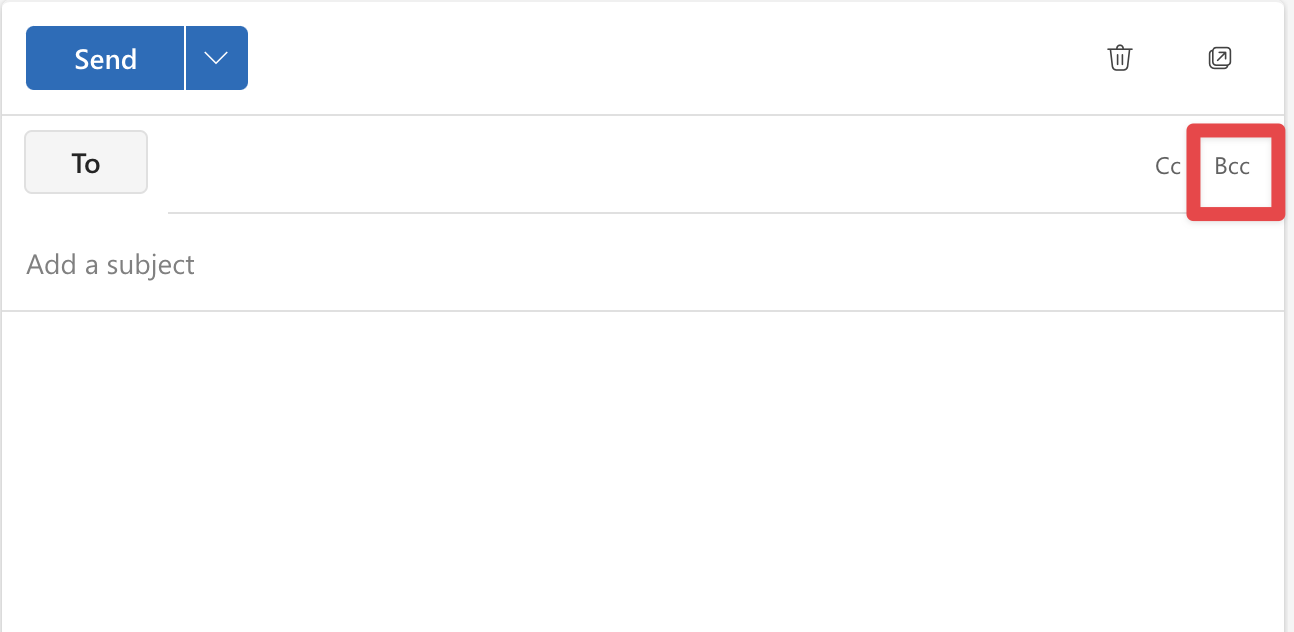
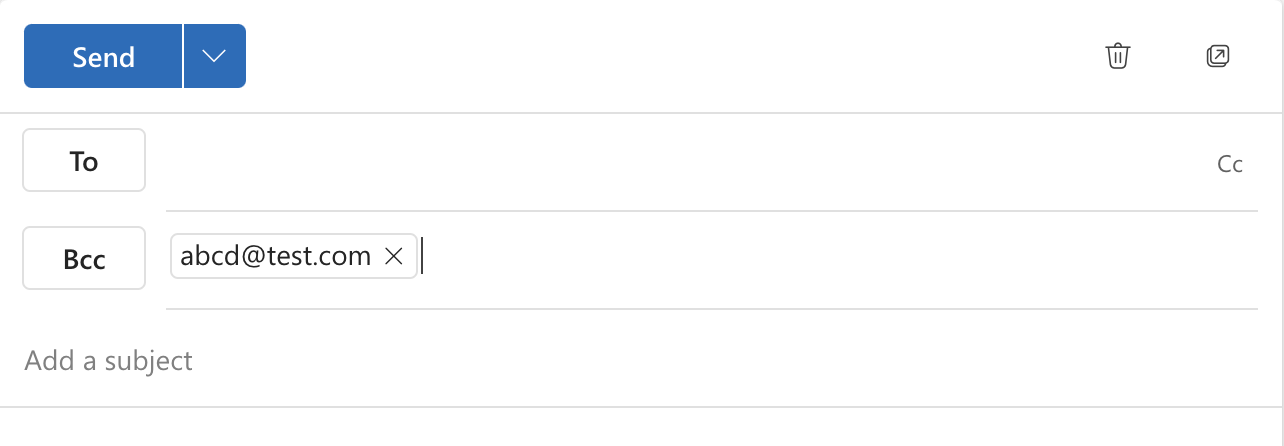
On Mobile App:
- Open the Outlook App on your smartphone.
- Compose a New Email: Tap on the pen icon or ‘+’ to start a new email.
- Find the BCC Field: On the compose screen, you’ll see a line labeled 'Cc/Bcc'. Tap on it.
- Enter BCC Recipients: Now, you can add your BCC recipients in the BCC field that appears.
Once you have added your BCC recipients, you can compose your email as usual and hit send. Your BCC recipients will receive the email without knowing who else got it or having access to other BCC email addresses.
Tips for Effectively Using BCC in Outlook
Using BCC isn't just about hiding email addresses; it's about smart communication. Here are some tips to master the art of BCC:
- Know When to Use BCC: Use BCC primarily for privacy and to prevent recipients from spamming others with 'Reply All.' It's perfect for sending newsletters, announcements, or updates where recipients don't need to know who else is in the loop.
- Avoid Overusing BCC: Reserve BCC for situations where it's truly needed. Overuse can sometimes make your emails look spammy, especially to corporate filters.
- Check Before Sending: Always double-check your BCC list before hitting send. Accidentally putting email addresses in the 'To' or 'CC' field defeats the purpose of BCC.
- Be Mindful of Reply All: Remind primary recipients not to use 'Reply All' if they receive an email where others are BCC'd, as it won't reach the BCC recipients.
Comparing Outlook with Neo
Now, let’s put Outlook side by side with Neo, our all-in-one growth suite, for a quick comparison:
BCC Functionality: Unlike Outlook, Neo's approach to email communication includes a robust email campaign feature, which complements the traditional use of BCC. Here's how Neo integrates BCC with its email campaigns:
- Similar to using BCC in Outlook for privacy, Neo's email campaigns allow you to send bulk emails without revealing recipients' identities, maintaining confidentiality.
- Beyond just hiding email addresses, Neo enables the creation of personalized content for each recipient in the campaign, akin to individually addressing BCC'd emails in Outlook.
- While BCC in Outlook keeps recipients hidden, Neo's email campaigns go further by tracking engagement, giving insights into who opened your emails.
- Unlike the standard BCC feature, Neo's campaigns offer AI-generated templates for visually engaging emails, enhancing the overall impact of your communication.
Bcc in Neo
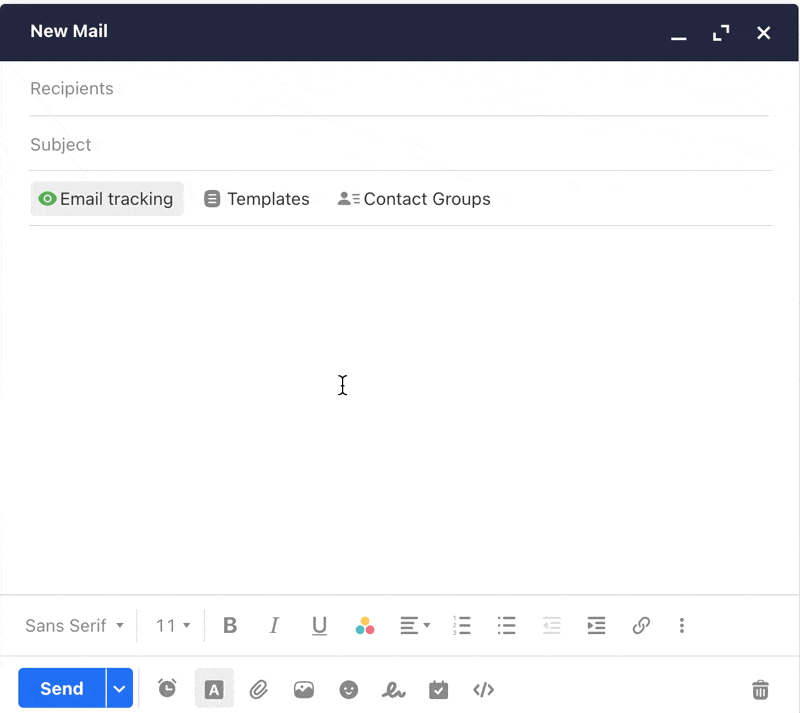
Neo Email Campaigns - An Alternative to Traditional BCC
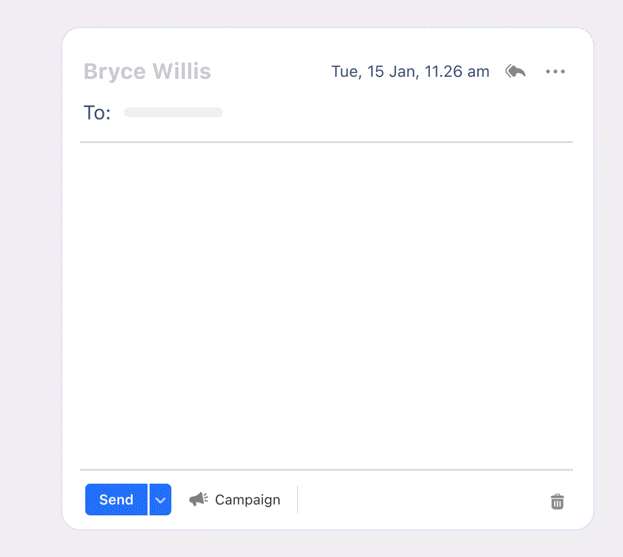
Neo's email campaigns offer a sophisticated alternative to traditional BCC usage in Outlook, especially for users looking to conduct large-scale, personalized email outreach.
Comparison of features in Outlook Vs. Neo
User Interface: Outlook provides a classic, familiar interface. Neo, on the other hand, boasts a more modern, intuitive design, making navigation and email management a breeze.
Customization and Integration: While Outlook is known for its robust functionality and integration with Microsoft Office Suite, Neo offers more personalization options and a seamless all-in-one platform for growing your business.
Security Features: Security is paramount in both. Outlook has strong security measures, especially in enterprise versions. Neo offers similar robust security features to safeguard your email communication.
The choice between Outlook and Neo depends on your specific needs and preferences. Neo is designed to offer a fresh perspective on email communication and business growth, keeping up with the evolving demands of modern users.
Advanced BCC Features in Email Clients
Beyond the basics, there are some advanced tricks related to BCC you should know:
- Some email clients, including certain versions of Outlook, allow you to set rules to automatically BCC certain addresses on specific types of emails, streamlining your email process.
- Advanced email clients (like Neo) might offer tracking features to let you know if a BCC'd email was opened without revealing the BCC list.
- Using BCC can prevent recipients from being overwhelmed by 'Reply All' responses when sending mass emails. Some email clients offer tools to manage mass emails more effectively.
Troubleshooting Common Issues with BCC in Outlook
Encounter a hitch with BCC in Outlook? Don't sweat it. Here are some common issues and quick fixes:
- BCC Field Not Showing: Can't see the BCC field? In Outlook, go to the 'Options' tab in a new email and click on 'Bcc' in the 'Show Fields' group. This should bring it up.
- BCC Recipients Not Receiving Emails: Check your internet connection and email server status. Sometimes, it's as simple as a delayed send. Also, verify the email addresses for typos.
- Privacy Concerns: Worried about BCC confidentiality? Rest assured, BCC recipients cannot see each other's email addresses. If you're extra cautious, sending separate emails might be your best bet.
- BCC Limitations: Sending to a large group? Be aware of any sending limits your email provider might have to avoid bounce-backs or being marked as spam.
Conclusion
We've covered the ins and outs of adding BCC in Outlook and even compared how Neo's email campaign feature can bring a new edge to your email game. Whether you’re sticking with Outlook or considering a switch to Neo, understanding BCC and its potential is key to effective email communication.
In the world of emails, it's not just what you say but how you manage your recipients. BCC is a powerful tool in your arsenal – use it wisely. And if you want to up your email marketing game, don’t forget to check out Neo's innovative features. Happy emailing!

Get Business Email
No domain name required





.svg%201.svg)
.svg)
.svg)
.svg%201.svg)



