
Get Business Email
No domain name required
Introduction
Emails are a primary mode of communication, personally and professionally. With the sheer volume of emails we receive daily, storing and preserving the important ones is often essential for various reasons - for record-keeping, legal documentation, or simply for future reference. Now, think about the convenience of having these emails in a universally recognized format that is easy to share and view on any device.
In this blog post, we guide you through the importance and methods of converting your emails to PDFs.
Why Save Emails as PDFs?
Portability: Whether you are sending it to a colleague, saving it for a meeting, or even presenting it in a legal scenario, a PDF ensures that your email retains its original appearance, regardless of the device or software used to view it.
Security: PDFs offer an added layer of security compared to standard emails. You can encrypt them, add watermarks, or even password-protect them. This is particularly useful when dealing with sensitive information or confidential correspondence.
Professionalism: Have you ever noticed how much cleaner and standard a PDF looks compared to an email? A PDF feels and looks right, especially if you are presenting it to someone else or referencing it professionally.
Compatibility: PDFs are a time-tested format. They have been around for decades and are widely accepted in business, academic, and personal environments. By saving an email as a PDF, you are ensuring its longevity and compatibility for years.
Neo: A Perfect Solution for Modern Communication
Meet Neo - not just another email platform. Neo is crafted keeping the modern user in mind, blending efficiency with user-friendliness. But what makes Neo stand out is its features designed to make your emailing experience seamless.
One such feature is the ability to save your emails as PDFs. Gone are the days of complicated third-party tools or tedious print-screen methods. With Neo, it is as simple as a few clicks.
Step-by-Step Guide: How to Save an Email as a PDF Using Neo
Open the Desired Email
1. Start by logging into your Neo account and navigating to the email you wish to save.
2. Look for the “More actions” or the three dots on the left of the email you wish to save.
3. Click on the “Print message” option, and in the dialog box that opens, choose “Save as pdf.”
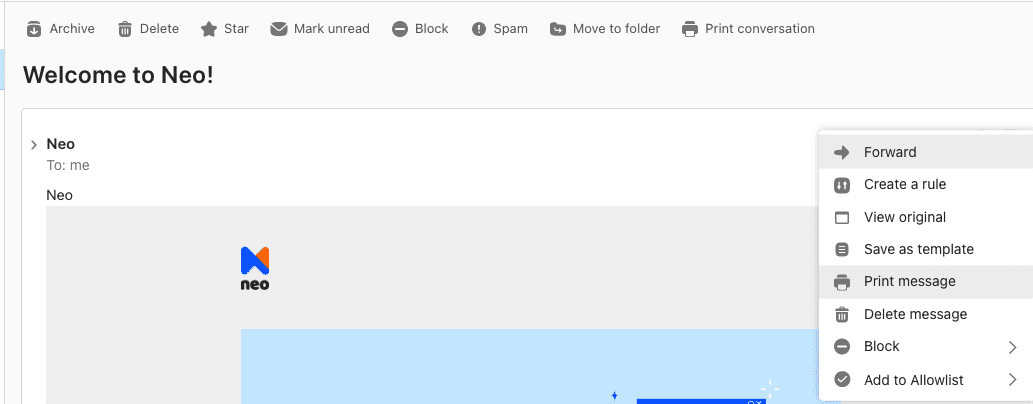
Choose a Location
4. Decide where you would like the PDF to be saved on your device.
5. It could be a dedicated folder for work emails, a desktop for quick access, or any other preferred location.
Confirm and Save
6. Once you have selected the location, hit the 'Save' button.
7. Within moments, your email will be transformed into a clean, shareable PDF.
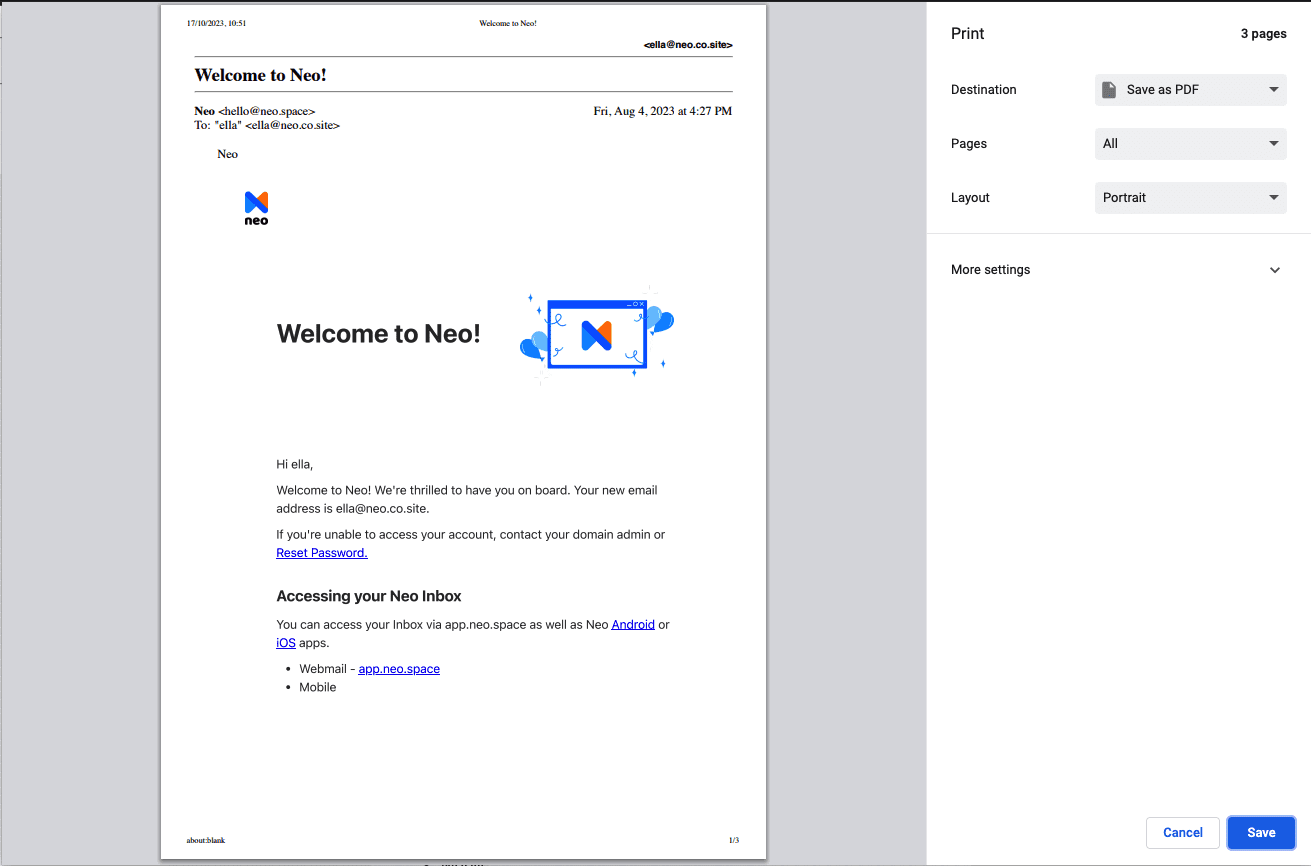
How to Save an Email as a PDF on Other Popular Platforms
While Neo offers an integrated and straightforward approach to saving emails as PDFs, knowing how other platforms handle this function is essential.
Let us briefly walk through the process of some of the popular email services.
Gmail
1. Open the desired email.
2. Click the three vertical dots (More options) next to the reply button.
3. Choose “Print”.
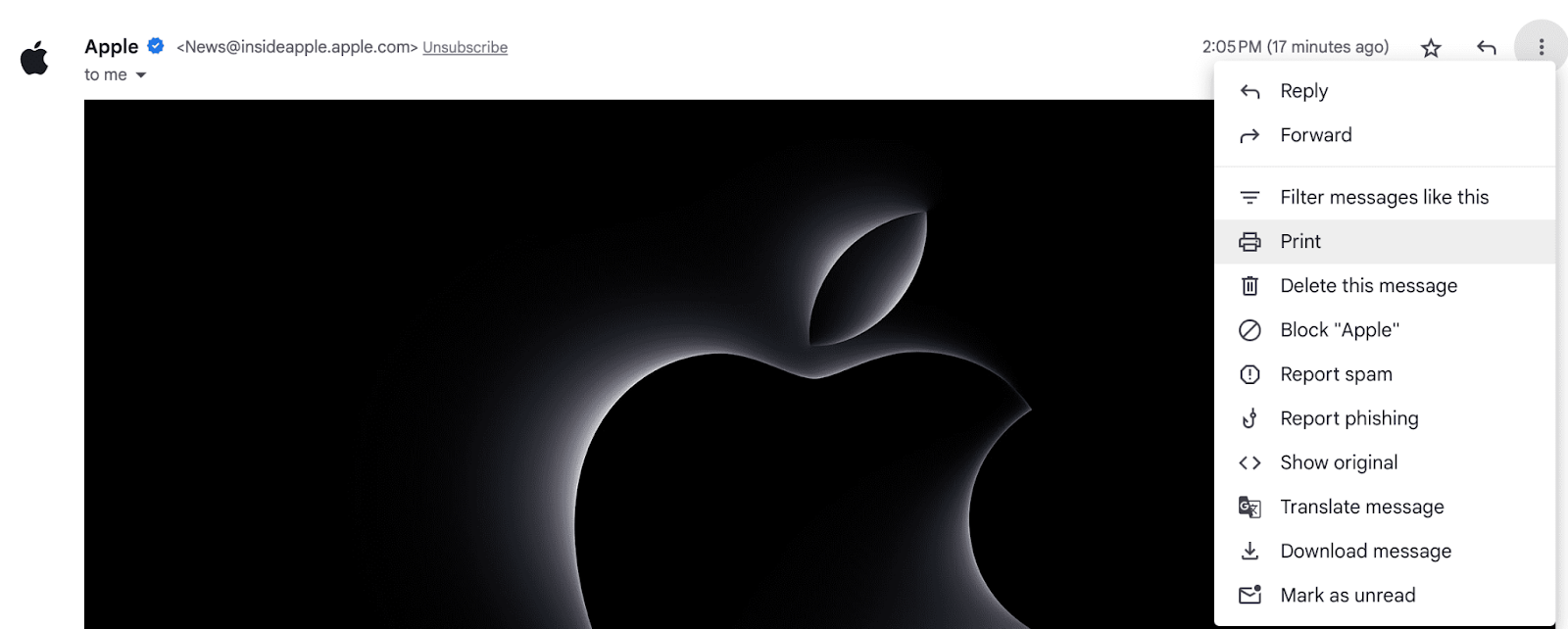
4. Change the destination to “Save as PDF” in the print dialog.
5. Click “Save” and choose your preferred location.
Outlook
1. Open the email you want to save.
2. Click on "Print" by clicking the three dots to the right of the email.

3. Change the file type to PDF, in the Save As dialog.
4. Choose your destination and save.
Yahoo Mail
1. Open the email message.
2. Click on the "More" option (often symbolized by three dots).
3. Choose “Print” from the dropdown.
4. From the print dialog, select “Save as PDF” as the printer.
5. Choose your location and hit save.
Tips and Tricks
Even after you have mastered saving your emails as PDFs, there are a few hacks to elevate your game.
Optimizing PDF Size: Online tools can help compress your PDF without significant quality loss. Useful for when you have large email attachments.
Enhance PDF Security: Beyond the basic password protection, consider adding encryption, mainly if the PDF contains sensitive information. Many PDF editors offer this functionality.
Organizing PDFs: Consider naming your saved emails systematically. For instance, "ClientName_Subject_Date" can make retrieval faster in the future. Also, using folders or cloud storage with proper categorization can be a boon for heavy users.
Conclusion
Emails are often essential records of conversations, agreements, and memories. Saving them as PDFs ensures they stand the test of time, remaining accessible and unaltered for years. While many platforms provide ways to do this, Neo strives for efficiency and simplicity, streamlining the process and making it more intuitive.
Neo's modern, user-friendly interface streamlines communication and email management.
So why wait? Dive into the world of Neo today and discover a more refined emailing experience today!
Frequently Asked Questions (FAQ)
Is the quality of images and attachments preserved when saving as PDF?
Absolutely! Neo ensures that all visuals, including images and attachments, maintain their original quality when transformed into a PDF.
Are there any limitations to the number of emails that can be saved as PDFs with Neo?
No, Neo does not restrict the number of emails you can save as PDFs.
Thank you for journeying with us through this guide. Here is to smarter, safer, and more efficient emailing with Neo!

Get Business Email
No domain name required





.svg%201.svg)
.svg)
.svg)
.svg%201.svg)



