
Get Business Email
No domain name required
Introduction
You've spent considerable time carefully considering and crafting an email to your manager. However, upon hitting the send button, you discover your email is stuck in the outbox. Now, you're left wondering if your manager will ever receive it. This situation might sound familiar, as many have experienced it.
Why did this happen, and what should you do next? Should you resend the email immediately, or is it better to wait? If you need clarification in this situation, help is available. Today, let's delve into what queued means in Gmail and why emails sometimes detour through the outbox instead of promptly landing in the inbox.
What does “Queued” Mean in Gmail?
In Gmail, the "queued" status shows that your email is waiting to be delivered and is stuck in the outbox. It’s in the queue to be sent but has not been dispatched as yet. The culprit behind this delay could be anything from connectivity issues to issues with the server with Gmail, among others. Irrespective, it’s important to determine your course of action.
Queued Emails in Gmail: A Step-by-Step Guide to Unqueue
So, you find your emails in the queue – no need to hit the panic button just yet! As mentioned earlier, before taking drastic measures, let's see how we can troubleshoot some common culprits causing this email to be in limbo.
Firstly, check if the issue lies with Gmail or if there's something else at play. If Gmail gets a clean bill of health, turn your attention to potential connectivity issues. A shaky or dropped network connection often takes the blame for queued emails. Gmail prefers a steady connection before sending your mail on its way.
Sometimes, low storage on your phone can lead to your emails queuing in your Gmail. Quickly checking the app's storage in your phone settings can help resolve this issue.
Do a quick tech check when necessary. Are you using the latest app or browser version? Sometimes, a simple update can work wonders, and you might have missed it.
Did you use an attachment in your email? If yes, was it over the size limit of 25 MB? Files larger than this size automatically get converted to a Google Drive link. Sometimes, this process can have hiccups, resulting in the outbox situation.
Oh, and a heads-up: Gmail has a daily email limit per account. Gmail has a daily limit on the number of emails you can send from one account in 24 hours. So, if you reach that limit or send more emails than usual, it causes emails to go into the outbox.
If none of the above hits the bullseye, it's time for a more proactive approach. Let's dive into some hands-on fixes to bid farewell to that queued status in your Gmail.
Fixing queued Gmail email on an iPhone
There are various ways to overcome the problem of a queued email in Gmail on an iOS device.
Check date and time settings
- On your iPhone, on your home screen, search for and tap on “Settings.”
- Then go to “General” and then “Date & Time.”
- Turn on ‘Set Automatically’ by pushing the toggle to display a green light.
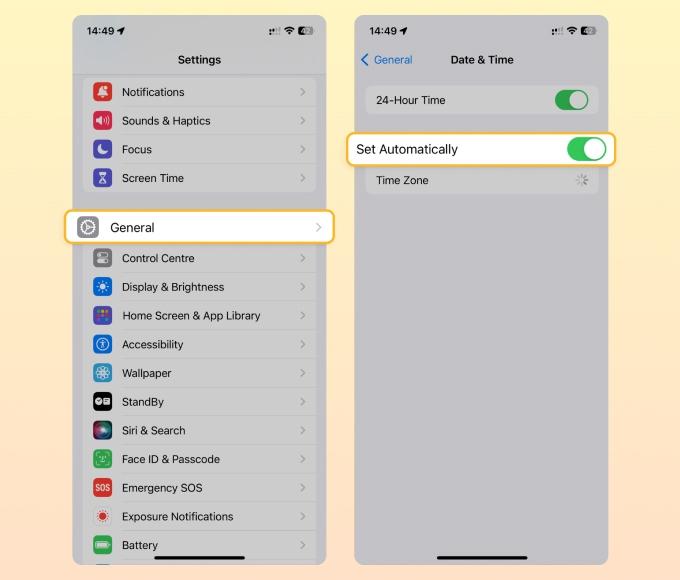
Reset network settings
Sometimes, network-related issues can interfere with Gmail sending emails. A quick reset can make the connection more stable.
- On your iPhone, on your home screen, search for and tap on “Settings.”
- Then go to “General” and scroll down to find “Transfer or Reset iPhone.”
- Be careful only to tap “Reset network settings.”
- Then, enter your iPhone’s passcode.
- Confirm the reset
P.S: This will delete Wi-Fi networks, passwords, and other network settings.
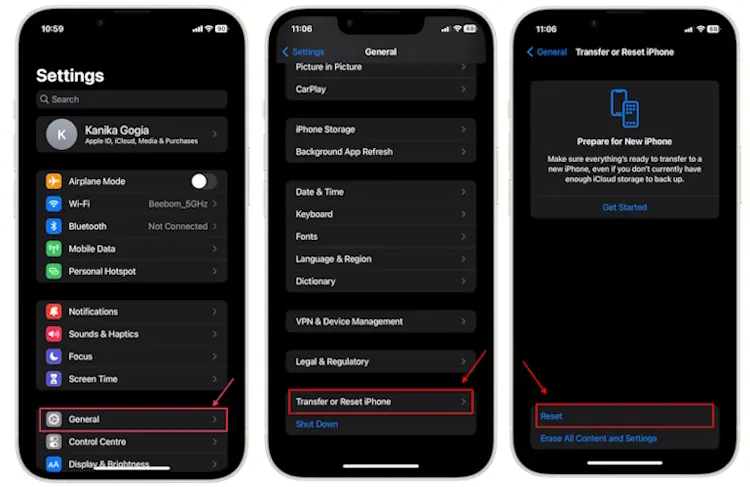
Source: https://beebom.com/how-reset-network-settings-iphone/
Check for iOS updates.
Outdated iOS versions may have bugs causing apps like Gmail to malfunction, resulting in queued mails in your Gmail app. For optimal performance, it’s essential to update your phone continually.
- On your iPhone, on your home screen, search for and tap on “Settings.”
- Then go to “General” and then “Software update.”
- If an update is available, you can click on download and install it.
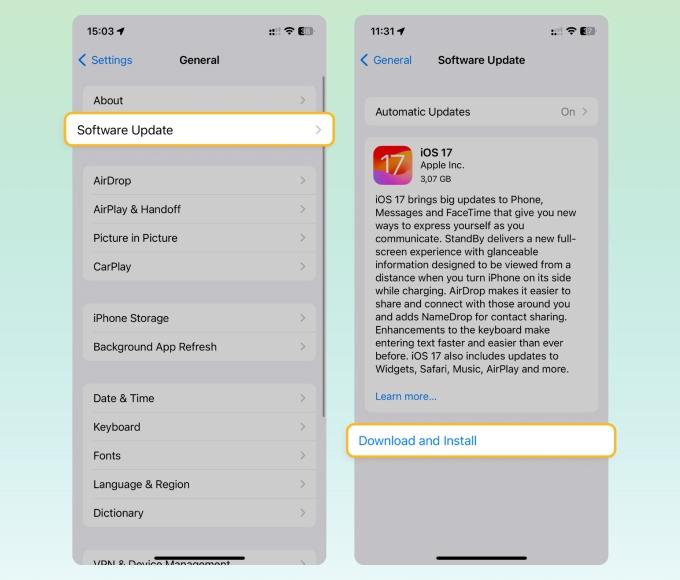
Fixing queued Gmail email on an Android
Clear Gmail cache
An accumulated cache in Android devices can cause issues with applications, leading to queued emails in your Gmail. Here’s how you can fix it.
- On your Android device, tap on “Settings.”
- Then go to “Apps,” where you have to pick “All.”
- Keep scrolling until you see Gmail.
- Now tap “Storage.”
- Then you’ll see “Clear data” and “Clear cache.”
Check if Gmail can use background data
The need for more data can stop an email from reaching the recipient.
- On your Android device, tap on “Settings.”
- Then go to “Apps,” where you have to pick “All.”
- Keep scrolling until you see Gmail.
- Now tap “Mobile data.”
- Here, turn on the toggle for “Allow app while Data saver on” and “Allow background data usage.”
How to resolve queued emails in Gmail on the web
Ensure offline mode is turned off
If Gmail is offline, emails go right to the outbox.
- Open Gmail on your browser
- On the top right hand, click the cog-shaped icon “Settings.”
- Then click “See all settings.”
- Here, on the top, find the tab named “Offline.” Then, uncheck “Enable offline mail” if it’s enabled
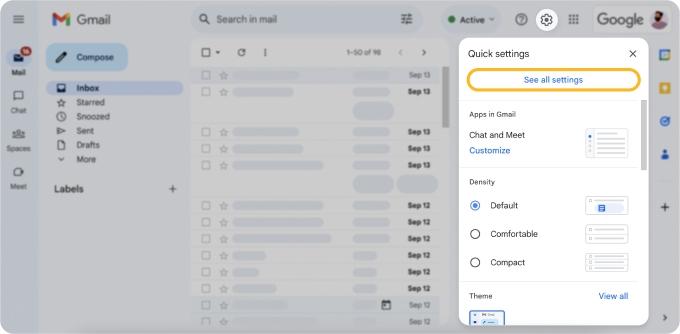
Clear cookies and cache
The more you use your browser, the more cookies and caches accumulate. At times, this can cause unexpected errors in Gmail.
- If you use Chrome, open a new tab, and click on the three vertical dots on the top right of the screen.
- Then click on the “Settings” option.
- This will open a new tab, where you can find “Privacy and security” on the left side.
- Click on that and then on “Clear browsing data.”
- Clear both cookies and cache and restart your browser.
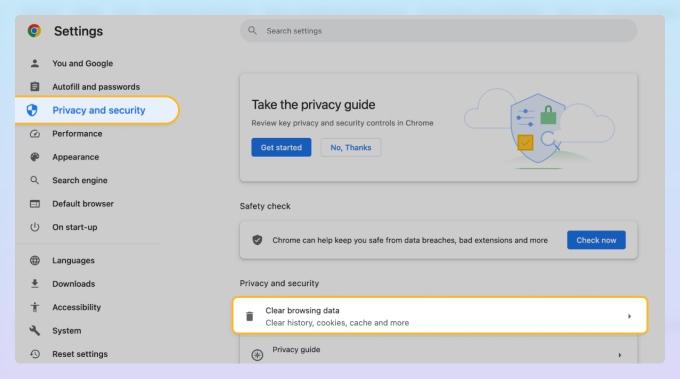
Why do Emails get Queued in Gmail?
Now that we’ve discussed the various measures to ensure that your emails do not get queued in your outbox let’s look at some of the most common reasons for this.
Your email settings
At times, the reason behind your email reaching the outbox could be your settings. Some email clients have set it up so queued emails can be sent manually. This is done primarily for those who often face poor internet connection.
Recipient spam folder
The receiver may have some settings that automatically hold incoming emails until they are verified as not spam. Post verification, your email will disappear from the queue folder.
Internet connection
You need a stable internet connection to receive and send emails without any disruption. If you lose connectivity, the email will lie in the outbox. Once it’s fixed, it should be on its way.
Email size
Did you know a standard 200-word email needs about 20 kilobytes of data to reach the receiver? The more you load the email with pictures, images, text, or an attachment, the longer it takes for the email to leave your outbox.
Number of emails
If you have a standard Gmail account, the daily limit is 500 emails. Crossing this limit sends emails to the outbox, creating a queued email. Once the limit is reset, the email will be sent out.
Frequently Asked Questions about Queued Emails in Gmail
Q: What occurs when an email is queued in Gmail?
A: When an email is queued in Gmail, it takes a momentary pause before entering the recipient's inbox. During this brief delay, the email ensures everything is in order – adjusting settings, avoiding spam filters, checking internet connection, and optimizing its size.
Q: Will a queued email eventually be sent?
A: Yes, despite various reasons for an email queuing up, it typically gets sent without issues, eventually.
Q: Why does my Gmail email go to the outbox?
A: Common reasons for your email landing in the outbox include internet issues, email size, daily limit, and more. Fortunately, rectifying these issues is straightforward.
Wrapping it Up
If the issue of queued-up emails does happen to you, don’t get anxious. Think of it like a temporary halt, where your mail is waiting for its turn in the virtual queue to get past internet issues, spam filters, streamlining size, and dodging other hindrances to reach its destination successfully. Next time you face such issues, you know not to panic; instead, play with the settings, and things should be well on their way!

Get Business Email
No domain name required





.svg%201.svg)
.svg)
.svg)
.svg%201.svg)



