
Get Business Email
No domain name required
If you are wondering how to change your Apple ID email, you are in the right place. It is crucial to know how to change the Apple ID email to avoid the risks of getting locked out from the Apple services, apps, and data.
If you need to change the email for your Apple ID for security reasons or have updated the email address and wish to link it to your Apple ID, these simple and comprehensive steps will assist you without a hitch. Understanding how to change Apple ID email allows for the continuity of the Apple ecosystem without the risk of losing important purchases or data.
This basic tutorial will teach you how to do this on multiple devices, such as iPhones, iPads, and other web browsers. Read on to find out more.
Why Change Your Apple ID Email?
While changing the email associated with the Apple ID might seem complicated and lengthy, there are various reasons why it is a good idea to do so. Changing your Apple ID email for security purposes is advantageous when you want to merge multiple accounts if you have updated contact details or any other reason to continue using all your Apple email services. To provide an answer to the question, “How can I change iCloud email?” it is crucial to consider the benefits and the appropriate time for this procedure.
Let’s understand the benefits of learning and implementing the steps of how to change your Apple ID email:
1. Improved Security and Privacy
The top reason users opt to change their Apple ID email is to enhance the security of the device and their privacy. If your email has been compromised or your current email provider has low-security measures, you need to create a new email to sign in with your Apple ID. This way, your identity and your account on Apple are safe from any unauthorized people or unauthorized actions.
2. Integrate Accounts
Another justification for changing the email address of your Apple ID is the need to merge several email accounts. Using multiple email addresses is uncomfortable, and losing track of the emails one receives is very easy. Using one particular email for the Apple ID makes it easier to avoid account confusion and ensure all important messages reach the targeted mailbox.
3. Update Contact Information
Your contact information has to be changed often so that you would not miss any communication from Apple. If you have changed your main email or the previous email is invalid, then updating your Apple ID will ensure Apple can get you a hold.
4. Recover Account Access
To clarify, it may pose a few issues if you ever need to recover your account and use an old email address that is no longer active or an old one. However, if you encounter issues, such as forgetting your password, you can easily change it using a new, active, and frequently active email.
5. Better Organization
However, one must appreciate that switching the Apple ID email to a working account in modern society is a wise decision. This improves the flow of how you sort your messages, subscriptions, and purchases. In this way, all the aspects of your account related to the Apple ID are collected together and easily navigated, making the email's presence less confusing.
How to Change Your Primary iCloud Email through Your Apple ID?
It is very simple to change the primary iCloud email linked with an Apple ID so as to keep the account in active contact with Apple services and personal information. If you need to transfer your account have more than one account, or even if you wish to change your current email address, read the following instructions to continue.
First, ensure you can access the new mail address you wish to use as your primary iCloud mail. This helps to avoid any difficulty in the process of verification and allows us to continue using all the iCloud services and data intact.
Using these steps, you can alter the primary iCloud email with your Apple ID to edit your account information and continue using the services offered by the company. Here’s the answer to your query: “how can I change my email for my Apple ID?”:
Step 1. Visit the Apple ID Website and Sign In
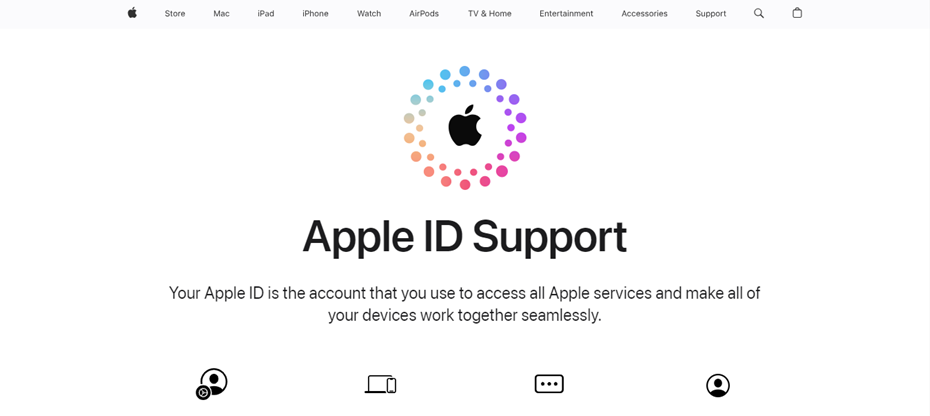
Open the Apple ID webpage and enter your current Apple ID login details.
Step 2. Navigate to Account Settings
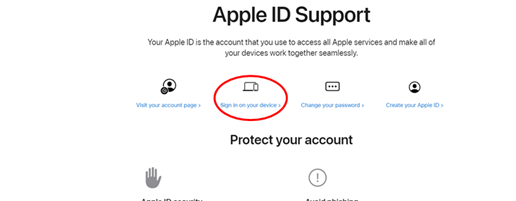
After logging in, find and click the "Edit" button near the "Account" tab. This will allow you to modify certain aspects of your account.
Step 3. Click "Change Apple ID or Change Apple ID password"
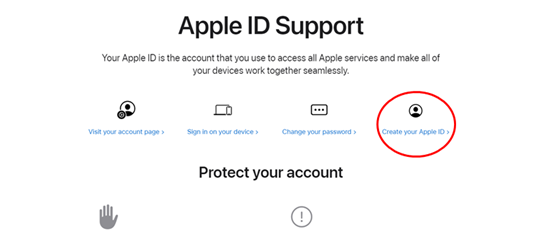
In the account settings, at the top of this list, you will see a link that will say “Change Apple ID”. Follow this link to change your Apple ID email.
Step 4. Enter Your New Email Address

Type in the new email address you wish to use as your Apple ID and primary iCloud email. Once entered, click the “Continue” button.
Step 5. Verification Process
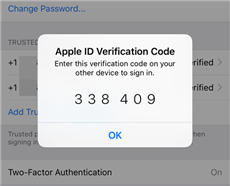
If you are changing your Apple ID to a non-Apple email address, Apple will send a verification code to the new address you entered. Enter this verification code on the Apple ID website.
Step 6. Verification Completion
Once the verification code is entered correctly and verified, your Apple ID email will be changed.
Step 7. Sign in to iCloud with a New Email
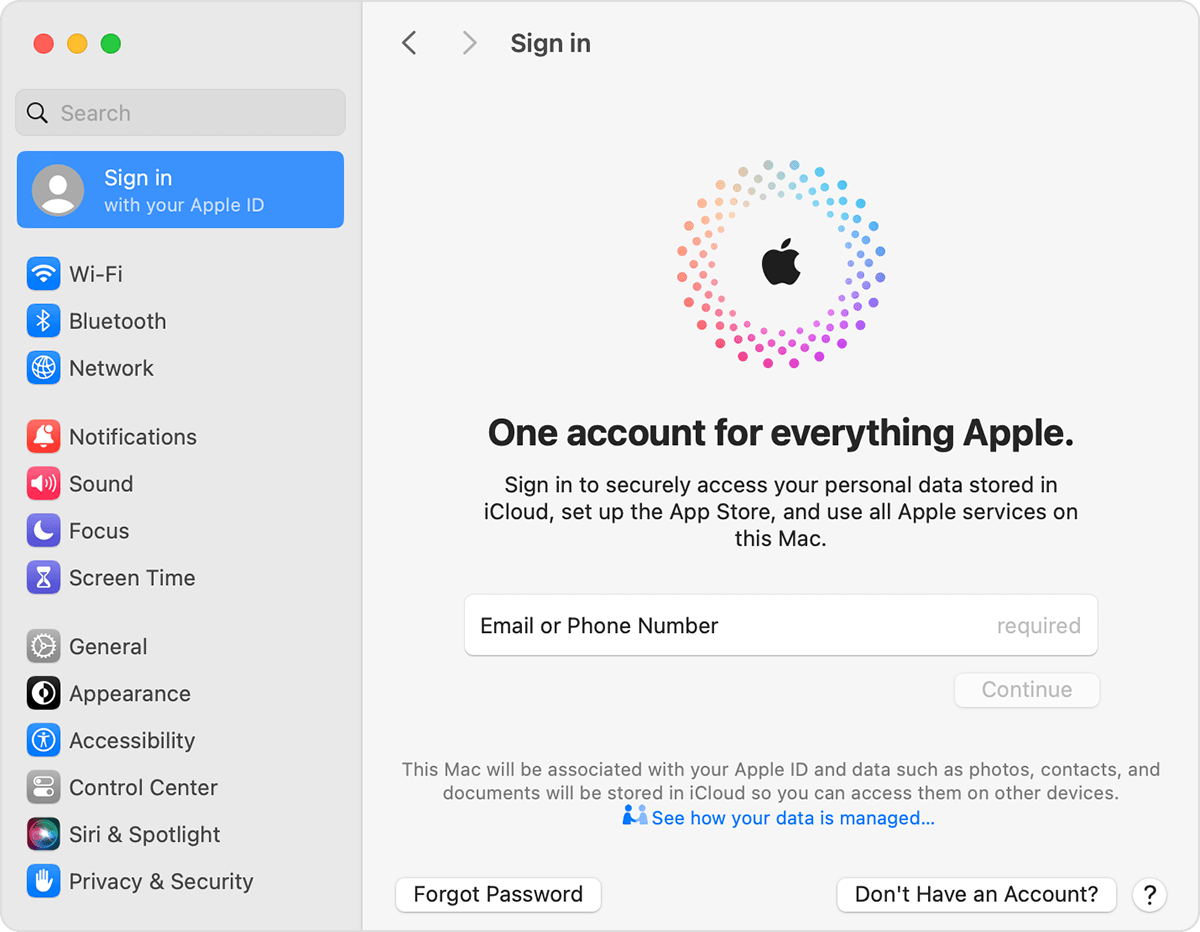
After verification, log into iCloud with your new email and Apple ID credentials. This ensures all iCloud services are linked to the new email address.
How to Change Your Secondary iCloud Email Through Your Apple ID?
You can easily change the secondary iCloud email associated with your Apple ID to stay in harmony with Apple services and profile information. If you need to import your accounts to one or merge accounts or if you are tired of using the current email address, then you need to follow the above steps.
Step 1. Visit the Apple ID Website and Sign In
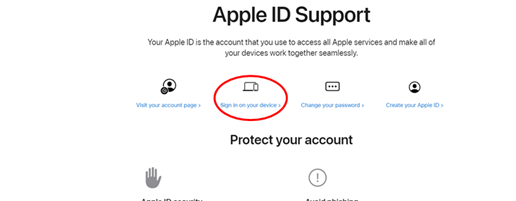
Open the Apple ID website and enter your existing Apple ID username and password.
Step 2. Access Account Settings
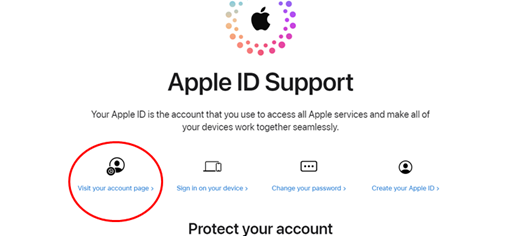
After signing in, find the “Account” tab and click on a small “Edit” button to the right of it. This will allow you to modify the details of your account.
Step 3. Add Secondary Email
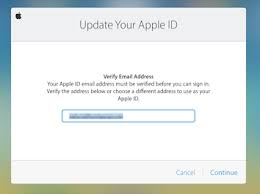
Find the section titled “Reachable at” and click on the hyperlink that says “Add more.”
Step 4. Enter a New Email Address
Enter the new email address you want to add as the secondary iCloud email. Click the “Continue” button to proceed.
Step 5. Verification Process
Apple will send a verification email to the new email address you entered. Check your inbox, find the verification email from Apple, and obtain the verification code.
Step 6. Enter Verification Code
Go back to the Apple ID page and enter the verification code in the given space. This confirms that the new email address belongs to you.
Step 7. Confirmation
Once the verification code is entered, the new email address will be verified and linked to your Apple ID as the secondary email.
Tips to Change Your Apple ID Email
It is essential to update the Apple ID email for the security of your account and to reflect the current changes. Follow these tips for a smooth transition:
- Prepare Your New Email Address: Make sure you can log in to the new email address before starting the process. This will help speed up the verification process of the accounts.
- Sign Out of Devices: Prior to executing the changes, sign out from all Apple devices except the one with the modifications in the email address. This helps avoid complications or problems with the change.
- Update Apple ID on All Devices: When you change the Apple ID email, you will need to make sure that the new email is verified across all your Apple devices, including iPhone, iPad, Mac, and more. This helps you get access to iCloud, App Store, and other services from Apple.
- Verify Email Address Promptly: If the user changes the email address to a non-Apple one, go to the new mailbox and find the code sent by Apple on the Apple ID website.
- Review Security Settings: When you switch your email address, examine the security preferences of your Apple ID. Allow two-factor account authentication for enhanced security and check the account usage frequently.
Introducing Neo: The Best Alternative for Apple ID Email
Neo deserves to be noted as a worthy tool for handling incoming and outgoing business emails, as it provides a list of basic features to improve communication. Marketing itself as an email platform for small and emerging businesses, Neo offers much more than a means of communication, helping to establish and enhance relationships with clients, customers, and partners. It is one of the best email service providers. Here are the major features it offers:
- Rich Email Features: Neo has features such as a read receipt, priority inbox, and mail storage capacity of up to 100GB per mailbox to enhance the ease of handling emails.
- Advanced Security: Neo implements anti-spam and anti-virus tools and a two-factor authentication system to secure your accounts and data.
- User-Friendly Interface: Neo’s web and mobile applications are intuitive, fast, and efficient, so you can easily stay in touch with others through the platform at any time.
- Innovative Tools: It supports features like Undo Send, Rules, and Calendar that make working with Neo efficient for carrying out constant business operations and increasing effectiveness.
Neo’s Edge Over Traditional Email Services
Neo shows its commitment to improvement in the provided features such as the AI tool Smart Write, the Email Campaigns for simplified marketing procedures, and Neo Bookings for booking meetings from the inbox. Neo’s one-page website builder establishes an internet presence with simple steps and complements your professional email address.
Neo is not just an email application; it also offers a solution to some of the most complex communication problems within an organization. Consequently, Neo enables its users to thrive within the current business landscape due to its functionality, security, and performance tools.
Wrapping Up
By learning how to change the Apple ID email, you can improve your security and update the information connected to your account, making your experience with Apple more satisfying. In any case, whether you are dealing with the merging of the account or you just want to change the email for some reason, the steps described above will let you maintain the ability to use Apple services.
Furthermore, Neo, a better-designed client with advanced features and tools for business, can be used as an addition to improve the functionality of your email client.
Frequently Asked Questions
1. Can I change my Apple ID email address more than once?
Yes, it is possible to change or even update the Apple ID email address as many times as one wishes. However, Apple has implemented some ways to limit how often this can be done to increase security. You should only change your email address when you have no other option and make sure that you have access to the new email so that the change can be verified.
2. Will changing my Apple ID email affect my purchases and data?
No, using a new email address as your Apple ID will not impact the purchase details or other data linked to your account. Your purchases and data associated with your apps will be maintained. Since Apple ID is used across multiple services, such as iCloud and the App Store, make sure to update the old email address on all your devices.
3. How long does it take to change my Apple ID email?
The process of how to change Apple ID email usually takes several minutes, depending on your internet connection. Once you’ve updated your email address on the Apple ID website and received a verification email, you can sign in to iCloud and other Apple services using your new details.
4. What should I do if I don't receive the verification email?
If you do not receive a verification email, the first thing to do is check the spam or junk folder. If it is not there, make sure that you have provided the correct email address correctly. You can also request another verification email from the Apple ID website if you haven’t received the email. In case the issue remains unresolved, one needs to connect with Apple Support.
5. Can I use an email address that’s already associated with another Apple ID?
No, an email address used with another Apple ID cannot be used again. It is also important to note that using each Apple ID requires an associated email address. Suppose you have an email address that is already connected to another account. In that case, you are not allowed to utilize this email address to create a new Apple ID unless you either delete the email address or change it in your initial account.

Get Business Email
No domain name required




%20_%20Easy%20Guide.png)
.svg%201.svg)
.svg)
.svg)
.svg%201.svg)



