
Get Business Email
No domain name required
Introduction
The internet is undoubtedly a great resource, but it also poses some challenges, particularly when it comes to our digital security. Just as we would not leave our house's front door unlocked, we must take care of our online security measures, including email passwords. This guide focuses on changing email passwords and provides tips, primarily if you use some of the most popular email platforms.
Why Changing Your Email Password is Crucial
Think about how often you have clicked that 'Forgot Password?' link. Once? Twice? A dozen times? We have all been there. But, here is the thing—sometimes, it is not just us forgetting. There are sneaky cyber villains constantly trying to guess or steal our passwords. With email being a goldmine of personal information, it is no wonder they're always targeting it. By changing our email password regularly, we are essentially putting up a "Keep Out" sign, making it much harder for these mischievous raccoons—err, hackers—to get in.
The Psychology Behind Password Habits
Ever wonder why so many of us end up with passwords like "Fluffy123" or "Password2023"? Well, we humans are creatures of habit and convenience. Remembering a password that is a jumble of letters, numbers, and symbols feels like trying to recall the name of that one actor from that old movie—tricky and annoying. This phenomenon is known as "security fatigue." We want to be safe, but we also want easy. Sadly, 'easy' often means 'easy to hack' in the digital world. That is why finding a balance between memorable and strong passwords is vital.
General Steps to Change Email Password for Popular Platforms
If you use any of these popular email platforms, here is a simple breakdown to refresh your password.
Gmail
1. Sign in to your account.
2. Click on the top right icon (your profile picture or initial).
3. Select 'Manage your Google Account'.
4. Navigate to the 'Security' tab on the left.
5. Under 'Signing in to Google,' click 'Password' and follow the prompts.
6. For detailed instructions, please read our blog here.
Yahoo
1. Once logged in, hover over your profile picture at the top right.
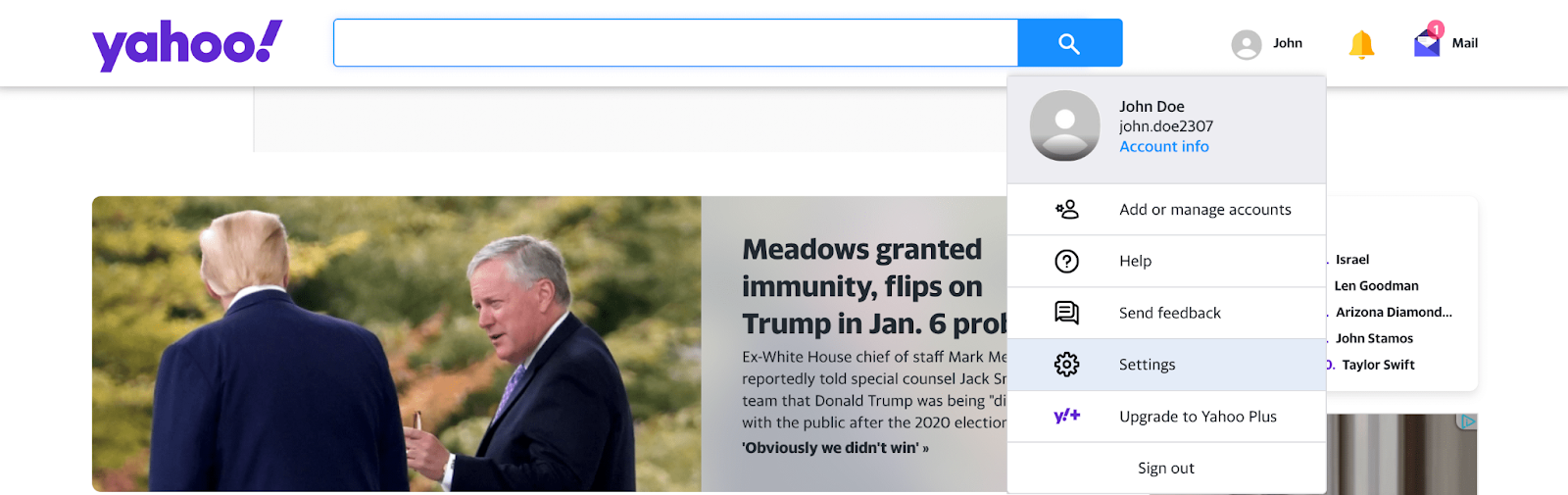
2. Click 'Security'.

3. Click 'Change password' and take it from there.
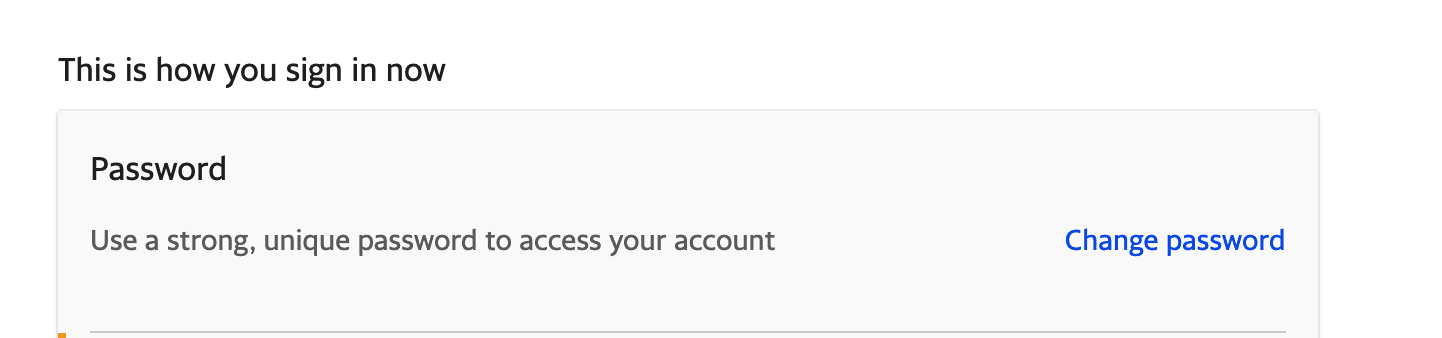

Outlook
1. Log in and click the ‘My Profile’ icon on the top right.
2. On the top navigation sidebar, click 'Security'.
3. Click 'Change my password' and follow through.
For detailed instructions, please read our blog here.
With just a few clicks, you are on your way to strengthening your online defences.
5 Best Practices for Choosing a New Password
1. Always think of your password as a secret handshake. It must be unique, mysterious, and something only you would know. Here is how to master that handshake:
2. Aim for 12 characters or more. Maybe think of a quirky phrase or a line from a song that sticks in your head (just not "Happy Birthday"!)
3. Combine uppercase, lowercase, numbers, and those often-forgotten special characters. "iLoveChoco!ateP1e" is fun, right?
4. If remembering passwords feels like recalling every meal you ate last month, a password manager can be a lifesaver. It keeps track of your passwords securely, so you don't have to.
5. For an extra layer of security, always enable 2FA.
How to Recognize and Avoid Phishing Attempts
Imagine getting an email from your bank, but something feels off. The logo looks weird, and they are asking for your password. Alas! You have just spotted a phishing attempt. Phishing is like someone trying to impersonate your friend to get your secrets. Here is how to be a phishing detective.
Look for Typos: Check emails for odd spellings or irregularities in the address. These can be red flags.
Question Unexpected Wins: Have you ever received a notice about winning a lottery or prize you did not enter? It is best to be cautious and delete.
Check Links Carefully: Before clicking on any links in an email, hover over them to see the URL. Avoid clicking if it seems unrelated or suspicious.
Stay Updated: Regularly update your devices and software. This ensures you have the most recent security protections.
When to Change Your Email Password
Suspicious Activity: Notice any unusual activity on your account, like unexpected sent emails or login alerts? It's a clear sign to update your password right away.
Routine Updates: Changing your password is recommended every 3-6 months. This regular update reduces risks and ensures you are always a step ahead.
After Sharing: If you have logged into your email on someone else's device or a public computer, change your password once you are done. It is always better to be safe than sorry.
In Conclusion
The digital world is constantly changing, and one of the simplest ways to maintain security is by updating passwords regularly. By doing so, you are taking a proactive step in safeguarding your online data.

Get Business Email
No domain name required





.svg%201.svg)
.svg)
.svg)
.svg%201.svg)



