
Get Business Email
No domain name required
Introduction
Email security is more than just a buzzword; it is a fundamental practice we must prioritize. As our online activities grow and diversify, safeguarding our virtual communication becomes paramount. One straightforward yet crucial step in this direction is keeping our email passwords updated. This applies to personal email accounts and is especially relevant for organizations where data integrity is vital. Let us delve into the world of Gmail and explore the importance of regularly updating your password.
Why it is Essential to Change your Gmail Password Regularly
Risks of Stagnancy: Imagine wearing the same outfit every single day. Over time, it becomes predictable, familiar, and a little worn out. Similarly, not updating your password is like giving cybercriminals an open invitation. They might exploit vulnerabilities or use previously breached data to gain unauthorized access.
Reinforcing the Fort: Regularly changing your password is a preventive measure against potential cyber threats. It is like renovating the locks of your house, ensuring that any previously copied keys are rendered useless.
Organization's First Line of Defense: There is more at stake than personal emails for those working in larger organizations. Confidential company data, client communications, and internal team exchanges are all under email security. Many organizations recognize this risk and have policies that enforce regular password changes. It is common for such policies to require members to update their passwords every 60 or 90 days. This is a proactive measure against potential cyberattacks.
Step-by-Step Guide on How to Change Gmail Password
Changing your Gmail password is a user-friendly process, but if it has been a while since you last changed it or if you have never done it before, follow this guide:
1. Begin by logging into your Gmail account.
2. Once in, navigate to the top right corner, click on your profile picture, and then click 'Manage your Google Account.'
3. Find and select the 'Security' tab on the left in the dashboard that appears.
4. Scroll until you see the “Signing in to Google” section. Here, you will find the 'Password' option. Click on it. If you are already logged into your account while reading this article, you can try accessing this link in another tab.
6. As a security measure, Google might ask you to re-enter your current password. This ensures you want to make the change.
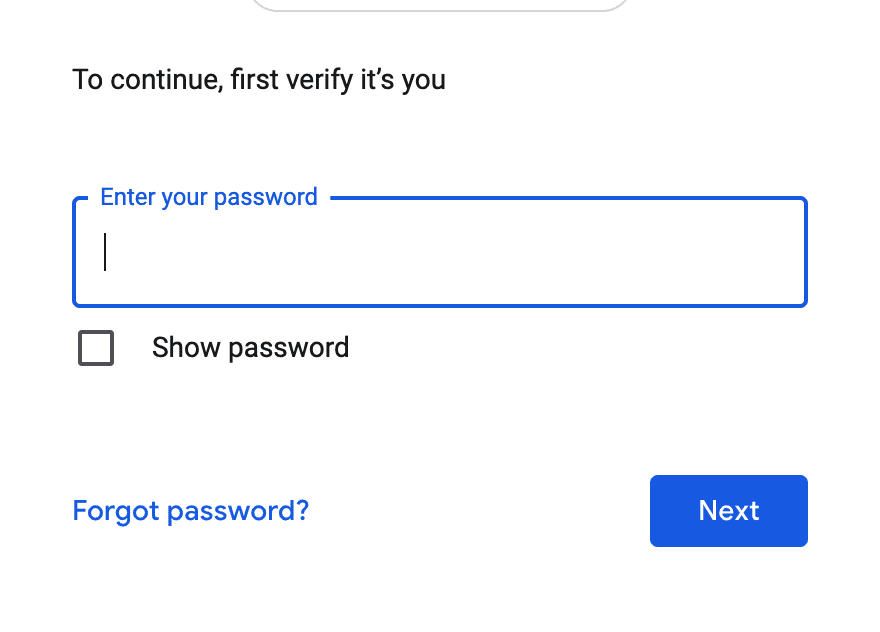
7. You will be prompted to enter your new password. Make it strong (more on that in the next section). Confirm the password and then click on the 'Change Password' button.
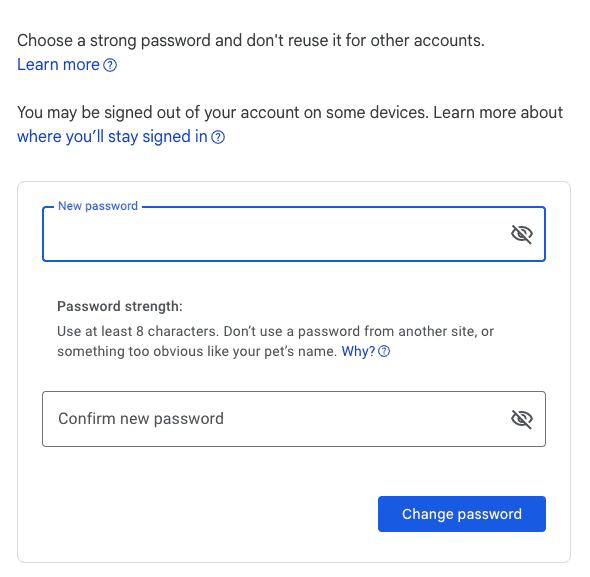
Your Gmail password has now been updated. Remember to update your saved passwords in browsers or password managers to avoid any login hiccups.
Understanding Organizational Password Policies
Why Policies Exist: Organizations, especially larger ones, understand the sheer volume and sensitivity of the data they handle daily. Password policies aren't there to add another task to your to-do list but to safeguard company assets. Organizations reduce the risk of prolonged unauthorized access by ensuring employees change passwords regularly.
Common Timeframes: Most organizations set password change intervals ranging from 30 to 90 days. The exact period may vary based on the nature of the organization's operations and perceived threat levels. However, these intervals strike a balance between security and usability.
Staying Aligned: While it might seem tedious, adhering to your organization's password policies is essential. Think of it as a collective effort, where each individual's adherence contributes to the organization's overall cybersecurity strength. Constant cyber threats emphasize the urge to learn cybersecurity to safeguard computing systems and critical data from attacks.
Tips for Creating a Strong Gmail Password
Creating a strong password isn't about being cryptic but intelligent. A strong password can be your digital fortress, but a weak one is like a paper shield. Here is how to build that fortress:
Mix and Match: Use a combination of uppercase letters, lowercase letters, numbers, and symbols. This diverse mix acts like bricks in a wall, each adding unique strength.
Length Matters: A longer password tends to be stronger. Aim for at least 12 characters. Think of it as a longer moat around your castle, making it harder for invaders to cross.
Avoid the Obvious: Your name, birth date, or the classic “password123” are easily guessable. The more personal the information is to you, the more likely someone trying to gain access to your account will test it.
No Dictionary Words: While "apple" or "elephant" might be easy to remember, they are also easy to crack. Try using phrases or combinations of words that are only sometimes found together.
Password Managers to the Rescue: Remembering a unique, strong password for every account can be daunting. That's where password managers come in handy. They store and fill in your passwords, so you only need to remember one strong master password.
Password Recovery – Preparing for the Unexpected
Being Locked Out: It is a digital nightmare – realizing you've forgotten your password. But, with some forethought, this can be more of a hiccup than a catastrophe.
Set Up Recovery Options: Ensure you have recovery methods set up, like a phone number or a secondary email address. These act as backdoors, letting you back in when the main door is locked.
Regularly Review & Update: As you periodically change your password, check and update your recovery options.
Two-Factor Authentication (2FA): For an added layer of security, enable 2FA on your Gmail account. This way, even if someone knows your password, they can only access your account with the second verification step, usually a code sent to your phone.
Call to Action
Stay Vigilant, Stay Secure: Changing your Gmail password is more than just a routine activity; it is a commitment to your digital security. With cyber threats evolving every day, being proactive is the best defense. Whether you're an individual looking to protect personal communications or part of an organization safeguarding vital data, every step counts.
Explore our other resources and articles for more insights into maintaining online security and understanding the best email practices for organizations. Let us collectively ensure the online sphere remains a safe space for all!

Get Business Email
No domain name required





.svg%201.svg)
.svg)
.svg)
.svg%201.svg)



