
Get Business Email
No domain name required
Introduction
Maintaining concentration at work requires the efficient management of your Gmail inbox. However, it's common to encounter promotional emails that clutter up your space. They arrive from companies seeking to promote their products and services. Though they land in the “Promotions” tab, they can disrupt your focus and be annoying. In this blog, we’ll guide you on deleting all Gmail promotions to keep your inbox clutter-free and clean.
Clearing Promotions on Gmail Desktop
Clearing promotional emails on your Gmail desktop is a simple and easy process. Here’s what you need to do:
- Log into your Gmail account from your computer with your login credentials
- Once you log in, you will find the “Promotions” tab at the top right-hand corner of your Gmail account page, next to the “Primary” tab.
- Click on the “Promotions” tab, then click on the “Select All” box next to the “Refresh” button.
- After performing this action, all emails on the current page will be selected. Click on the delete icon, which resembles a trash can. Once you do that, all promotional emails on the page will be deleted.
Clearing promotions on a Gmail desktop using this method may be a bit time-consuming. You'll need to repeat the steps multiple times, especially if you have over 50 promotional emails under the "Promotions" tab. This limitation exists because the process can delete 50 entries at a time.
To avoid manually deleting promotions, you can use tools like Clean Email, which automatically identifies all your subscriptions, organizes them into a separate category, and lets you manage emails with ease. These tools also offer features like mass deleting emails and spam protection, making inbox management much simpler. If you want to clear all the promotional emails in one go using Gmail, there’s a way. Repeat until step three and then:
- Click on “Select all conversations in Promotions.”
- Click on the delete icon, similar to the trash can
- Confirm bulk deletion by clicking on “Ok” in the pop-up message
Once you do that, all the promotional messages will get deleted.
Managing Promotions on the Gmail Application
Deleting promotional emails on the Gmail application is also a straightforward process. To delete promotional emails on the application, follow these steps:
- Open the Gmail application on your smartphone and select the hamburger menu in the upper-left corner. Three lines represent this menu.
- Select the “Promotions” tab. Once you do that, all the emails under it will get listed.
- Select the message you want to delete by tapping the sender icon. This icon features either a letter or an image.
- Next, tap on the trash icon to delete the message.
For bulk deletion of promotional emails, follow step three as outlined above and then proceed with the following:
- Tap on the “Select all” box. Once you do that, all the promotional messages on the current page (up to 50) will be selected.
- Tap on the trash icon to delete the messages.
Unlike the desktop application, “Select all conversations in Promotions” is unavailable on the Gmail app. So, you can delete a maximum of 50 promotional emails in one go. If you have over 50 emails, you must repeat the exercise a few times on the app to clear the list completely.
Customizing Your Gmail Experience
In addition to deleting promotions in Gmail, you can also customize your Gmail account. Users can personalize and tailor their Gmail experience by:
- Removing and adding the “Promotions” tab
- Creating filters for specific promotional emails
- Unsubscribing from the emails they don’t want to receive
Let’s discuss each of them.
Removing the Promotions Tab
Eliminating the “Promotions” tab ensures you won't see any promotional emails. The process is relatively straightforward. To achieve this:
- Log in to your Gmail account via desktop and click on the gear icon next to the question mark in the top right-hand corner

- Click on “See all settings” under “Quick settings.”
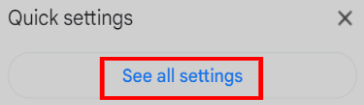
- Choose “Inbox” from the options displayed.

- Unselect “Promotions” from the list
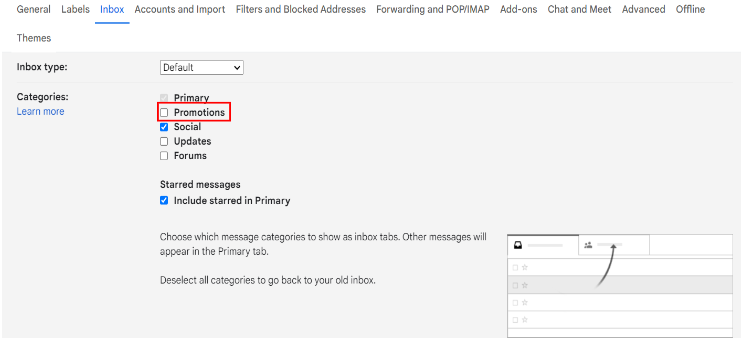
- Scroll down and click on “Save Changes.”
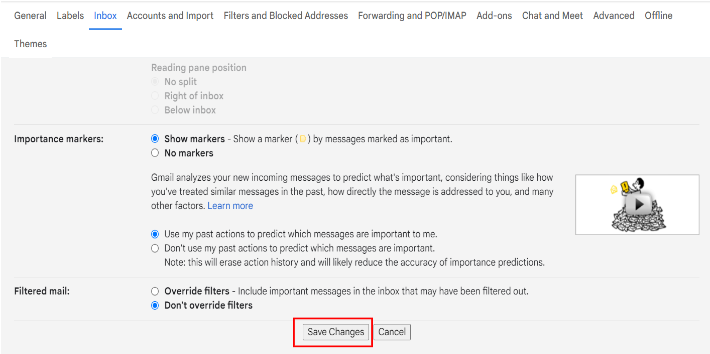
Once you do that, your Gmail account's “Promotions” tab will no longer be visible.
Adding the Promotions Tab
To access the promotional emails you receive, simply add the "Promotions" tab. It's a straightforward process – all you have to do is:
- Log into your Gmail account via desktop and click on the gear icon next to the question mark on the top right-hand corner

- Click on “See all settings” under “Quick settings.”
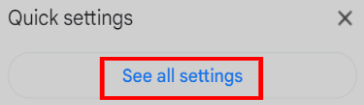
- Choose “Inbox” from the options displayed.

- Check “Promotions” from the list.
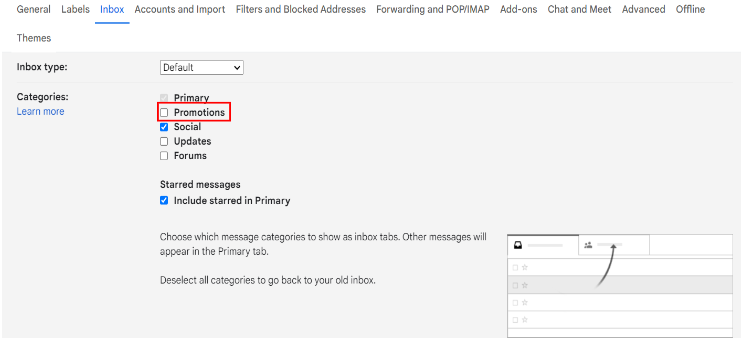
- Scroll down and click on “Save Changes.”
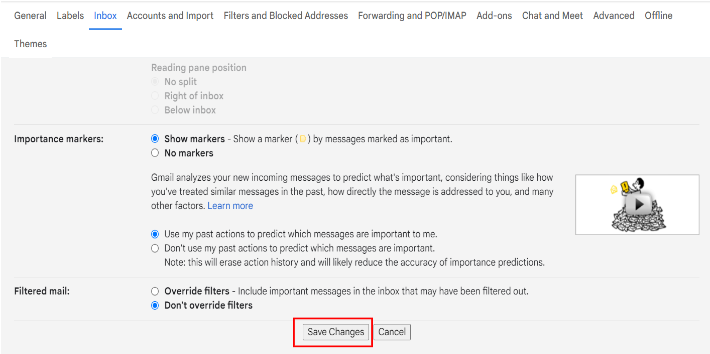
Once you do that, you will be able to view the “Promotions” tab once again.
Filter Specific Promotions
Users can customize their Gmail account by filtering specific promotional messages using the following steps:
- Open your Gmail account, go to the “Promotions” tab, and select an email from the sender for which you want to create a filter

- Click on the three dots icon in the top right-hand corner and choose the “Filter messages like this” option from the menu.
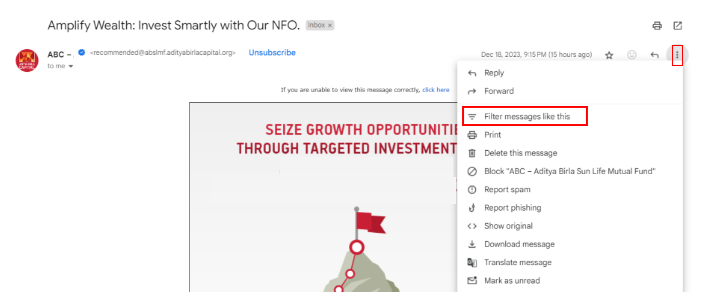
- Fill out the filter criteria details that pop up, as per your discretion, and click “Create filter.”
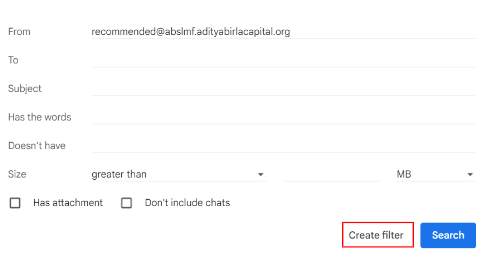
Next, define the actions you want to take with these promotional emails. Specify what you want to happen to them. Once you've determined how you want the filter to function, click "Create filter" to complete the entire process.

Unsubscribing From Promotional Emails
Companies sending you promotional emails allow you to unsubscribe from them. You will no longer receive their communications when you unsubscribe from them. To unsubscribe from a promotional email, follow these steps:
- Sign in to your Gmail account and select the promotional email from which you wish to unsubscribe

- Click on the “Unsubscribe” button. Once you do that, you will be asked to unsubscribe. Click on “Unsubscribe,” and you will no longer receive promotional emails from that company.
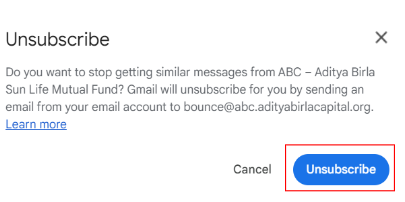
Permanently Deleting Emails on Gmail
When you delete emails from your Gmail account, they go to the trash folder. While Gmail automatically removes emails from the trash folder after 30 days, you can delete them manually if you prefer to do so earlier. Remember that once you permanently delete emails, they cannot be recovered. To delete emails permanently, follow these steps:
- Open your Gmail account and click on “More.”
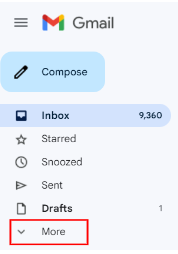
- Select the “Trash” folder, click on the email you want to delete, and choose the “Delete forever” option.

Email Recovery on Gmail
If you have accidentally deleted an email on Gmail, you can recover it using the following steps:
- Open your Gmail account and click on “More.”

- Choose the “Trash” folder, the email you want to recover, and click “Move to.”
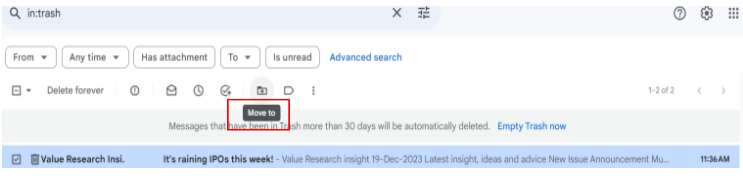
- Next, choose the folder where you want to move that email from the list of options.
Tips for Inbox Maintenance
Keeping your Gmail inbox organized can enhance productivity and simplify finding important emails. Follow these steps to maintain inbox hygiene:
Use labels and filters
Using labels and filters can help you categorize your inbox. You can create filters to automatically apply labels to incoming emails based on criteria such as sender, subject, and keywords. Doing so will help you to sort your emails effortlessly. Update labels and filters periodically to adapt to changes to your email patterns.
Delete unnecessary emails
Deleting emails you don’t need can help you maintain your inbox. While it may not be possible to do so every day, you can do so once a week or once every 15 days. Browse your inbox and delete all the emails that are unnecessary or no longer needed.
Unsubscribe from newsletters you don’t follow.
A significant portion of your inbox comprises newsletters from different companies. You might have subscribed to them to learn about their products, services, or offers. While subscribing to newsletters is a good way to stay informed about a company's developments, you should unsubscribe from those you don't actively follow. This ensures that you only receive newsletters from companies that genuinely interest you.
Use the priority inbox feature.
The Priority Inbox in Gmail is a feature that allows you to categorize your emails into three sections: important and unread, starred, and everything else. This functionality enables you to access emails based on their priority and take appropriate actions. It ultimately enhances your communication with customers over time.
Use snooze feature
Snooze is another useful feature for inbox management. It enables you to postpone the appearance of an email in your inbox, helping you regulate the influx of incoming emails. This feature is particularly beneficial for users who are highly active on Gmail.
Wrapping Up
Maintaining healthy email hygiene helps declutter your inbox, focus on essential tasks, and free up storage. While you can apply the tips listed above to delete all promotions in Gmail, you can also explore Neo email. The platform comes with various features such as read receipts, priority inbox, and turbo search.
Visit Neo to know more.

Get Business Email
No domain name required





.svg%201.svg)
.svg)
.svg)
.svg%201.svg)



