
Get Business Email
No domain name required
Introduction
For businesses of any kind, communicating efficiently and effectively is paramount. While instant messaging and real-time notifications are invaluable, nothing matches the power of a well-timed email. Whether you are collaborating with global teams, ensuring you are catching someone during their working hours, or merely giving yourself a buffer to review and revise, scheduling emails can be a game-changer.
Why Scheduling Emails is Beneficial
Catering to Different Time Zones: The world does not operate on a single clock. If you are working with clients, colleagues, or partners in different parts of the world, sending an email at 3 PM your time might land in their inbox at an ungodly hour. Scheduled emails allow you to respect their working hours, preserving your message in the early morning email deluge.
Reflect and Revise: We have all been there – the post-send regret. Maybe you wish you had worded something differently, added an attachment, or even checked for typos. By scheduling emails, you gift yourself a grace period. This buffer can be invaluable, especially for crucial communications.
Never Miss an Important Date: Whether it's a birthday greeting, an anniversary note, or a reminder for a yearly event, scheduled emails ensure you are always on point. Write the email when you remember, and schedule it for the exact date and time you want it delivered.
A Step-by-Step Guide to Scheduling an Email in Outlook [Mobile App & Desktop App]
Navigating Outlook's features might seem intimidating, but email scheduling is straightforward. Here is a simple guide to help you:
Step 1: Open your Outlook application and, as you usually would, click 'New Email' to compose your message.
Step 2: Add your recipients, draft your content, and finalize your subject line.
Step 3: Navigate to the 'More Options' arrow from the Tags group. You can find it at the top of your email draft window, among other settings.
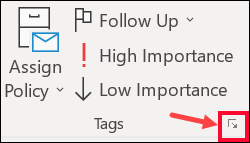
Step 4: Find the option labeled 'Delay Delivery.'
Step 5: Under the 'Do not deliver before' option, pick the date and the precise time you want your email to be dispatched.
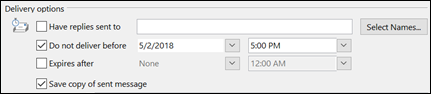
Step 6: Once set, click 'Close' and then confidently hit 'Send.' Don’t fret; your email won’t zoom off immediately. It is now in Outlook's hands, waiting for its scheduled time to shine.
If you have scheduled an email in Outlook but later decide to send it immediately, there is a simple solution. First, locate your delayed message in the 'Outbox' folder. Open the message and look for the "More options" arrow in the Tags option. You can access "More Options" to adjust the delivery delay by selecting this. However, the steps are slightly different using the simplified ribbon. Instead, go to the Options tab on the ribbon and choose "More commands" followed by "Delay Delivery." In the subsequent "Delivery options," ensure you deselect the "Do not deliver before" checkbox. Once done, click "Close" and "Send," immediately dispatching your email.
Common Mistakes to Avoid When Scheduling Emails
While the process might sound easy-peasy, it's worth noting some common pitfalls to avoid:
Time Zone Tangles: This is especially crucial when dealing with international recipients. Ensure you are scheduling based on the receiver's time zone rather than yours.
AM and PM Mix-Ups: It is a simple oversight but can drastically affect when your email is sent. Double-check to ensure your 3 PM email is not accidentally set for 3 AM!
Forgetting to Review: Just because you have scheduled emails does not mean it is set in stone. It is always a good idea to review scheduled emails, especially if there have been updates or changes in the interim.
How Neo Enhances Your Email Scheduling Experience
With Neo, scheduling emails is a breeze. The process remains user-friendly whether you access it from Webmail, Android, or iOS platforms. Imagine composing an insightful email but wanting it to reach your recipient at just the right moment. Here’s how you can make it happen:
Steps to Schedule an Email
1. Compose your email: As you finish drafting, you will find an option to schedule it.
2. Choose a send time: Opt for predefined timings or set a custom date and time via a dropdown menu.
3. Finalize: Simply click 'Schedule Send'; your message is timed to perfection.
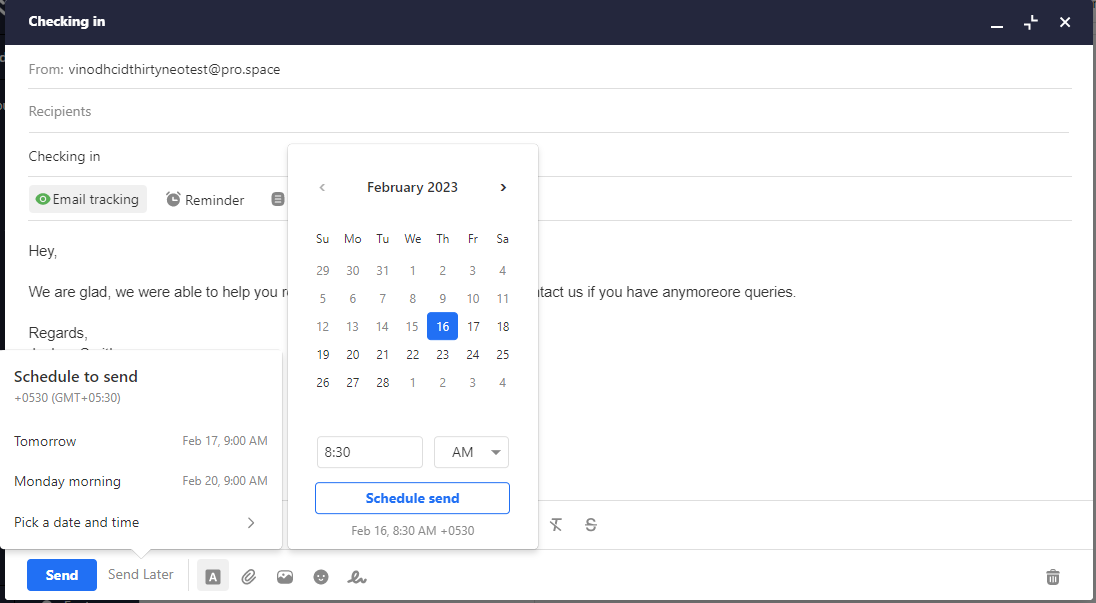
What if you have a change of heart or need to make amendments? No worries!
Editing a Scheduled Email
1. Navigate to the 'Scheduled' Folder.
2. Select the email intended for edits and click 'Edit.'
3. Revise the content and send it instantly, or reschedule based on your preference.
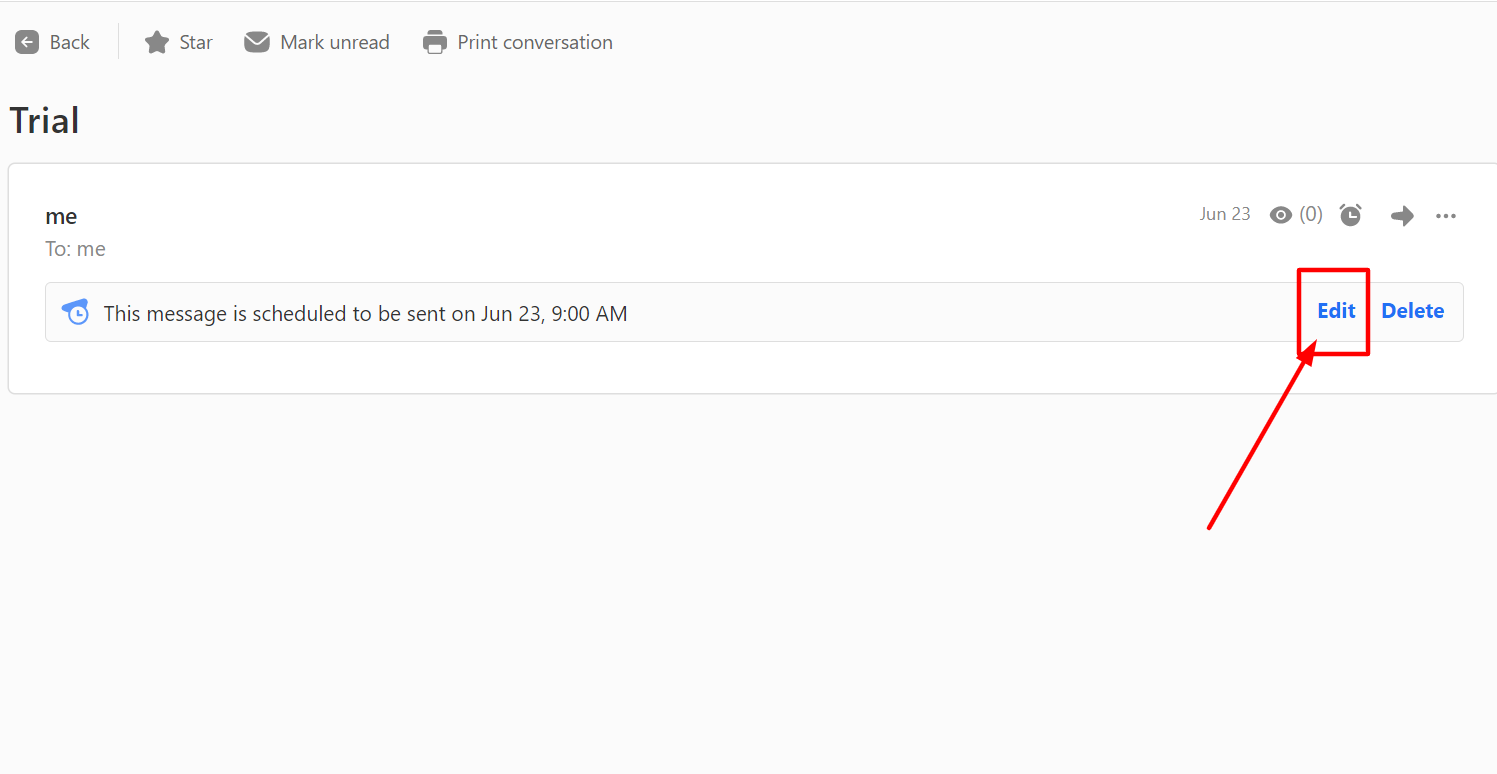
But if you decide the email isn’t needed after all:
Deleting a Scheduled Email
1. Open your chosen email from the 'Scheduled' folder.
2. Simply hit 'Delete' to remove the scheduled email.
3 Tips and Tricks for Effective Email Scheduling
To make the most of your scheduled emails, consider these nuggets of wisdom:
1. Understanding Recipient's Offline Hours: Avoid scheduling emails during your recipient's lunch break if you know when it is. The fewer emails they return to, the more likely you will grab their attention.
2. Pair Scheduled Emails with Reminders: You can pair your scheduled emails with automatic follow-up reminders. If you have scheduled an important proposal for a client, you can also schedule a follow-up a week later.
3. Maximize using Your Email’s Features: Dive into your email’s advanced features, like audience insights, to discern the optimal times to send emails or auto-categorize messages for better organization.
Conclusion
Mastering the tools at our disposal becomes crucial as the digital landscape increasingly intertwines with our daily lives. Email scheduling presents a chance to refine communication, ensuring it is timely, respectful, and efficient, thus making every interaction impactful for a business.

Get Business Email
No domain name required





.svg%201.svg)
.svg)
.svg)
.svg%201.svg)



