
Get Business Email
No domain name required
Video Tutorial: Gmail Read Receipts: How to Setup Email Tracking with Gmail
Introduction
Did they read my email?
Will they reply?
How long should I wait before following up?
Questions like these often race through our minds after sending an important email. A quick response brings us instant closure. At other times, the extended silence can leave us unsettled and our issues unresolved.
Gmail read receipts are the perfect solution to eliminate the unease of not knowing if your mail hit the mark or even the right recipient. Gmail read receipts confirm we need to strategize our next moves, whether that's a timely follow-up, a detailed proposal, or even an audit of our email list. To make the most of this feature, it is crucial to understand how email trackers work and the ethical considerations that come with them. So, let’s get started.
What Are Email Trackers and How Do They Work?
Email trackers are the tools that help you track how (and if) your email recipient has engaged with your email. Email trackers offer real-time insights into your sent emails, including information such as open rates, the time of opening, the location of your recipient, and click-throughs on links and attachments, if any. Email trackers can be standalone software, browser extensions, or features integrated within email platforms like Gmail. Most email trackers, including Gmail’s native one, work by using an invisible beacon or pixel that is embedded into your email’s HTML code. When you send the email, the tracking beacon or pixel within it collects data on whether the email has been opened and how many times it has been opened.
Three ways to tell if someone has read your email
If you want to know if someone has read your email, here are three simple ways to find out:
Gmail read receipt
This feature notifies you when someone opens your email. You can use this feature only once you activate the service on Gmail. To do this, you need to have administrator privileges, which means that you cannot use the read receipt feature if you don’t have a Google Workspace account. If you are the administrator for your company’s Google Workspace accounts, you can enable read receipts for emails sent from any of your linked accounts.
Third-party email tracker
Unfortunately, read receipts on Gmail are not foolproof. If you want a more reliable email tracker, consider installing a third-party email tracker. Ensure the one tracker you choose is secure and reliable and can integrate with your email.
Insert an image tag in the email’s HTML
This method uses a technology similar to most email trackers—inserting an image into the HTML code of your email and then letting it collect data about how your recipients interact with your email. However, unlike other email tracking software, it does not need recipients to approve the use of tracking software, and you need to have basic knowledge of HTML to use it. Inserting an image tag can also potentially compromise your data and that of your recipient if it is not encrypted.
Enabling Gmail Read Receipts: A Step-by-Step Guide
Great news for Google Workspace users! If an administrator manages your account, you can use Gmail's read receipt feature. However, administrators must manually activate this feature in the settings.
Here’s a step-by-step guide to activating Gmail read receipts in Google Workspace:
1. Launch Gmail on your desktop.
2. Hit the ‘Compose’ button to start a new email.
3. Write your email as you usually would.
4. Find and click on ‘More options’ in the lower right corner of the compose window,
5. Select the ‘Request read receipt’ option.
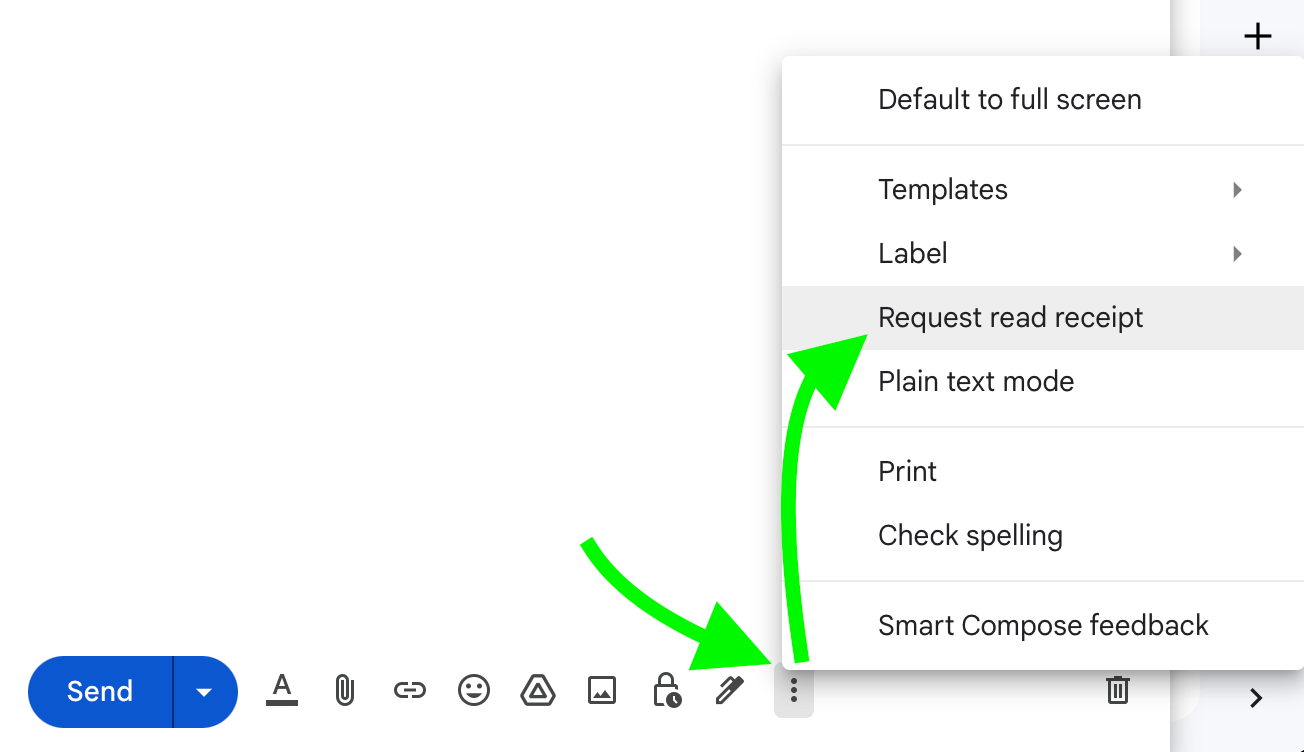
6. Complete the process by sending your email.
After sending the email, you will receive confirmation that the intended person or address has opened it and, hopefully, read it.
Remember, the recipient will also know that you've requested a read receipt, so it's important to be transparent about your tracking intentions.
How to Return Read Receipts in Gmail
Once you have requested a read receipt, your recipients receive a pop-up telling them the sender has requested it. They can accept this by clicking ‘Send read receipt’ or ‘Not now’ if they want to defer sending it. If they choose the latter, they will be prompted to send the receipt the next time they open your email.
Privacy Implications
Email tracking provides valuable insights, but it’s important to consider the privacy implications. Tracking someone's email interactions without their knowledge could breach their privacy. Regulations in specific geographies may even require informing email correspondents that you're using tracking software.
Here are some best practices to ensure you stay compliant and respectful when it comes to your recipients:
Inform your email recipients that you're using tracking software. Some people might not like the idea of being tracked and may reject its use.
Get consent from your recipients before you track their email interactions. You can do this with a simple disclaimer at the bottom of your email.
Follow all legal requirements related to email tracking in your area. This could include GDPR in Europe or various state laws in the U.S.
Use the collected data only for legitimate purposes, such as improving a customer’s experience or personalizing your marketing strategy.
Why Gmail's Read Receipts Aren't Foolproof
While Gmail's read receipts can be handy, they aren’t foolproof and come with certain limitations:
Limited to Google Workspace: If you have a personal Gmail account, this feature is off-limits. You will need a business account to access Gmail read receipts.
Desktop-only in Google Workspace: The Gmail app for Google Workspace doesn't support read receipts, so you can only use them on the desktop version.
Needs admin approval: Google Workspace users can only enjoy read receipts if an administrator activates it.
Varies with email clients: The read receipt's functionality can differ based on the email software your recipient uses. For instance, some non-IMAP clients won't send back a receipt.
Unsuitable for bulk emails: When you send emails to more than 100 people, the option for read receipts often disappears, making it less useful for tracking.
For those without access to Google Workspace, tools like Neo, Mailtrack for Gmail, or Gmass are excellent options. They offer Gmail read receipts, real-time reminders, and additional functionalities to enhance your email outreach.
Third-Party Email Trackers
There are several third-party email trackers in the market that can circumvent some of the reliability and other issues of Gmail’s native email tracker. Here are a few popular ones:
MailTrack: MailTrack is an extension that is compatible with most popular browsers. It gives senders a quick, glanceable read receipt in their ‘Sent’ folder. MailTrack comes in a free version that adds its signature to your emails and a paid version with several value-added features.
Gmelius: Gmelius is a self-professed ‘lightweight CRM’ extension that offers its users multiple features besides basic mail tracking. These include scheduling emails, creating email campaigns, delegating messages to team members, and more. Gmelius also has its signature on your emails in its free version and a feature-packed, highly improved ‘Premium’ version.
Neo: Get Gmail Read Receipts Seamlessly on Mobile and Desktop
All said and done, for small business owners and solopreneurs, Neo is the perfect pick for a cost-effective, feature-packed, and mobile-optimized business email service with in-built tracking features.
With Neo, you can achieve a host of other essential capabilities, such as:
Increase your brand credibility through custom domains
Create a professional email address using your own domain name to boost your brand's trustworthiness. If you don’t have a domain, Neo provides a free ".co.site" domain during our 30-day free trial.

Streamline communication with read receipts
Eliminate the guesswork in email interactions using Neo's read receipts. Know when your emails are opened and ensure your follow-ups are timed and effective.
Stay connected anywhere with Neo's Android and iOS mobile apps
Remain connected wherever you are. Neo's native apps for Android and iOS always keep you in the loop; whether you're in a meeting or on a business trip, you can manage your emails and stay productive without being tied to your desk.
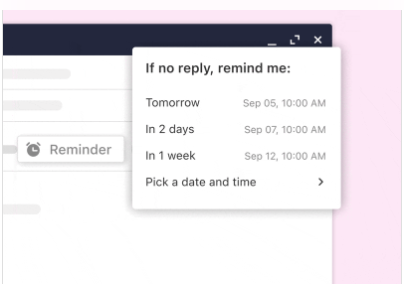
Get follow-up reminders
Never miss an opportunity to connect or seal a deal with Neo’s nudges to revisit important emails.
Maximize email outreach through bulk emailing
Expand your audience without sacrificing the personal touch. Neo's bulk emailing feature is ideal for small businesses aiming to grow their customer base.
Strategically time your emails with “Send Later”
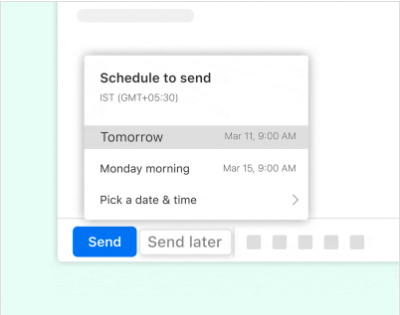
Compose emails at your convenience, but ensure they leave your inbox at the most effective time, no matter where you are. This feature is handy when your recipients are in time zones with huge time differences from your own.
Migrate seamlessly from other email accounts
Switch to Neo without the hassle of changing email addresses. Keep all your important contacts and emails while accessing Neo's robust features.
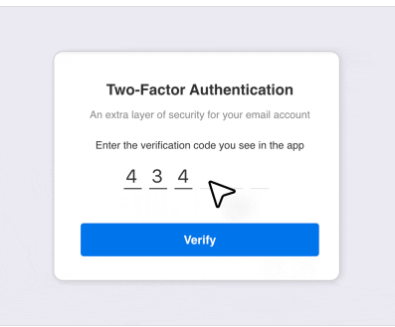
Secure your data with 2-factor authentication
Protect your sensitive information with Neo's advanced anti-spam filters and two-factor authentication.
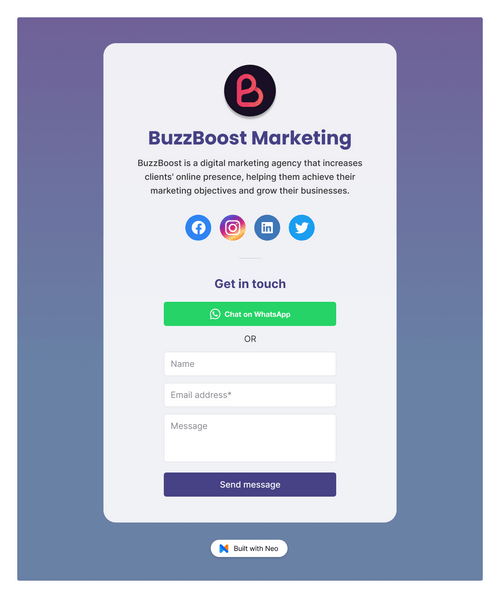
Set up mail-integrated contact forms
Receive submissions from contact forms directly in your inbox, eliminating the need for additional setup.
And there's much, much more! Check out all our other features here.
A Quick Guide to Enabling Read Receipts on Neo, with Screenshots
If you've already installed Neo, know that the system automatically activates read receipts for all your outgoing emails. But if you prefer more control over which emails get tracked, you can easily toggle this feature on or off. You have two ways to do this:
Step: 1 To adjust the read receipt setting, navigate to ‘Preferences’ in Neo’s interface.
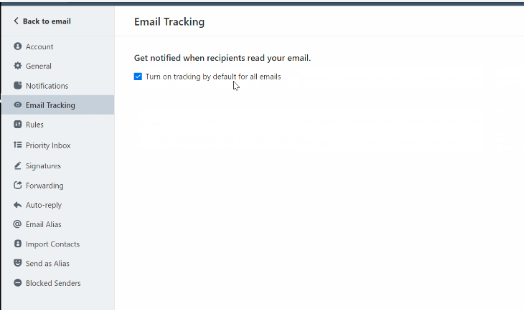
Alternatively, you can toggle the 'eye' icon on or off while composing an email to turn on or off read receipts for that specific email.
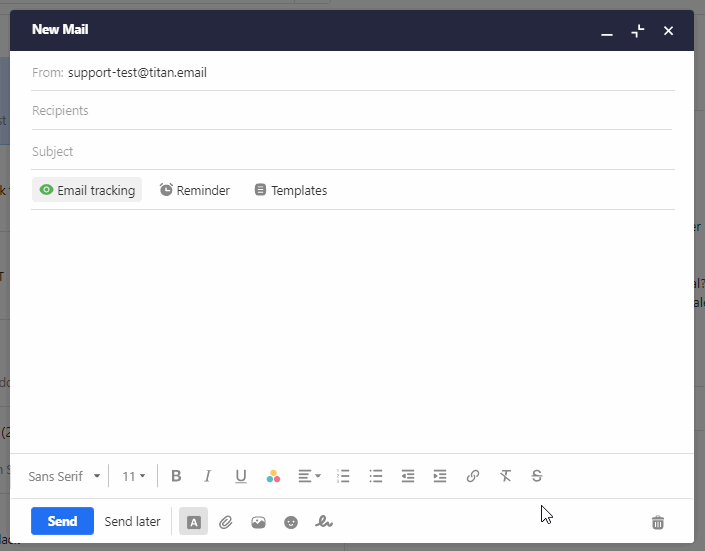
Step: 2 To view all email tracking notifications, simply click on the eye icon located at the top-right corner of the platform.

Tips for Writing Emails That Get Read
Ultimately, the goal is to communicate meaningfully with your target audience. Here are some quick tips to make your emails stand out and grab your reader’s attention:
Personalize your email templates
It makes sense to save time with email templates but always add a personal touch. Personalization increases engagement and shows the recipient that the email caters explicitly to them.
Keep your emails short and direct
Write concise emails. Most readers don’t have the patience for long, rambling emails. Make your points clearly and quickly.
Craft attention-grabbing subject lines
Write subject lines that instantly capture your recipient’s attention. A compelling subject line can be the difference between an opened email and one that's ignored or marked as spam.
Offer unsubscribe or opt-out options
Include an unsubscribe link or opt-out option in your emails. Respecting the recipient's privacy choices builds trust and credibility.
Add a professional signature
Incorporate a professional signature in your emails. This not only adds a touch of professionalism but also makes it easy for recipients to contact you.
By implementing these tips, not only will you improve the quality of your emails but also enhance your communication strategy.
Conclusion
Building meaningful communication is essential to any effective email strategy. But it is about more than just collecting the right email IDs and constantly staying in touch. Email tracking can help you make every email count as you build your connections and business. With the right resources and tools, you can elevate your email interactions into valuable and memorable touch points that engage your customers and result in sustainable and profitable relationships.

Get Business Email
No domain name required




.svg%201.svg)
.svg)
.svg)
.svg%201.svg)



