
Get Business Email
No domain name required
Introduction
Emails are more than just messages; they are crucial threads that connect our personal and professional lives. Losing an important email can be more than a minor inconvenience – it can mean missing out on vital information, opportunities, or connections. That is why understanding how to recover deleted emails is a skill everyone should have in their digital toolkit. In this blog, we will explore the intricacies of email recovery in popular platforms like Gmail and Outlook.
Understanding Email Deletion
Before we dive into recovery methods, it’s essential to understand what happens when you delete an email. Deleting an email doesn't mean it's gone forever in most email services. Initially, these emails are often moved to a 'Trash' or 'Deleted Items' folder, where they stay for a predetermined period before being permanently erased. This process offers a safety net for those accidental deletions.
In Gmail and Outlook, the approach to email deletion is quite similar but with some nuances. When you delete an email in Gmail, it moves to the 'Trash' folder, where it remains for 30 days before permanent deletion. Outlook operates on a similar principle, but the retention period might vary depending on the settings applied by your organization (for Outlook's enterprise users) or the version you are using.
How to Recover Deleted Emails in Gmail
If you have accidentally deleted an email in Gmail, don't panic.
Steps to recover deleted emails in Gmail:
- Start by logging into your Gmail account.
- You will find the' Trash' folder on the left pane of the Gmail interface. If it is not visible, click ‘More’ to reveal it.
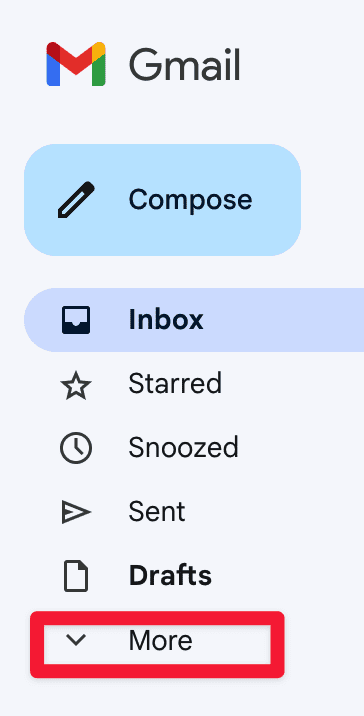
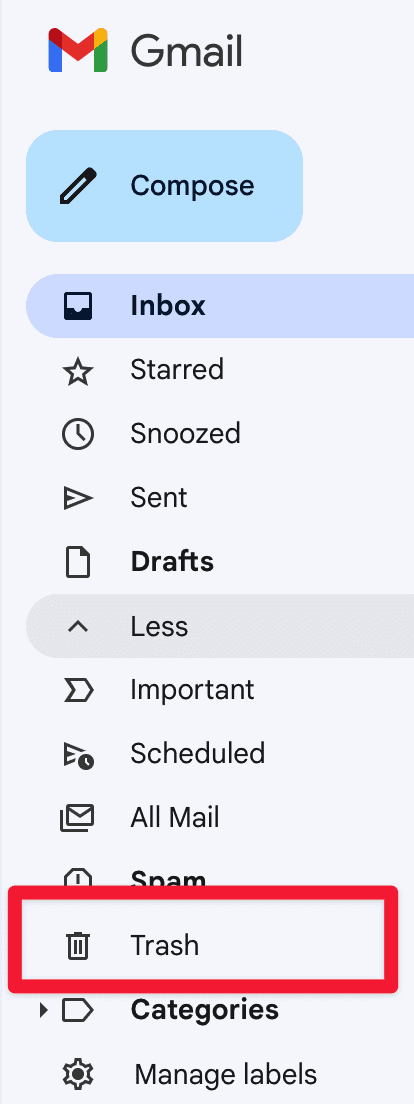
- Browse the 'Trash' folder to find the email you want to recover. You can use the search bar at the top for a quick search – just remember that it searches the entire mailbox, including the 'Trash' folder.
- Once you find the email, open it, and you will see an option to ‘Move to’ with a drop-down arrow. Click on it and select where you want to move the email – typically, your inbox or a specific folder.

- The email will now be sent back to the place you chose.
Also read the comprehensive guide to delete mass emails on gmail.
How to Recover Deleted Emails in Outlook
Recovering deleted emails in Outlook can be slightly different from Gmail, especially considering the various versions of Outlook (like Outlook 2016, Outlook 2019, and Outlook for Microsoft 365).
Here is how you can generally recover deleted emails in most Outlook versions:
- Launch your Outlook application.
- In your email folder list, there's a folder named 'Deleted Items'. This is where your deleted emails reside temporarily.
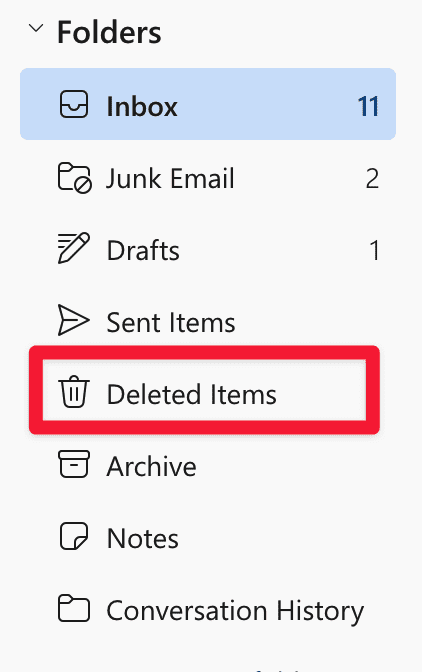
- Find the email you wish to recover in the 'Deleted Items' folder. Right-click on it, and you'll see an option to 'Move.' You can move the email to your inbox or a specific folder here.
- If you don’t find your email in 'Deleted Items,' go to the 'Recoverable Items' folder. This is especially relevant for Outlook users in an organization where administrators might have set up a policy to keep deleted emails for a specific duration.
- In 'Recoverable Items,' look for the email and move it back to your inbox or desired folder.

Preventing Email Deletion: Tips and Tricks
While recovering deleted emails is often straightforward, preventing accidental deletion is even better. Here are some tips to help you avoid accidentally deleting emails in Gmail and Outlook:
- Organize Your Inbox Regularly: Regular organization can prevent the clutter that often leads to accidental deletions. Use folders or labels to categorize your emails.
- Double-Check Before Deleting: Always take a moment to review the emails you're about to delete. This simple step can prevent accidental loss of important emails.
- Utilize Archive Features: Both Gmail and Outlook have archive options. Archiving emails removes them from your primary inbox without deleting them, keeping them safe and retrievable.
- Adjust Your Settings: Explore settings in your email client that can minimize accidental deletions. For example, setting up a confirmation prompt before deleting emails can be a helpful safeguard.
- Regular Backups: Consider backing up your emails regularly. This way, even if you delete an email, you have a backup copy stored elsewhere.With Office 365 backup tool, you can ensure that your email data is securely backed up and easily recoverable, providing an added layer of protection against accidental deletions or data loss.
- Educate Yourself on Email Management Best Practices: Stay informed about efficient email management techniques and updates to your email platform that can help prevent accidental deletions.
- Use Star or Flag Features for Important Emails: Marking essential emails with a star in Gmail or a flag in Outlook can help you distinguish important messages, reducing the risk of accidentally deleting them.
Following these strategies can significantly reduce the risk of accidentally deleting important emails in Gmail and Outlook. These preventive measures and knowledge of recovering deleted emails ensure a more robust and efficient email management system.
Introducing Neo: A New Approach to Email Management
Neo emerges in the email market with distinctive features, offering a fresh perspective on email management compared to traditional platforms like Gmail and Outlook.
Key Features of Neo
- Smart Write AI: Neo’s AI-driven feature, Smart Write, drafts emails based on user prompts, considering the desired tone and length, providing a level of automation in email composition not typically found in Gmail or Outlook.
- Priority Inbox & Read Receipts: It prioritizes important emails and offers read receipts, ensuring that critical communications are not overlooked.
- Turbo Search & Customizable Rules: Neo’s efficient search functionality and ability to set custom inbox rules streamline email management, making finding and organizing emails easier.
- Marketing and Branding Tools: Beyond standard email management, Neo includes tools for building a one-page website, designing email signatures, and conducting email marketing campaigns.
- Neo Bookings: This feature simplifies scheduling meetings with clients and team members, enhancing productivity.
- Advanced Security: Neo emphasizes security with data encryption, two-factor authentication, and advanced antivirusfeatures.
- Additional Features: Offering functionalities like multi-account support, send-later options, follow-up reminders, and contact grouping, Neo is designed to cater to various user needs beyond basic emailing.
Neo vs. Gmail and Outlook
While Gmail and Outlook are established platforms with robust features, Neo introduces innovations like AI-assisted writing and an integrated suite of marketing tools. Its user-focused approach, combined with advanced security measures, positions it as not just an email client but a comprehensive tool for modern professionals and businesses. In essence, Neo aims to streamline and enhance the email experience, providing solutions that align with the dynamic demands of today's digital communication landscape.
Conclusion
Navigating the world of email management can be daunting, whether recovering a mistakenly deleted email or organizing your inbox to prevent such accidents. We’ve explored the step-by-step processes for recovering deleted emails in Gmail and Outlook and provided practical tips for preventing accidental email deletions. While Gmail and Outlook offer robust functionalities, the emergence of Neo in the email market brings a new dimension to email management, combining AI-driven efficiency with advanced security and marketing tools.
Efficiently managing emails is key to staying productive and connected. As technology evolves, tools like Neo are stepping up to meet email users' growing and changing demands, offering innovative solutions beyond traditional email services.
FAQs
Q1: Can I recover permanently deleted emails from Gmail or Outlook?
A1: Once emails are permanently deleted from the 'Trash' or 'Deleted Items' folders in Gmail or Outlook, they can't be recovered through the usual user interface. However, in some cases, particularly for business or education accounts, the email administrator can help.
Q2: How long do Gmail and Outlook keep deleted emails before permanent deletion?
A2: In Gmail, deleted emails are retained in the 'Trash' folder for 30 days before being permanently deleted. In Outlook, the retention period can vary, especially in organizational settings, but it's typically around 30 days.
Q3: Can I take any precautions to avoid losing important emails?
A3: Regularly organizing your inbox, using features like archiving instead of deleting, and double-checking before deleting emails are good practices. Consider using your email client's starring or flagging features to highlight important emails.
Q4: How can Neo's marketing and branding tools benefit my business?
A4: Neo offers a range of marketing tools, including a one-page website builder, email marketing capabilities, and a signature designer. These tools can help you establish and grow your online presence, making connecting with customers and clients easier.
As email continues to be an indispensable part of our daily lives, understanding how to manage it effectively is crucial. Whether through traditional platforms like Gmail and Outlook or newer, innovative services like Neo, effective email management is key to a smoother, more productive digital experience.

Get Business Email
No domain name required





.svg%201.svg)
.svg)
.svg)
.svg%201.svg)



