
Get Business Email
No domain name required
Introduction
Email serves as a valuable means of connecting individuals to colleagues, loved ones, and businesses across the globe. However, human error often occurs, such as the accidental inclusion of a typo error, the omission of an attachment, or the accidental transmission to an unintended recipient. Fortunately, certain platforms recognized these issues and now provide an "unsend" feature, which can be a lifesaver in these situations.
Here are the steps to unsend an email on different platforms
Gmail
Gmail understands the need for damage control. control. In case you mistakenly sent a message, don't worry.
Steps to recall a sent email on Desktop
- You can undo it by clicking on the "Undo" option on your screen's left side.
- Once you click on it, you will be redirected to your message draft, where you can make any necessary edits before sending it again.
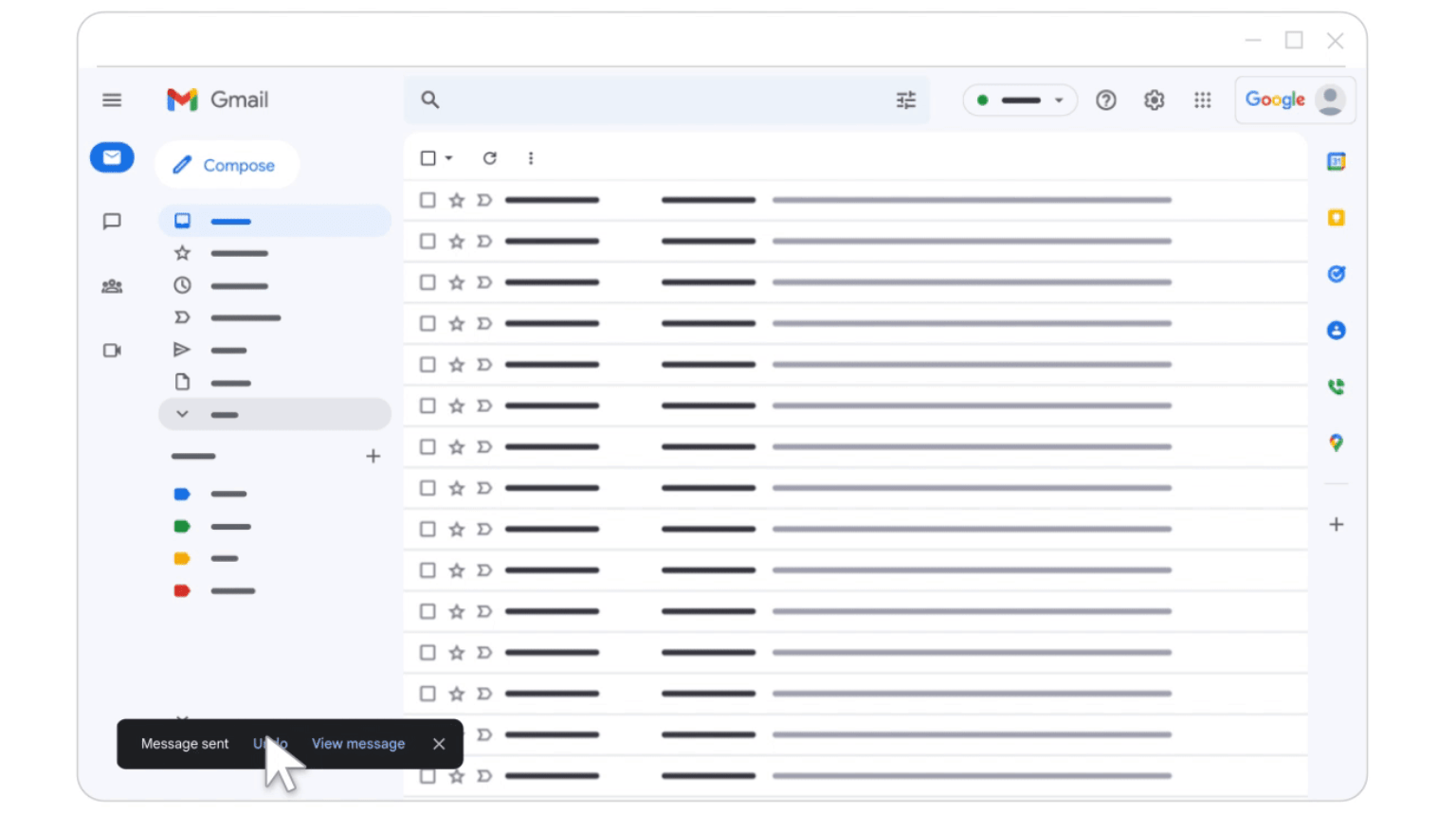
Unsend a message on Phone
- Right after you send a message, you'll see the message "Sent" and the option to Undo.
- Tap Undo.
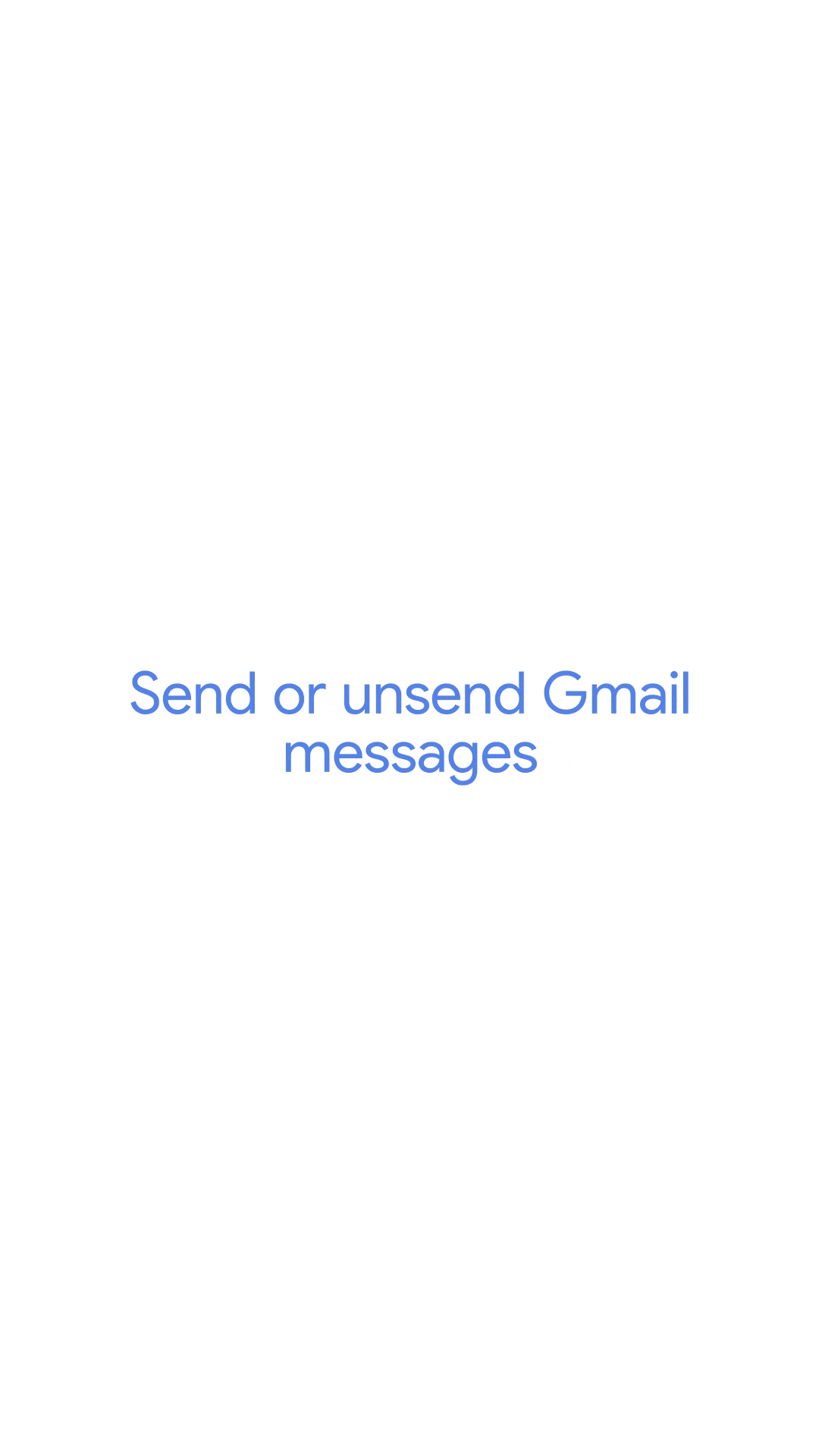
Choose an amount of time to unsend a message
- Go to Gmail on your computer.
- In the top right, click on Settings > See all settings.
- Next to "Undo Send," select a Send cancellation period of 5, 10, 20, or 30 seconds.
- Click "Save changes" at the bottom.
Outlook
Outlook allows users to recall and replace sent emails, providing a more robust solution.
Steps to recall a sent email
- Select the "Sent Items" folder and open the message
- Select or double-click the message to open it in another window.
- Navigate to recall options:
- Select File > Info and choose Message Resend and Recall > Recall This Message.
- Choose an action and select "Delete unread copies of this message" to recall the sent message or "Delete unread copies and replace with a new message" to replace the sent message with a new one.
- For notifications - Check the "Tell me if recall succeeds or fails for each recipient" box.
- Finally, select "OK".
.gif)
Although the steps are simple, please note that you won’t be able to undo a message if the recipients have already read it.
Yahoo
Unlike Gmail and Outlook, Yahoo Mail poses a challenge. This platform doesn’t natively provide an unsend feature. Thus, users on Yahoo must be particularly vigilant before sending emails. If you frequently use Yahoo Mail, drafting your messages carefully or giving them a second read might be beneficial.
Neo
Neo users can retract messages and customize email send cancellation time with ease. Steps to recall a sent email -
- Click on the Top Right Gear Icon on the Webmail: https://app.neo.space/mail/
- Go to Preferences > General > "Undo send".
- Set the time from the drop-down menu.
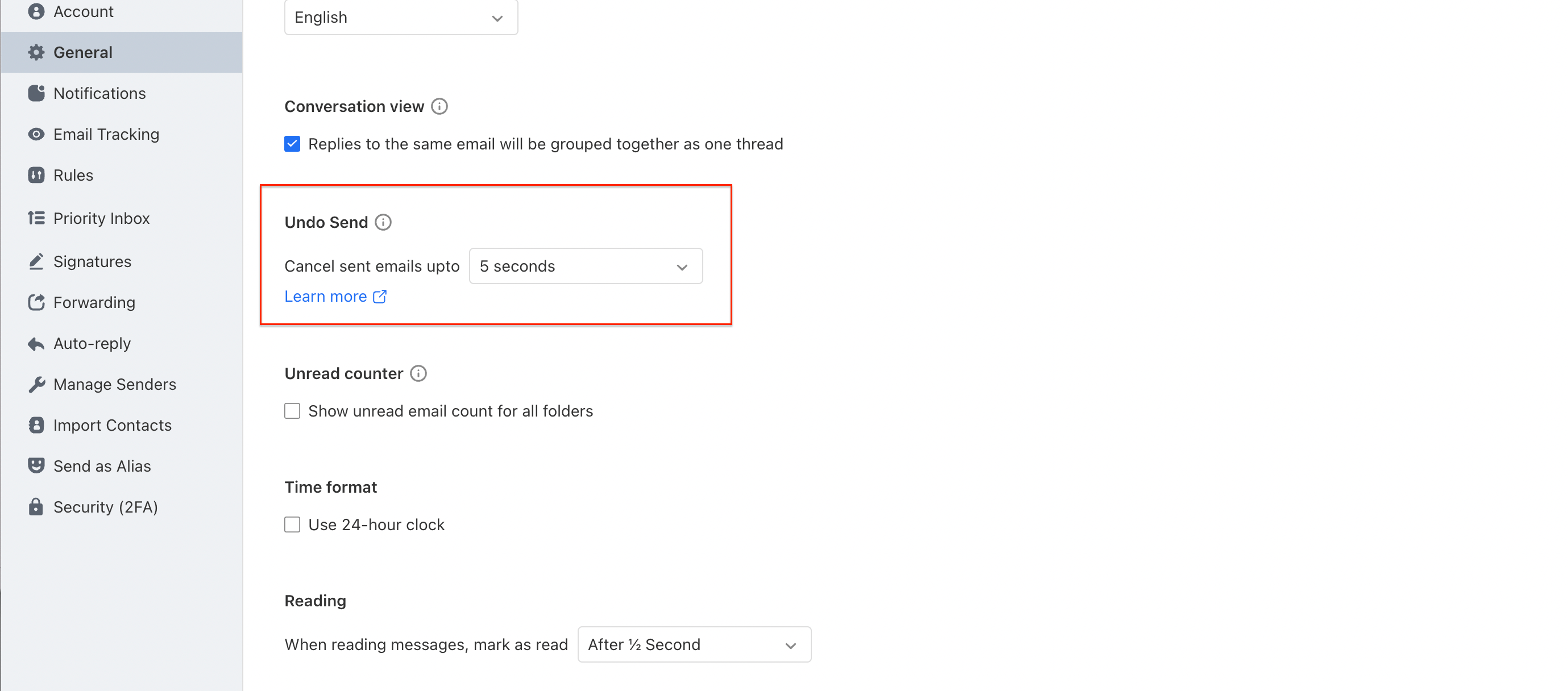
When you send an email, an "Undo Send" notification will stay on the screen for a set amount of time. This is an Account Level setting, and once set, it will also work for emails sent from the Mobile App.

Minimizing Email Mistakes
Even with these recall options, the best approach is preventative. Here are some email etiquettes to minimize email blunders:
Proofreading: It is simple but effective. Before hitting send, re-read your message.
Recipient Check: Ensure you are sending the email to the intended recipient. It is easy to select the wrong contact, especially if names are similar.
Attachment Verification: If you mention an attachment in the email, double-check that it is correctly attached. It is common to forget attachments in the rush of the moment.
Conclusion
Communication errors can happen to the best of us. The ability to unsend an email offers a much-needed safety net, allowing us to correct oversights and ensure our messages are clear, accurate, and sent to the right recipients. While not all platforms offer this feature natively, being aware of the available options can make a significant difference. Always remember to take a moment before hitting "send." That brief pause for review might save you from an email mishap. Stay informed, communicate confidently, and make the most of the tools at your disposal.

Get Business Email
No domain name required





.svg%201.svg)
.svg)
.svg)
.svg%201.svg)



