
Get Business Email
No domain name required
Microsoft Outlook is one of the leading email services for businesses globally. Statistics show that more than 75 million Office 365 users rely on Outlook for their daily email communication. Outlook has several crucial features, such as seamless integration with Microsoft applications like Word, Excel, and PowerPoint. These notable features make it a vital application for your PC.
However, as an Outlook user, you should ask yourself a few questions, such as why you want to install the Microsoft Outlook software on your PC. Well, this article will resolve all your queries regarding Outlook and provide a detailed guide on how and why it’s done. Let’s begin!
How to Download Outlook software for PC?
The steps for downloading Outlook on Windows and Mac might differ. Let’s examine both methods.
Download Outlook Desktop on a PC
Here are the steps:
Step 1: Log in to the Microsoft account by visiting their website.

Step 3: After logging in, navigate to “Install Office” and click on it.
Step 4: Now, look for “Office 365 apps” and click on it.
Step 5: Next, click on the “OfficeSetup.exe” file you will get on your PC.
Step 6: Process the installation by clicking the “Confirm” button.
Step 7: Downloading Office apps will start on your computer. It may take several minutes.
Step 8: Once done, click the “Close” button.
Step 9: Click on the “Start menu” on your PC and look for the Outlook app.
Step 10: Now, click the “Outlook app” to proceed.
Download Outlook Desktop App on Mac
Here are the steps:
Step 1. Visit the Office website and sign in to your Microsoft account.
Step 2. From the Microsoft 365 homepage, select Install Office to start the installation.
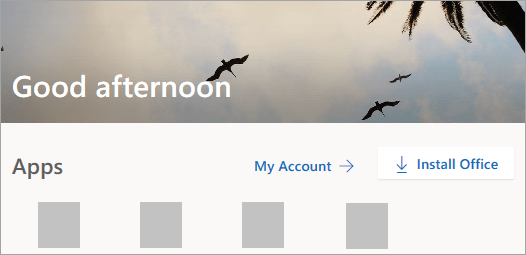
Step 3. Now, once the download is complete, you must open Finder and double-click on the Microsoft Office installer.pkg file. (Note: The name may slightly vary)

Step 4. Select Continue to begin the installation process on the first screen.
Step 5. Review the software license agreement and then tap the Continue option. Click the Agree button to accept the terms and conditions.
Step 6. Select the method you want to install Microsoft 365 and tap Continue.
Step 7. Review the disk space requirements, and you can change the install location if you want. Once done, click on Continue.
Step 8. Type in your Mac login password (the password you use to log in to your Mac), and click on Install Software.
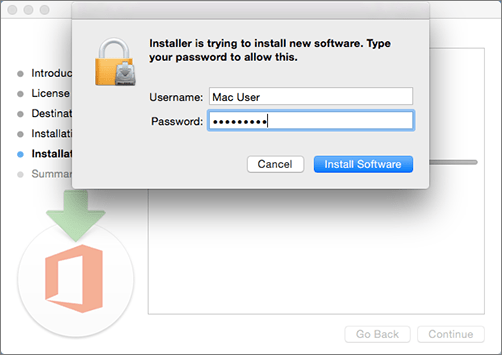
Step 9. Once the installation is completed successfully, a Launchpad icon will appear in the Dock, which contains all the Microsoft apps.
Step 10. Click on the Launchpad icon, and you will find Microsoft Outlook. Click on it to launch the application.
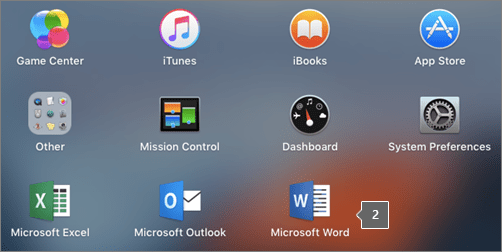
How to Set up and Use Outlook Software for PC?
After downloading your Outlook app, set it up to start using email, contacts, and calendars. These are the steps that you need to follow to start Outlook for the first time:
Step 1: Open the Start menu. Navigate to “Outlook” and choose it.
Step 2: Enter your email address and select “Connect.”
Step 3: Enter any additional or previously used email addresses that you want to connect to in Outlook, and then select “Next.”
Step 4: If asked, enter your password and then click on “Sign in.”
Step 5: Once you’ve added all your accounts, choose whether to set up Outlook mobile now or wait until later.
Step 6: Select “Done.” This process may take a while to download your emails on Outlook.
Step 7: Now you can check all your added accounts, calendars, contacts, and tasks.
Key Features of Microsoft Outlook
Some of the notable key features of Microsoft Outlook are:
- Copilot, powered by AI, can assist you with emails, scheduling, and workflow organization.
- You can send and receive emails seamlessly through the intuitive email client interface.
- You can organize emails using folders, filters, and powerful search capabilities.
- It also enables you to configure automatic replies and set up email signatures. You can even create your organization’s email domain; however, as per the recent update, this is only available with Microsoft 365 business plans.
- It offers an integrated spell and grammar checker for error-free emails.
- Centralize all client interactions and conversations with the Outlook Customer Manager.
- Stay organized with the built-in calendar for appointments, meetings, and events.
- Convert emails into tasks, prioritize, schedule, and assign them to team members.
- Take notes, insert images, and format them directly in Outlook.
- Sync emails from other providers, like Gmail and Yahoo Mail.
- Backup data to the cloud or server for quick recovery.
- Enjoy additional features like journal logging and voice control.
Benefits of Microsoft Outlook
Microsoft Outlook has several great benefits that assist users in email management. Some of the most remarkable features of Outlook include:
1. Email Management
This crucial feature allows users to organize multiple email accounts in a single spot efficiently. It helps with email categorization by creating folders and applying filters to the relevant emails. It makes it easier to organize and search for emails at any point in time.
2. Integration with Other Applications
Outlook allows seamless integration with other applications. It integrates with Word, Excel, PowerPoint, and even apps outside the Office suite, allowing easy file sharing at the workplace.
3. Integrated Calendar
Outlook offers an integrated calendar that allows users to schedule and manage their work. With calendar integration, you can easily schedule appointments, meetings, and events in one place, resulting in effective time management. Even with this feature, you can set deadlines and track your urgent events to help improve future planning.
4. Accessibility
Microsoft Outlook is easily accessible to all types of users, whether they have an iPhone, iPad, Android phone, or Android tablet. It allows you to manage all your tasks, contacts, and files in one place, with further customization options.
5. Security and Support
Outlook provides advanced security features like spam filtering and phishing attacks to prevent data breaches. It also encrypts emails to secure crucial information or messages. Moreover, it provides extensive support and notifications regarding updates occasionally.
Setting up a Microsoft Outlook Email Account: Points to Consider
Follow these crucial tips for making the most of a Microsoft Outlook email account for effective management:
1. Two-Factor Authentication
Enabling two-factor authentication provides an extra security layer to your email account. To access your account, you’ll need a verification code in addition to your email and password. When 2FA is enabled, your account can’t be accessed by any unauthorized person, protecting your account from data leaks and phishing attacks.
2. Configure Email Rules
By configuring email rules in Outlook, you can automate the process of sending or receiving email messages based on specific conditions. Outlook automatically arranges all incoming emails into person—or subject-specific folders.
3. Adjust Notifications
Email notifications are essential for improving communication with customers and agents. However, it could be a mode of distraction that interrupts the user visually or audibly. It’s better to decide when you want to receive notifications for incoming emails to avoid constant interruptions.
4. Explore Advanced Features
Exploring advanced features can have several benefits for your business and employees. Some of them include:
- Email merging helps you save time.
- Automation minimizes the workload and makes life easier.
- Automatic reminders and alerts keep you updated with meetings, events, and other crucial engagements.
Troubleshooting Common Issues During Installation
While the Microsoft downloading and installing process is easier, some people may face some challenges during installation. These can be:
1. Check Compatibility
It ensures that your system meets all the requirements needed for the Outlook installation. Check the storage space, OS version, and other needs before beginning the installation.
2. Disable Antivirus
Sometimes, it’s better to temporarily disable your antivirus on your PC, as it may hinder the Outlook installation process. Remember to turn them back on once you're done.
3. Run as Administrator
Programs that run as administrators ensure that you have complete permission to install apps or perform any task on your computer. Choose "Run as administrator" by right-clicking on the Microsoft Outlook installation.
4. Clear Temporary Files
Temporary files are the accumulation of various programs during their operation. These files take up a huge amount of space and affect the system's processing speed. Removing these temporary files from your system can resolve several issues with corrupted or unfinished installations.
Neo: One of the Top-Notch Microsoft Outlook Replacement
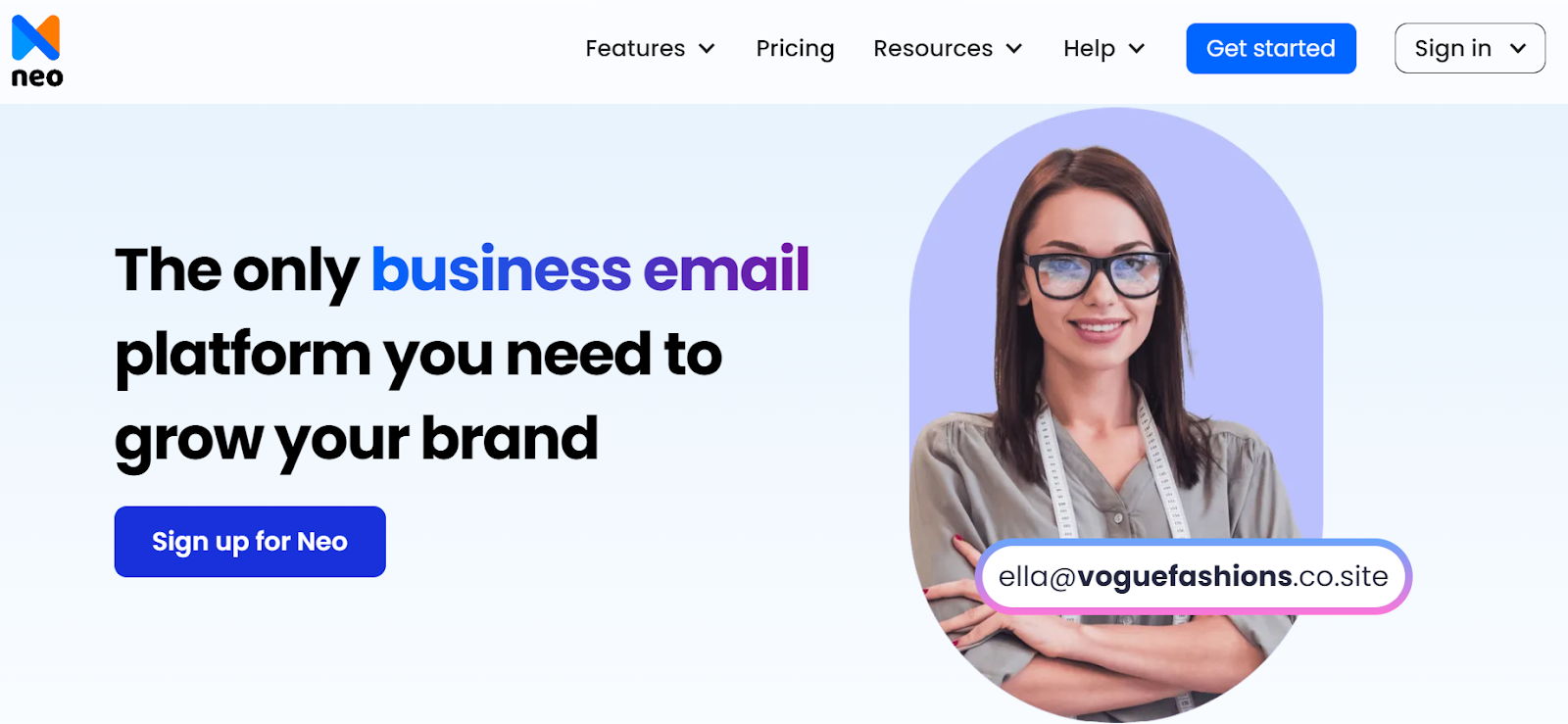
While Outlook offers an extensive Office suite of tools, there are other alternatives, like Neo, that are worth considering. Compared to Outlook, Neo is a premium alternative for establishing a business email address with a one-year free custom email domain (with .co.site domain extension) and email management and campaign tools. It offers several features similar to Outlook that cater to modern businesses' diverse needs.
Pricing and Plans
Key Features of Neo
- Neo offers up to 100 GB of storage space for growing businesses.
- Neo provides a unified email and calendar feature that helps users streamline communication and scheduling.
- One of the distinctive features of Neo is that it provides an opportunity for users to create a one-page website. This feature is crucial for small businesses seeking brand credibility and solidifying their online presence.
- With Neo’s email marketing feature, you can send emails to multiple people and track engagement with Read Receipts, which is necessary for effective email marketing campaigns.
- Neo’s meeting scheduling system enables users to schedule meetings seamlessly without going back and forth.
- Neo AI, Smart Write, is a standout feature that helps users write or reply to emails with a user’s preferred tone and style.
Neo: Pros and Cons
Here’s a brief overview of the pros and cons of the Neo:
Outlook vs. Neo: Quick Comparison
In the table, we provide a quick comparison and ratings for Outlook and Neo based on their features, compatibility, and user experience:
Wrapping Up
Microsoft Outlook is a widely used email service that offers several features to help users streamline email management on their PCs. Outlook's modern interface also synchronizes across devices, manages multiple accounts, and seamlessly integrates with Microsoft Office. So, why don't you download Outlook for your PC? Just follow the steps that we’ve mentioned, and you’ll get your Outlook email account in no time. Don’t wait too long to download Outlook today for a powerful, versatile email experience on your PC.
If you want to try something new, Neo is another remarkable service provider with exciting features to help you organize your emails, calendars, and tasks effortlessly.
Frequently Asked Questions (FAQs)
1. Is Microsoft Outlook free?
No, Microsoft Outlook is not entirely free. You get a 1-month free trial, after which you need to either purchase an Office license or subscribe to a Microsoft 365 plan.
2. Is Microsoft Outlook safe?
Yes, Microsoft Outlook is a secure application. Its features include:
- Data encryption
- Spam/malware deletion
- Email recovery
3. Can I use Outlook with my existing email?
Yes, you can migrate your existing emails to Outlook, allowing you to transition your email data to the new platform seamlessly.
4. Can I access my Outlook emails offline?
Yes, Outlook for Business allows you to access your emails offline—any updates or changes made while offline will be synced once you reconnect.
5. Is it possible to recover deleted emails in Outlook?
Yes, deleted emails in Outlook are initially moved to the ‘Deleted Items’ folder, from where they can be recovered. However, if they are removed from this folder, they are permanently deleted after a typical retention period of 14 days.
6. Can I integrate Outlook with other apps?
Yes, Outlook for Business can be integrated with other applications, including those in the Microsoft Suite (like Word, Excel, PowerPoint, and Teams) and some third-party apps.

Get Business Email
No domain name required





.svg%201.svg)
.svg)
.svg)
.svg%201.svg)



