
Get Business Email
No domain name required
Get Business Email
With a Free Domain
The History of Zoho Mail
Zoho Mail, a part of Zoho Corporation's suite, emerged as a key email service provider since its launch in 2008. Zoho Corporation, founded in 1996 as AdventNet Inc., has grown into a diverse software solutions provider, with Zoho Mail marking a significant development in its portfolio. Initially serving Zoho's business email clients, the platform soon expanded to cater to a broader audience, prioritizing user privacy and data security. This focus set Zoho Mail apart, especially in an era where email privacy concerns were escalating.
Over time, Zoho Mail has evolved, adding new features and integrating with other Zoho applications in response to user needs. These enhancements have included advanced security and collaboration tools. Today, Zoho Mail is a comprehensive, secure, and user-friendly email solution for businesses and individual users, reflecting Zoho Corporation's commitment to innovation and customer-centric service.
Zoho Business Email vs Zoho Personal Email
1. Purpose and User Base
- Zoho Business Email
- Specifically designed for businesses and professional use
- Ideal for organizations, entrepreneurs, and enterprises seeking a formal communication channel
- Zoho Personal Email
- Geared towards individual users for personal use
- Suitable for freelancers, students, or anyone needing a reliable email hosting service for non-commercial communication
2. Features and Functionality
- Zoho Business Email
- Offers advanced features such as domain-based email addresses (e.g., name@yourcompany.com)
- Includes extensive administration controls for managing multiple users and groups
- Provides integration with Zoho’s suite of business applications
- Enhanced security features suitable for organizational data protection
- Zoho Personal Email
- Standard email features are sufficient for everyday communication
- Limited integration with other applications
- Basic security features for personal data protection
3. Customization and Branding
- Zoho Business Email
- Allows customization of email addresses to align with your business domain
- Offers branding options like custom logos in email signatures
- Zoho Personal Email
- Limited customization, usually offering standard @zoho.com addresses
- Basic signature customization without extensive branding options
4. Storage and Accessibility
- Zoho Business Email
- Typically, it offers more storage space to accommodate business needs
- Accessible through desktop and mobile apps, with synchronization across devices
- Zoho Personal Email
- Standard storage space, adequate for personal use
- Similar accessibility but with potentially fewer features in mobile apps
5. Pricing
- Zoho Business Email
- Usually, it requires a subscription with various pricing tiers based on features and storage
- It often includes a free trial period for businesses to evaluate the service
- Zoho Personal Email
- Generally free or offers a basic free tier with optional paid upgrades for additional features
6. Support and Service
- Zoho Business Email
- Prioritized customer support, often with dedicated assistance for businesses
- Availability of extensive resources and training for business users
- Zoho Personal Email
- Standard customer support
- Access to help documentation and community forums
Create Zoho Business Email for Free | Sign-Up Process in 8 Easy Steps
Creating a Zoho Business Email account involves several steps. Here's a detailed, step-by-step guide to help you through the process:
1. Choose Your Domain
You need a domain name before setting up a Zoho Business Email account (e.g., yourbusiness.com). If you don't already have one, you must purchase a domain from a domain registrar.
2. Visit Zoho Mail's Website
- Go to the Zoho Mail website
- Click “Get Started” or “Sign Up” for the business email service.

3. Sign Up for Zoho Mail
- Fill in the required details, such as your existing domain name.
- Choose a Zoho Pricing Plan
- If you don’t have a domain, Zoho offers options to buy one during the sign-up process.
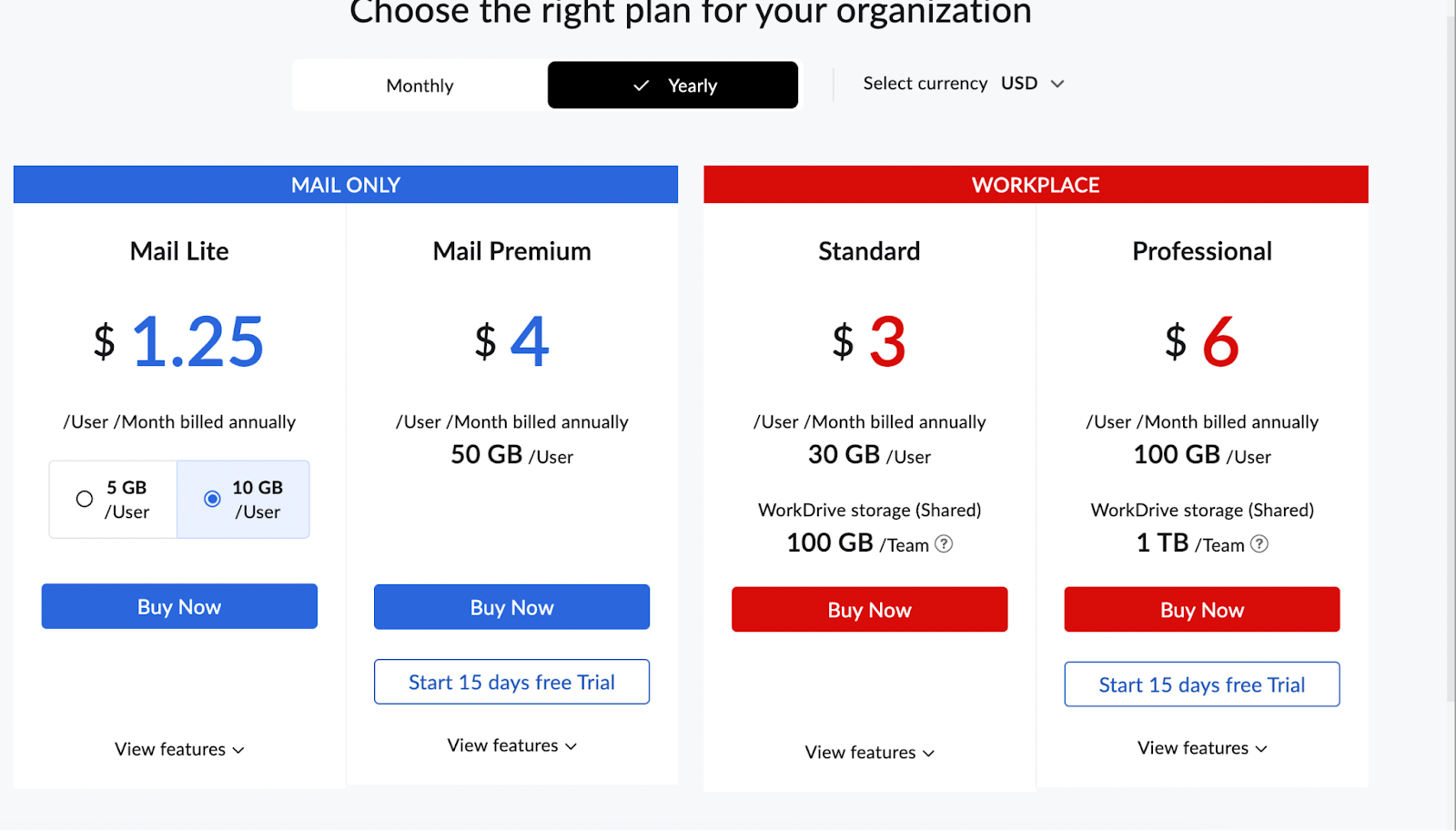
4. Verification of Domain Ownership
- Zoho will require you to verify ownership of your domain. This can be done in several ways, such as adding a CNAME record, a TXT record, or an HTML file to your domain’s DNS settings.
- Zoho will provide specific instructions for verification during the setup process.
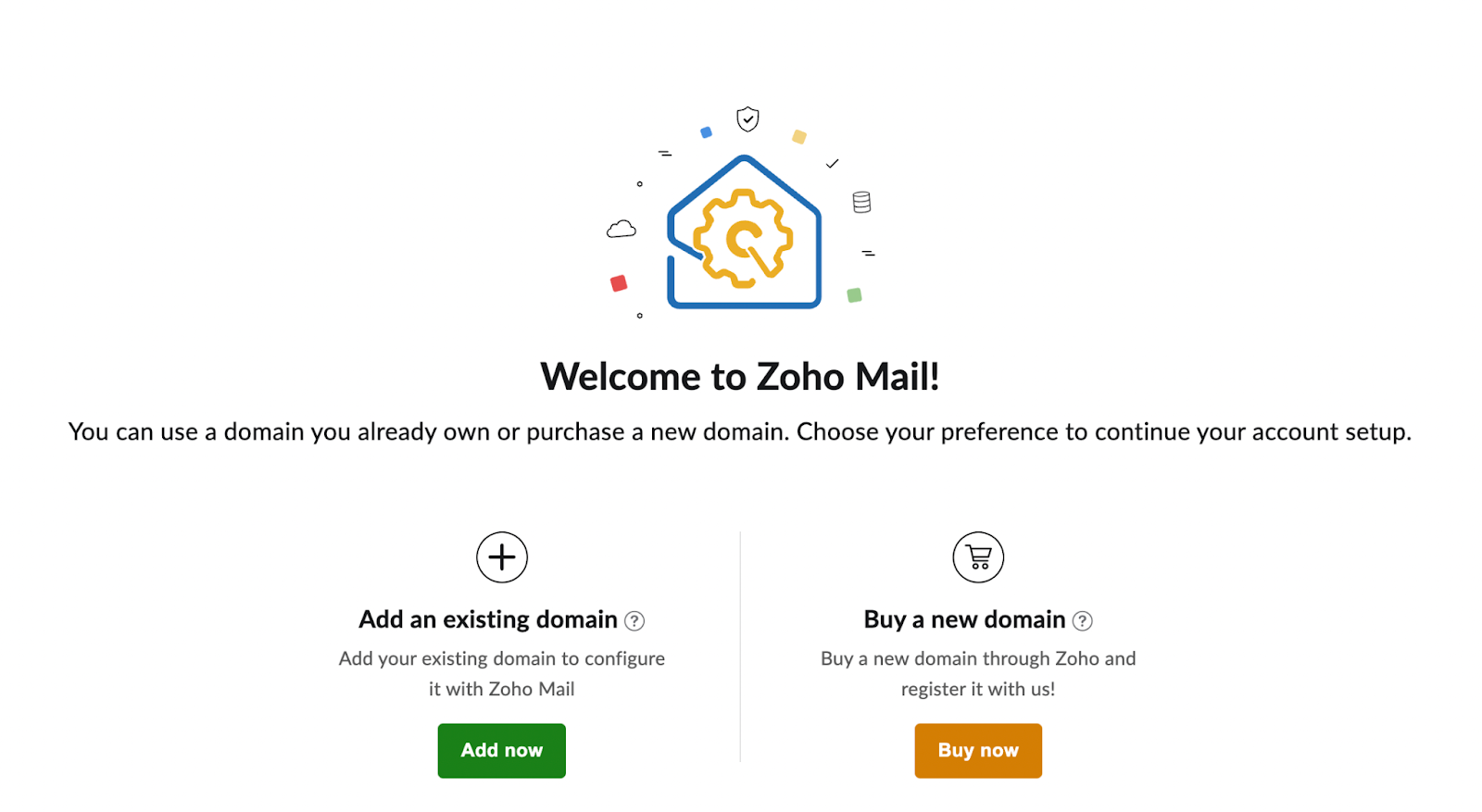
5. Create Your Zoho Business Email Address
- Once your domain is verified, you can create your business email address (e.g., yourname@yourbusiness.com).
- Follow the instructions to set up your email account, including setting a password.
6. Configure Email Delivery
- You must update your domain's MX (Mail Exchange) records to direct your emails to Zoho's servers. This is done through your domain provider’s DNS manager.
- Zoho will provide the necessary MX record information that you need to enter.
7. Customize Settings
- Log in to your Zoho Mail Control Panel to customize settings such as email forwarding, filtering rules, and auto-replies.
8. Accessing Your Zoho Mail Account
- Once set up, you can access your Zoho Business Email through the Zoho Mail web interface or mobile app or by configuring it on email clients using IMAP/POP settings.
How to Sign up to Zohomail
Creating a personal (free) email account with Zoho Mail is straightforward. Here's a step-by-step guide to help you through:
1. Visit Zoho Mail's Sign-Up Page
- Open your web browser and visit the Zoho Mail sign-up page for personal accounts.
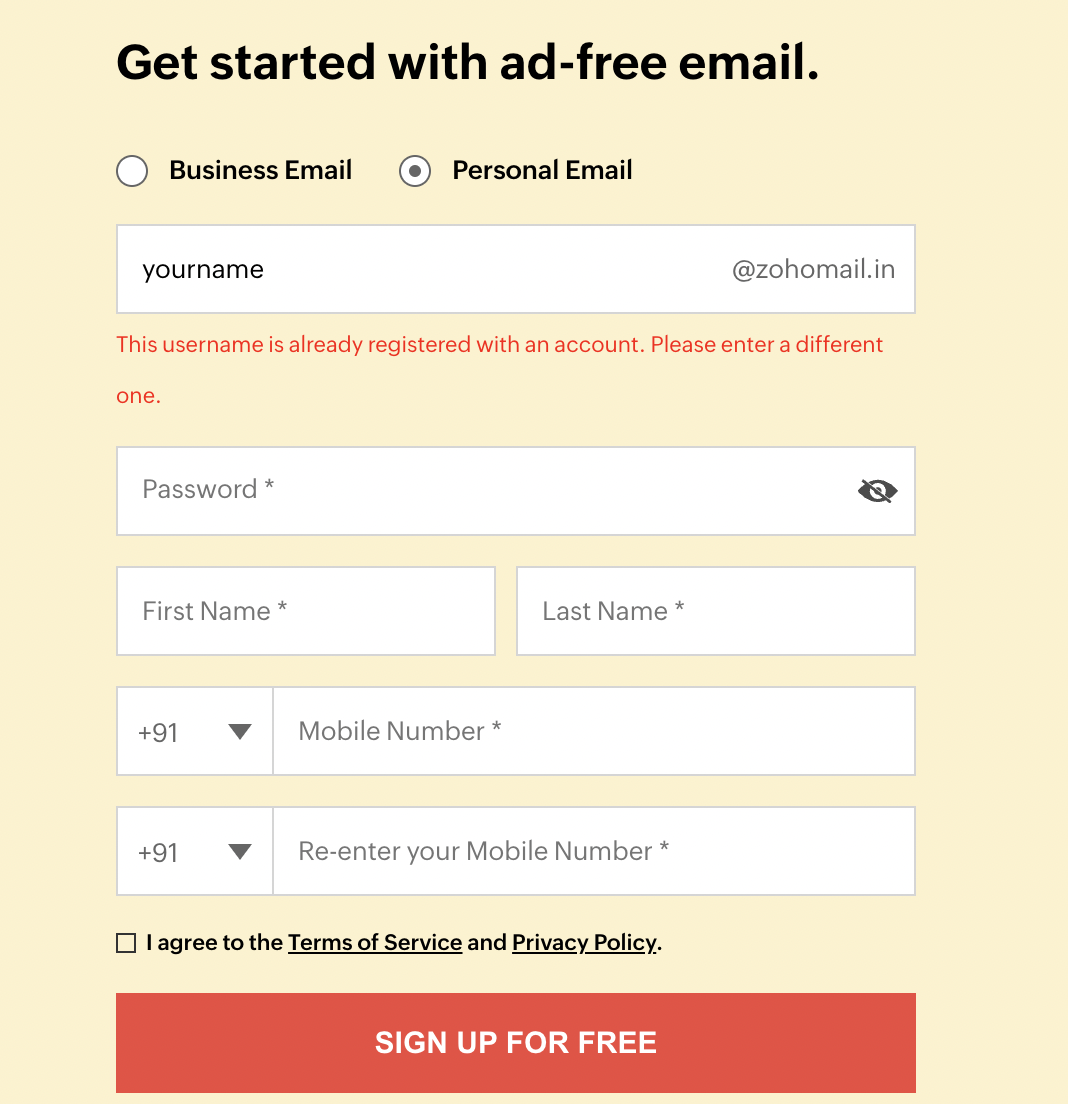
2. Provide Your Details
- Fill in the required fields with your information. This will likely include your name, a desired email address (yourname@zoho.com), and a password.
- You may also need to provide a phone number for verification purposes.
3. Verify Your Phone Number (If Required)
- If prompted, verify your phone number. Zoho Mail will send a verification code to your mobile phone, which you must enter on the website.
4. Sign In to Your Zoho Mail Account
- Once your account is activated, you can sign in to Zoho Mail using your new email address and password.

Complete Initial Setup
After your first login, you may be prompted to complete a few setup steps, such as setting up a profile picture and configuring some basic settings.
5. Explore Zoho Mail
Familiarize yourself with the Zoho Mail interface. Check out the inbox, compose messages, explore the settings, and customize your account.
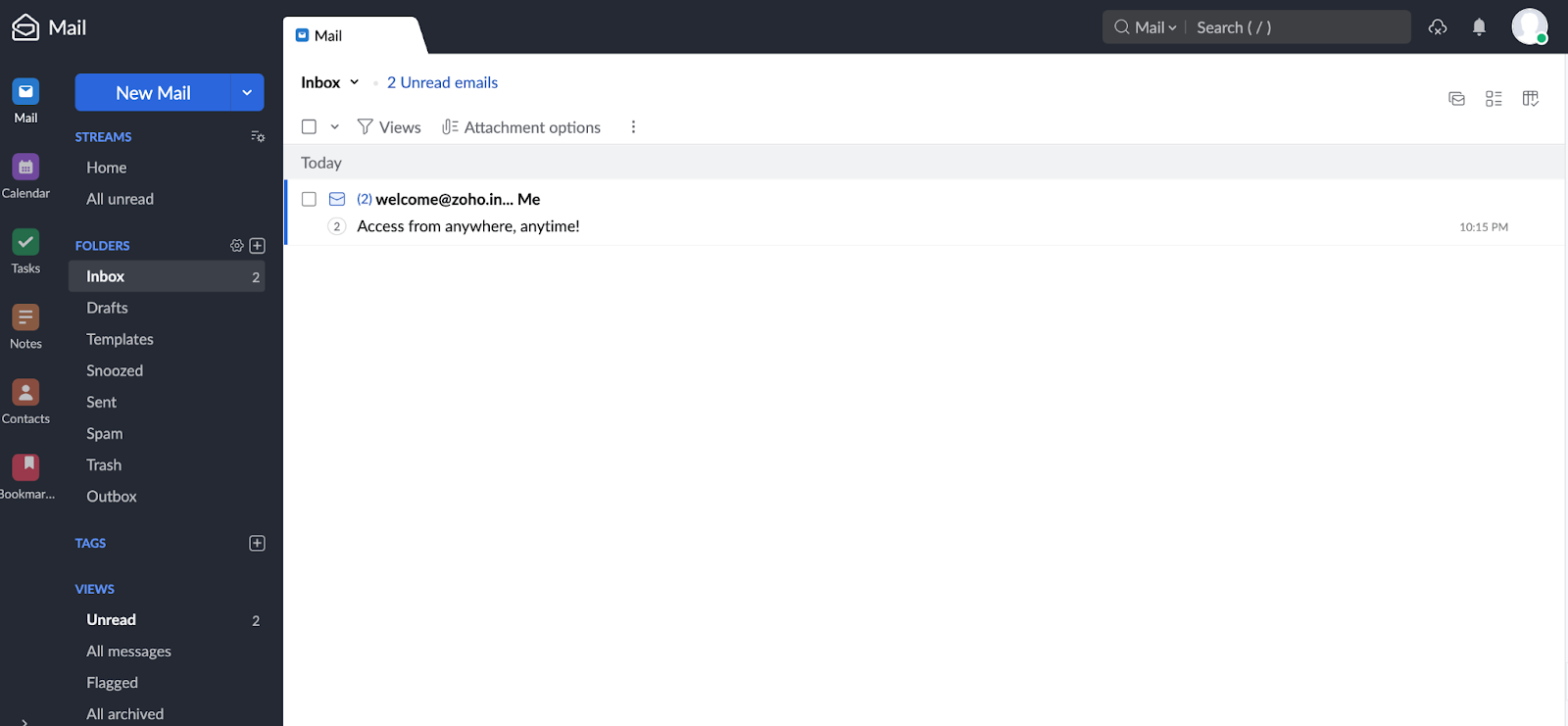
Frequently Asked Questions
1 What is Zohomail
Zoho Mail is a secure, privacy-focused email service provided by Zoho Corporation, a renowned software company known for its comprehensive online productivity tools and SaaS applications.
2. Is Zoho Business Email Free?
No, Zoho Business Email is not free. It is a premium service offered by Zoho Corporation, designed specifically for business use. This service typically requires a subscription and offers various pricing tiers to cater to different business needs. Each tier includes different features, such as domain-based email addresses, larger storage space, advanced administrative controls, and additional business-focused functionalities.
3. Is Zoho Mail free?
Zoho Mail offers a free version for personal use. However, business email accounts require a subscription with various pricing tiers.
4. Do I need a domain name to use Zoho Business Email?
Yes, a domain name is required for Zoho Business Email. You can use an existing domain or purchase one during the sign-up process.
5. Can I use Zoho Mail for personal use?
Yes, Zoho offers a free personal email service with essential features suitable for individual users.
6. How do I verify my domain with Zoho Mail?
Domain verification in Zoho Mail is done by adding a TXT or CNAME record provided by Zoho to your domain's DNS settings.
7. What are the storage limits for Zoho Mail accounts?
Storage limits vary depending on the plan. The free personal email service has a standard limit, while business plans offer higher storage capacities.
8. Can I access Zoho Mail on my mobile device?
Yes, Zoho Mail can be accessed through its mobile app, which is available for iOS and Android or mobile web browsers.
9. Does Zoho Mail integrate with other Zoho applications?
Yes, Zoho Mail integrates with various other Zoho applications, enhancing productivity and collaboration, especially for business users.
10. What kind of customer support does Zoho Mail offer?
Zoho Mail provides customer support via email, live chat, and a comprehensive knowledge base. The level of support may vary based on the plan you choose.
11. How to add Zoho Mail to iPhone:
Go to Settings > Mail > Accounts > Add Account > Other > Add Mail Account.
Enter your Zoho email details and incoming (IMAP) and outgoing (SMTP) server settings.
12. How to forward Zoho Mail to Gmail:
Log in to Zoho Mail, go to Settings > Mail > Email Forwarding and POP/IMAP, then add your Gmail address to forward to.
13. How to add a signature in Zoho Mail:
In Zoho Mail, navigate to Settings > Mail > Signature, create your signature, and save the changes.
14. How to connect Zoho Mail to Gmail:
Use the Gmail account settings to add another email account as an IMAP account and enter your Zoho Mail details.
15. How to migrate Gmail to Zoho Mail:
Zoho Mail provides a migration tool that you can use to import your Gmail account's emails. Access it via the Control Panel under Mail > Migration.
16. How to add Zoho Mail to Apple Mail:
Open Apple Mail, select Mail > Add Account, choose "Other Mail Account," and input your Zoho Mail details.
17. How to delete a Zoho Mail account:
Log into the Zoho Mail Control Panel, navigate to your account settings, and look for the option to delete your account.
18. How to edit signature in Zoho Mail:
Go to Settings > Mail > Signature in Zoho Mail, select the signature to edit, make changes, and save.
19. How to link Zoho Mail to Gmail:
Go to Settings > Accounts and Import > Check mail from other accounts in Gmail, and add your Zoho Mail account.
20. How to add email accounts to Zoho Mail:
In Zoho Mail, go to Settings > Mail Accounts and use the 'Add Mail Account' option to add external email accounts.
Conclusion
Zoho Mail, launched in 2008, effectively serves personal and business communication needs, emphasizing user privacy and data security. The business email service offers domain-specific email addresses, advanced controls, and Zoho suite integration, making it suitable for enterprises seeking a comprehensive email solution.
For personal use, Zoho Mail provides a simple, secure email option, free from the complexities of business services. This reflects Zoho's dedication to privacy and ease of use, ideal for newcomers to digital communication.
Zoho Mail's adaptable, user-focused design meets various email communication needs. It offers multiple pricing options, extensive support, and cross-device compatibility, catering to a broad range of users and making it a competitive choice in the email service market.
Disclaimer
Zoho Corporation continuously improves its services, including Zoho Mail, so features, functionalities, and pricing may change. Visit the official Zoho Mail website for the most up-to-date information. Zoho is committed to innovation so that users can expect new features and enhancements. Always refer to the official documentation of Zoho Mail for the latest updates.

Get Business Email
No domain name required
Get Business Email
With a Free Domain





.svg%201.svg)
.svg)
.svg)
.svg%201.svg)



