
Get Business Email
No domain name required
Securing your email account is paramount in today’s digital world, where most official conversations happen over email. Statista reports that 6.41 million data records were leaked worldwide in just the first four months of 2023. A large amount of this data is leaked by compromising your email address.
One of the best ways to guarantee the safety of your email account is by routinely changing your password. This practice, combined with other security measures, can increase your chances of safeguarding your account. It becomes more essential to keep changing your password periodically with services like Hotmail.
If you are looking for how to change your Hotmail password, then, we have the perfect solution for you. In this blog post, we will provide you with a comprehensive guide on all the steps you’ll need to take to change your password. Continue reading to know more!
Are Hotmail and Outlook The Same?
To answer your questions about how to change your Hotmail password, it’s important to address the confusion surrounding Hotmail. Once the star of the 90s email scene, Hotmail was discontinued around 2013 and incorporated under Microsoft’s Outlook banner.
While you can still use the hotmail.com domain, it will not function like the old Hotmail platform. Your old Hotmail account can be accessed through the Outlook website.
Furthermore, you can also connect your social media accounts, Microsoft subscriptions, Xbox Live, or any other platform with your Hotmail account. Whether you want to delete your account, change passwords, or configure other settings, you will have to use the Microsoft platform to do that.
7 Reasons To Update Your Hotmail Password Frequently
Passwords are one of your first lines of defense against unauthorized access to your accounts. Before we answer the query of “how do i change my Hotmail password?”, let’s understand the importance of having a strong password. Here are some compelling reasons:
1. Safeguard Private Information
Having a secure password not only keeps your email information safe but also safeguards any sensitive personal or financial information. Most of your bank accounts or online payment services are linked to your email account. Your password is also used to authenticate your cards, online purchases, and social media. By using a secure password, you can minimize the risk of this information being accessed with malicious intentions.
2. Stop Identity Theft
Cyber identity theft is one of the rising threats in today’s world. A powerful password also prevents anyone from hijacking your email account and impersonating you and your services to scam your contacts or other people.
3. Protect Company Information
You also need a strong password to protect your business purposes. It’s not just your data that is at risk with a business account; your corporate data, which includes confidential information, financial data, etc, is at risk as well. To that end, having a strong password becomes even more crucial to protect your entire organization from business compromise attacks.
4. Preserve Privacy
An average professional has several private discussions with their colleagues, clients, and other stakeholder that can change the course of their organization. A strong, secure password can guarantee the confidentiality of these private communications and ensure that only authorized people have access to them.
5. Boosts Credibility
A business entity may store considerable data of its clients on its servers. Customers tend to lose their trust in businesses that don’t put in effort to keep their infrastructure secure. So, it becomes crucial for you as a business owner to keep your data safe by providing strong security measures like strong passwords to maintain the safety and integrity of your client’s information.
6. Comply with Regulatory Rules
Some organizations may have policies that request personnel working in it and associated with it to routinely change their credentials to minimize the risk of data breach. Implementing and maintaining strong passwords is a critical aspect of overall cybersecurity strategy, essential for protecting both personal and professional data.
7. Minimize Chances of Unauthorized Access
One of the popular methods of hacking email accounts is guessing passwords by recording your password keystrokes. This method involves installing a keystroke logger in your system without your knowledge. However, changing your passwords regularly ensures there is less likeliness that any login credentials recorded by the logger remain useful for a long time.
Now that we know the importance of having a secure password, it’s time to learn the steps to updating your Hotmail password.
8-Step Guide On How to Change Hotmail Password
With so many online resources, learning how to change your Hotmail account’s password can be a daunting thought. However, our detailed, step-by-step guide will streamline the process for you. To change the password of your Hotmail account, follow these steps:
Step 1: Access your Hotmail account
Open your browser and go to Outlook.com. Click on the "Sign in" button at the page's top-right corner.

Enter your Hotmail (Outlook) email address and click "Next."

Enter your passcode and press "Sign in."
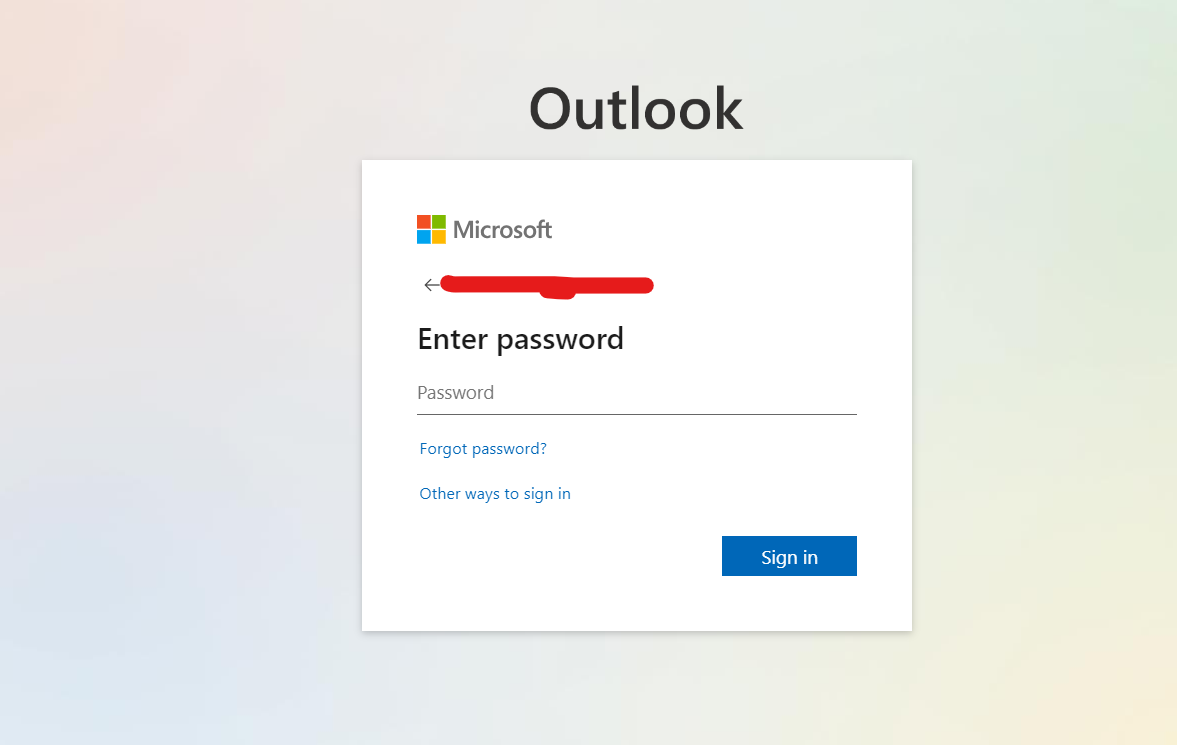
Once signed in, you’ll be directed to your Outlook.com inbox.
Step 2: Navigate to Account Settings
Click on the in the top-right corner of the screen on your profile picture or initials.
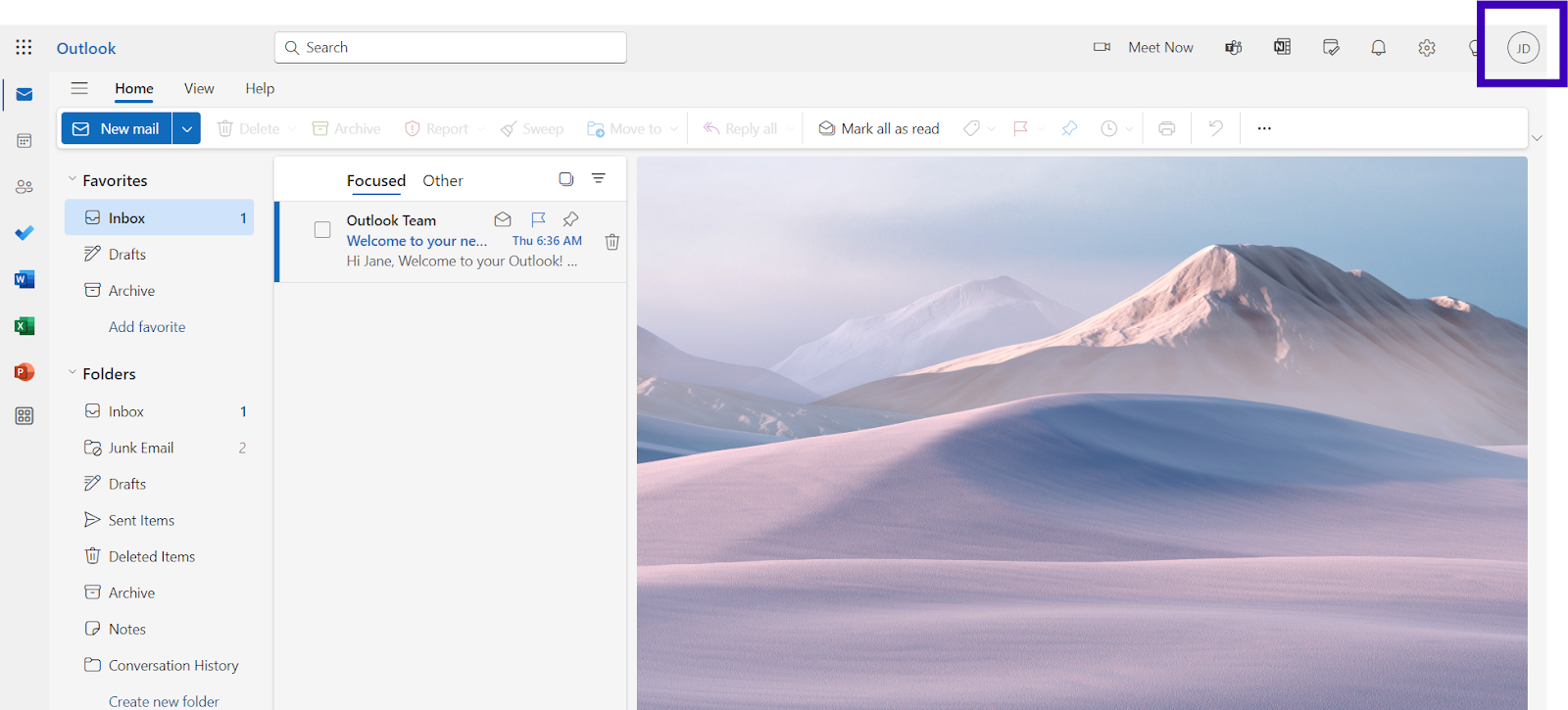
You can access your account options by clicking "My Account" or "View Account.”
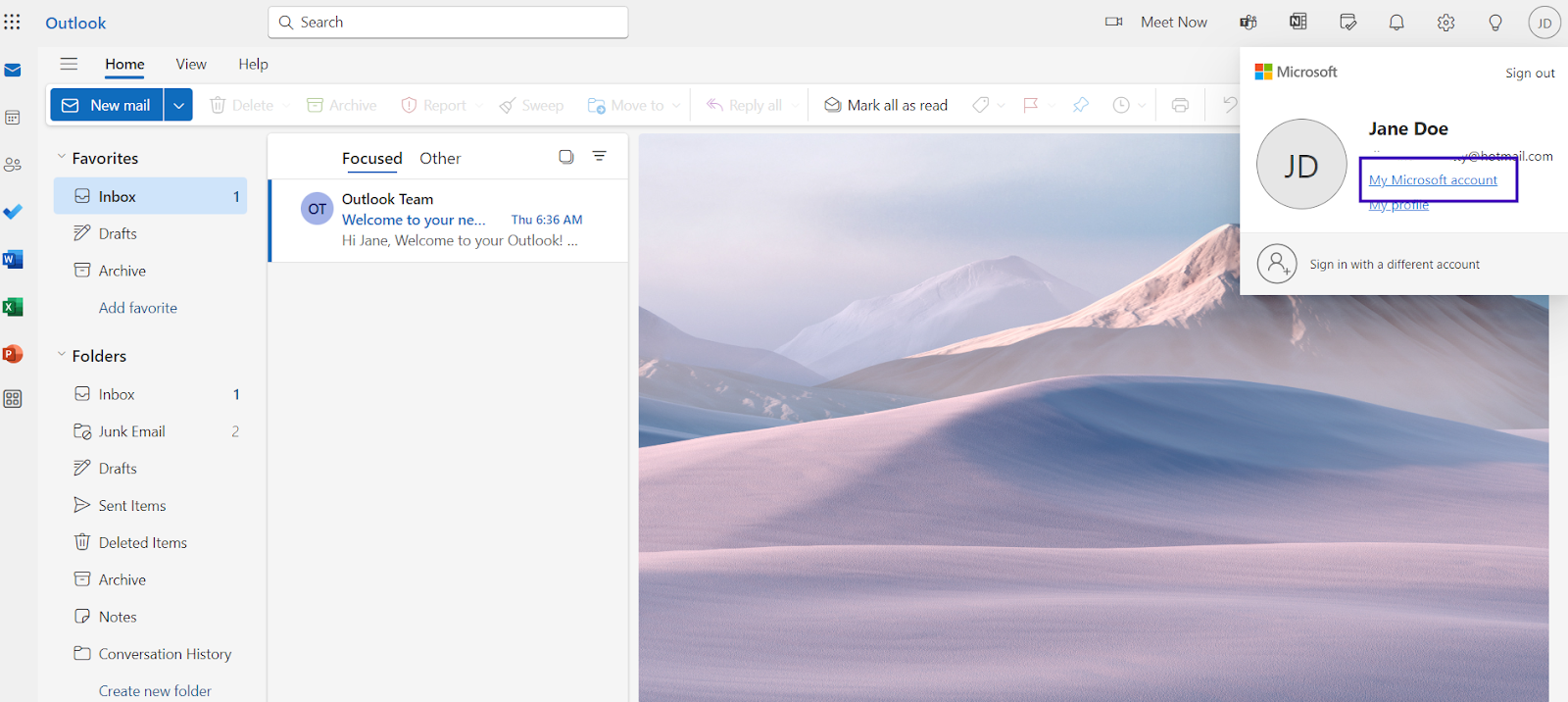
On the next page, you'll find the settings for your Microsoft account.
Step 3: Access Security Settings
You can also access the option to change your password from the Microsoft Account page’s top right corner.
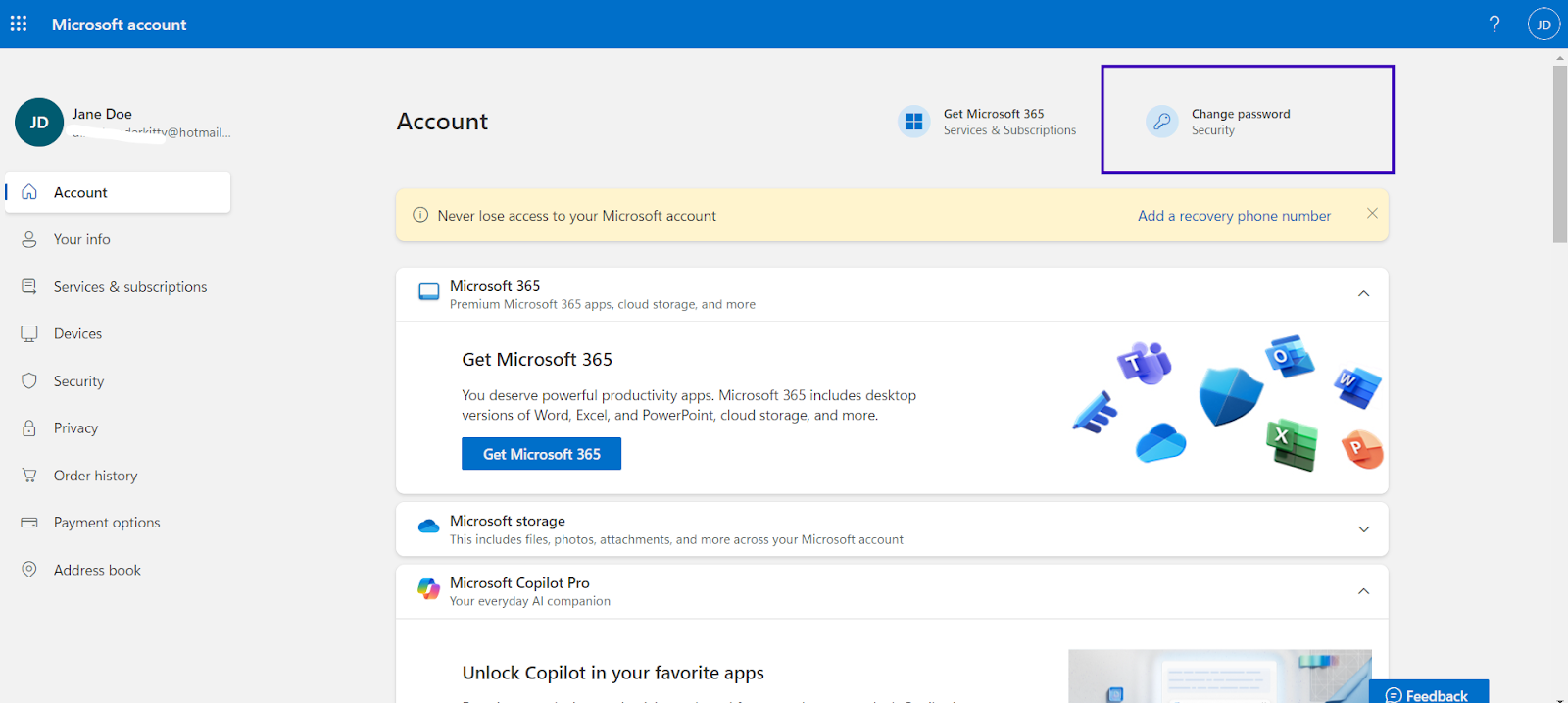
Another method is to look for the “Security” tab on the Microsoft account settings page.

Under the “Security” section, you’ll see options related to account security. Click on “Change Password.”
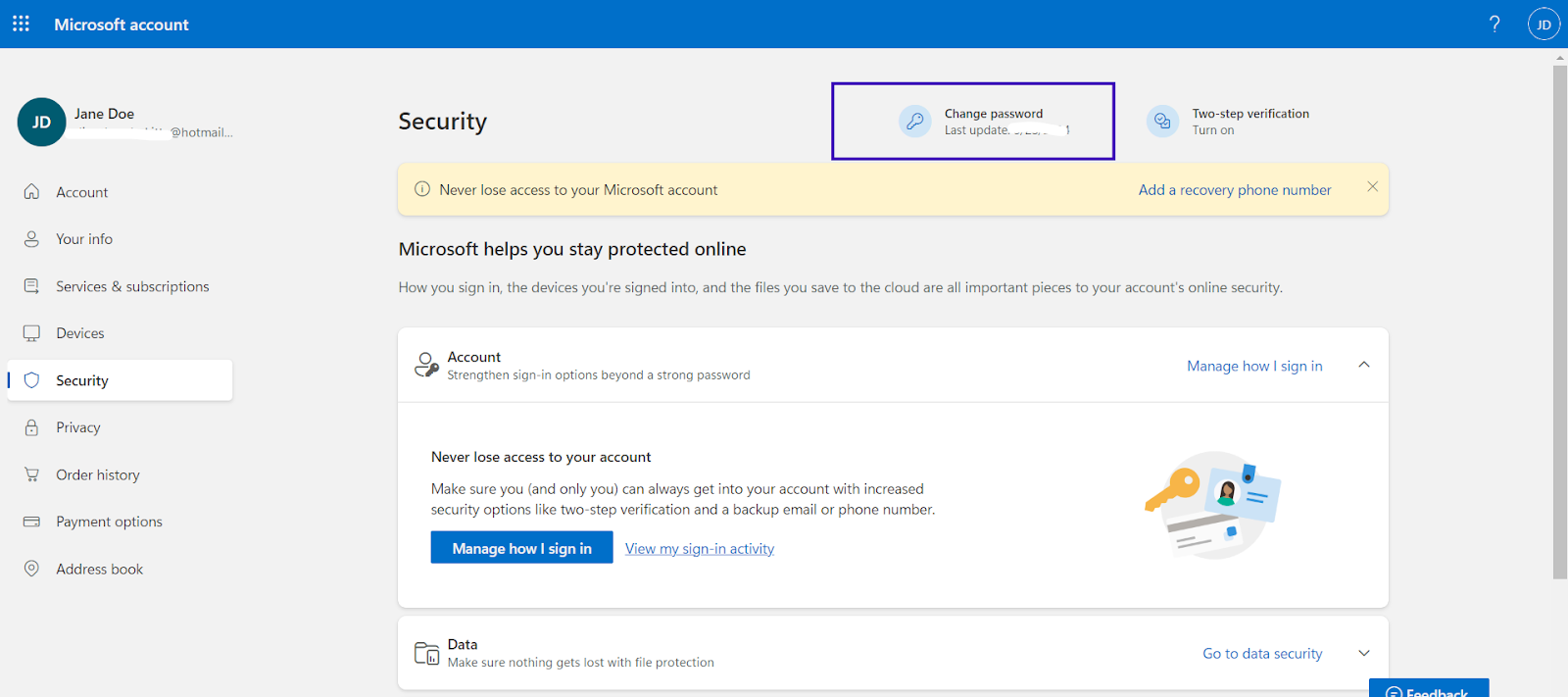
Regardless of the method you choose, you may be prompted to verify your identity at this stage.
Step 4: Verify Your Identity
Choose a verification method (email, phone, or authenticator app) and follow the on-screen instructions. Enter the verification code. Once verified, you’ll be able to proceed to the next step.
Step 5: Change Your Password
On the “Change your password” page, enter your current password.
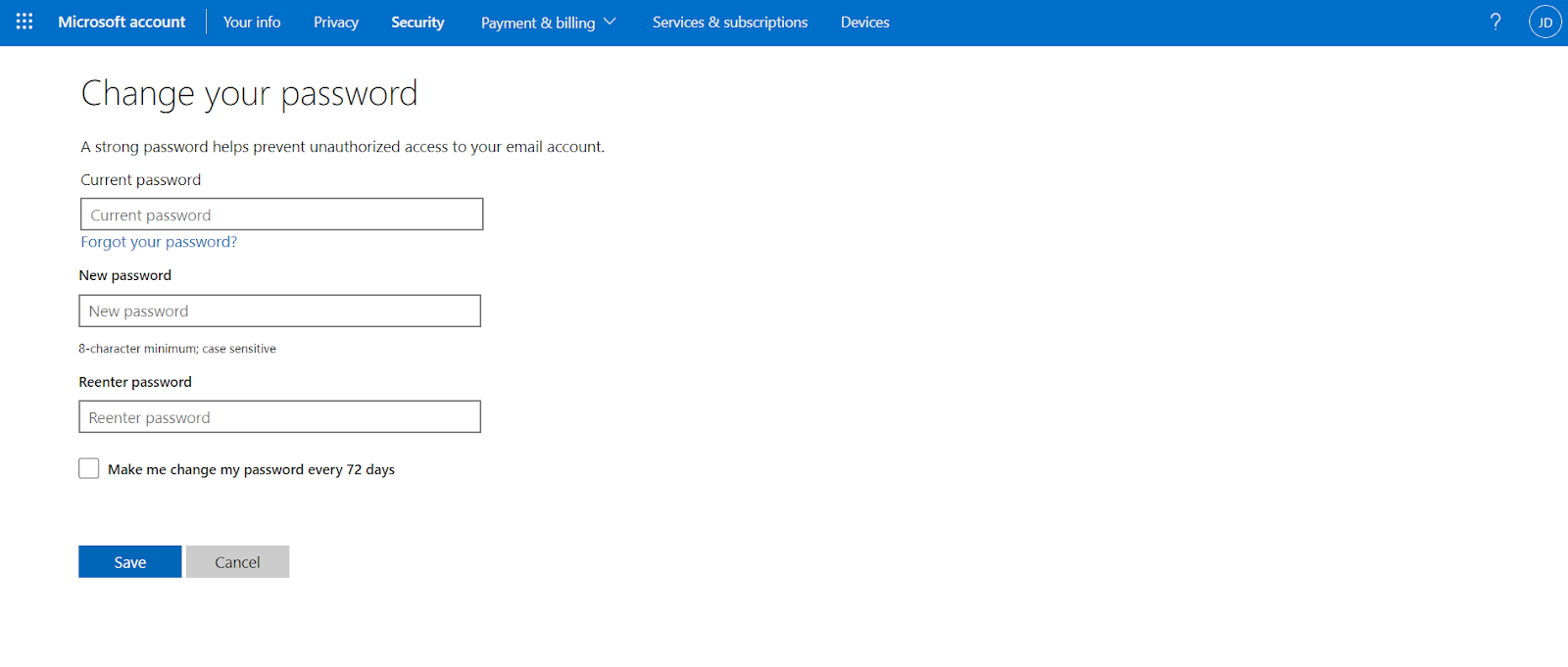
Enter your new password in the provided fields. Make the password secure and strong.
Tips for a strong password:
- Use a combination of uppercase and lowercase letters.
- Include numbers and special characters.
- Birthdays and common words should not be used as they are easily guessable information.
Once you have decided on your new password, you can enter and confirm your new password.
Step 6: Save the Changes
Click on Save to successfully change your password. You’ll see a confirmation message indicating that your password has been successfully changed. You’ll be asked to sign in with your new password.
Step 7: Update Password on All Devices
To ensure uninterrupted access to your Hotmail account, update your new password on all devices and email clients where your account is set up: on your smartphone, tablet, or computer, open the Outlook email app. Navigate to account settings and update the password for your Hotmail account.
Step 8: Additional Security Measures
While changing your password is a critical step, consider these additional security measures to protect your account further:
- Enable Two-Step Verification: Two-step verification adds an extra layer of security by requiring a second form of identification. To enable it, go to the “Security” tab in your Microsoft account settings and select “Two-step verification.” To set up the feature, follow the prompts
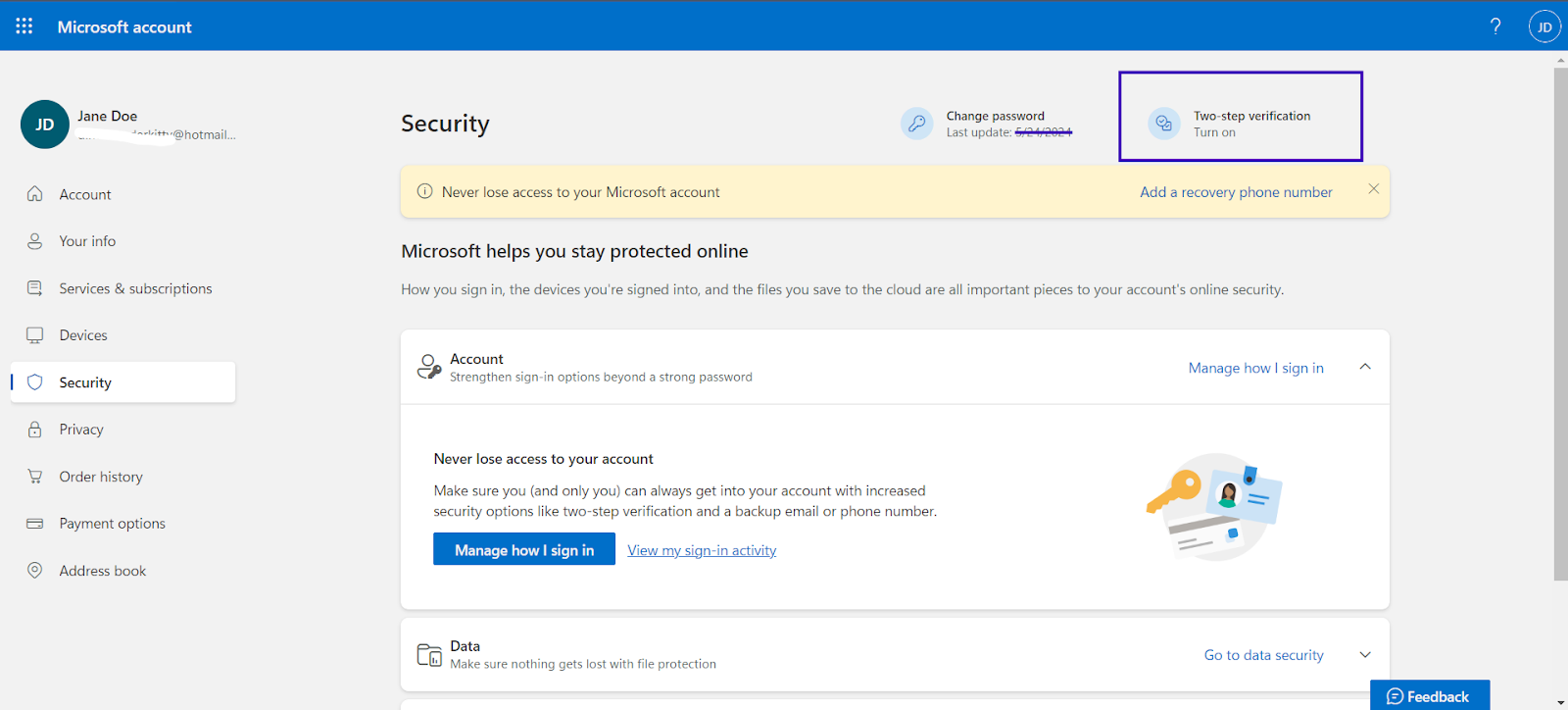
- Use a Password Manager: A password manager can help you create and store strong, unique passwords for all your accounts. For insights on one of the top options, check out the Cybernews experts' 1Password review to learn more about its features and security benefits.
- Regularly Review Account Activity: Periodically check your account activity to spot any unauthorized access attempts. Go to the “Security” tab in your Microsoft account settings and select “Review activity.”
- Update Recovery Information: Ensure your recovery email and phone number are up-to-date to help recover your account if needed.
How to Change Your Hotmail Password From Your Phone
To streamline the procedure, Microsoft even allows you to change your Hotmail password from your Android and iPhone devices. You can even use your iPad or tablet device to change the password.
While the Outlook app does not let you change your password, you can update it once you change it from your browser. Once your password is changed, update it on your Outlook app.
If you are wondering how to use your phone to change your Hotmail password, here are the steps:
- Open your browser and enter http://Outlook.com.
- Sign in to your account and click on your profile picture.
- Tap on My Microsoft Account
- Choose Change Password from the Microsoft Account Page.
- Enter your old and new passwords and tap Save.
Final thoughts
Understanding how to change your Hotmail password can significantly increase the security of your account. By following our steps to reset your Hotmail password, you can safeguard your email and keep your private and personal information safe. By routinely changing your password, you can safeguard your private information and client data.
Remember that taking preventative actions is essential to maintaining your internet security in this age of digital technology. Make updating your passwords and installing security updates a regular part of your online routine rather than waiting for a security issue to spur you to action.
However, if you are looking for more secure options that use industry-grade end-to-encryption and antivirus software, Neo is suitable for business purposes. It lets you create business emails and provides a feature-rich hosting platform. So, register with Neo today and ensure your email’s security.
Frequently Asked Questions
1. Why should I update my Hotmail password regularly?
Periodically updating your password protects your email data and information from being breached and from phishing attacks. Changing your password to something completely different from your previous password will enhance the security of your account.
2. What factors contribute to a strong and secure password?
A strong password should not be something that can be guessed easily, like your birthday year or day, pet name, or anniversary date. Instead, it should be a mix of uppercase and lowercase letters mixed with certain special characters with numbers to make it even more difficult to guess. Additionally, ensure that your password is easy for you to remember.
3. What extra security steps can I take to safeguard my Hotmail account?
The first thing you should do is choose a strong password. The next measure you can take is to activate two-factor authentication. This means that whenever someone tries to log into your ID from a device other than yours, it will send an OTP to access the ID. This process will help you safeguard your ID and keep it safe from potential breaches. Microsoft even lets you set up special login methods using pins, Facial recognition, and codes.
4. What should I do if I believe that my Hotmail account has been compromised?
The first thing you should do in such a case is to try to change the password as soon as possible. Update your recovery email and details to safeguard your data. If not activated earlier, you can also activate the two-factor authentication.
5. How do I change my Hotmail password?
You may change your Hotmail password by signing into your Outlook.com account, heading to account settings, choosing security settings, verifying your identity, entering the new and old passwords, and saving the changes. Finally, update the password on every device that has your account set up.

Get Business Email
No domain name required





.svg%201.svg)
.svg)
.svg)
.svg%201.svg)



