
Get Business Email
No domain name required
Outlook.com, formerly known as Hotmail, is a free personal email service provided by Microsoft. It offers a webmail interface with email, calendar, contacts, and task management services. However, in 2012, Hotmail discontinued its service after it transitioned to Outlook.
If you have an old Hotmail account that you are no longer using, you should think about deleting it to reduce any security risks. The steps to understand how to delete a Hotmail account could be confusing. However, with the right guidance, the process will be easier than you think!
So, if you are wondering how can I delete my Hotmail account, we have the answer for you! In this comprehensive guide, we will address all your queries related to the deactivation process, how to prepare for it, and also walk you through the steps. Let’s get started!
Will Deleting Your Hotmail Result in Deleting Your Outlook Account?
After Microsoft’s restructuring, all Hotmail accounts were transitioned and made accessible under Outlook.com. While you can still use the Hotmail.com domain, deleting the account would mean deleting your Outlook and your Microsoft accounts. This makes it necessary to think carefully about your decision and take the proper steps to ensure you don’t lose any important information when you delete the account.
Pre-Deletion Checklist
Deleting a Hotmail account can be necessary for various reasons, such as decluttering your online presence, switching to a new email provider, or simply getting rid of inactive service. Before you proceed with deleting your Hotmail account, make sure you’ve covered the following important steps to facilitate a trouble-free process:
1. Back up Important Emails, Data and Contacts
Before you begin the procedure, ensure that you have backed up all important emails and contacts. You can do this by exporting your emails and contacts to a local storage device or forwarding them to an existing or new email account. Some email platforms, like Neo, even let you migrate your old data to the new email account. This will prevent any loss of crucial information and ensure that you have access to important data in the future.
2. Inform Your Contacts
Notify your important contacts about your decision to delete your Hotmail account. This includes friends, family, colleagues, and any professional connections. Provide them with an alternative email address where they can reach you to avoid any disruption in communication.
3. Update Linked Accounts
Many online services, such as social media, banking, and subscription services, may be linked to your Hotmail account. Hence, you should unlink the Hotmail account and update your email address on these accounts to a new email provider. This step will ensure you continue receiving important notifications and avoid any service interruptions.
4. Cancel Subscriptions
Review and cancel any subscriptions linked to your Hotmail account so you don’t incur any charges once you deactivate your account. This includes newsletters, streaming services, and any other recurring payments.
5. Download OneDrive Files
If you use OneDrive, make sure to download any important files stored there. Deleting your Hotmail account will also result in the loss of access to your OneDrive storage, and any files not backed up elsewhere will be permanently deleted.
6. Review Microsoft Services
Check other Microsoft services linked to your Hotmail account, such as Xbox Live, Skype, and Office 365. Update your email address in these services or make alternative arrangements to ensure you retain access and avoid losing any important data or subscriptions.
7. Security Check
Before deletion, perform a security check to ensure there is no suspicious activity on your account. This includes reviewing recent sign-in activity and changing your password if necessary.
8. Consider the Grace Period
Microsoft allows you to choose a 30 to 60-day grace period after you mark your account for closure. You can still recover your account during this period if you change your mind. You should take advantage of this time to ensure you’ve transitioned everything smoothly!
By completing these steps, you can ensure that deleting your Hotmail account is a well-considered decision, and you won’t face any unexpected issues or lose important information.
Step-by-Step Guide to Delete Your Hotmail Account
You can begin the process once you have checked all the backed-up data and informed your contact for a smooth deletion process. The steps on how to delete a Hotmail account are straightforward. Let’s go through them in more detail.
Step 1: Sign in to your Hotmail account

- Visit the Outlook website, formerly known as the ‘Hotmail’ login page, and sign in to the account you’re trying to delete by using your credentials. If you’re not logged in, you will be prompted to enter your email address and password.
- Enter your Hotmail email ID In the login field and click "Next".

- Enter your password on the next screen and click the "Sign in" option.
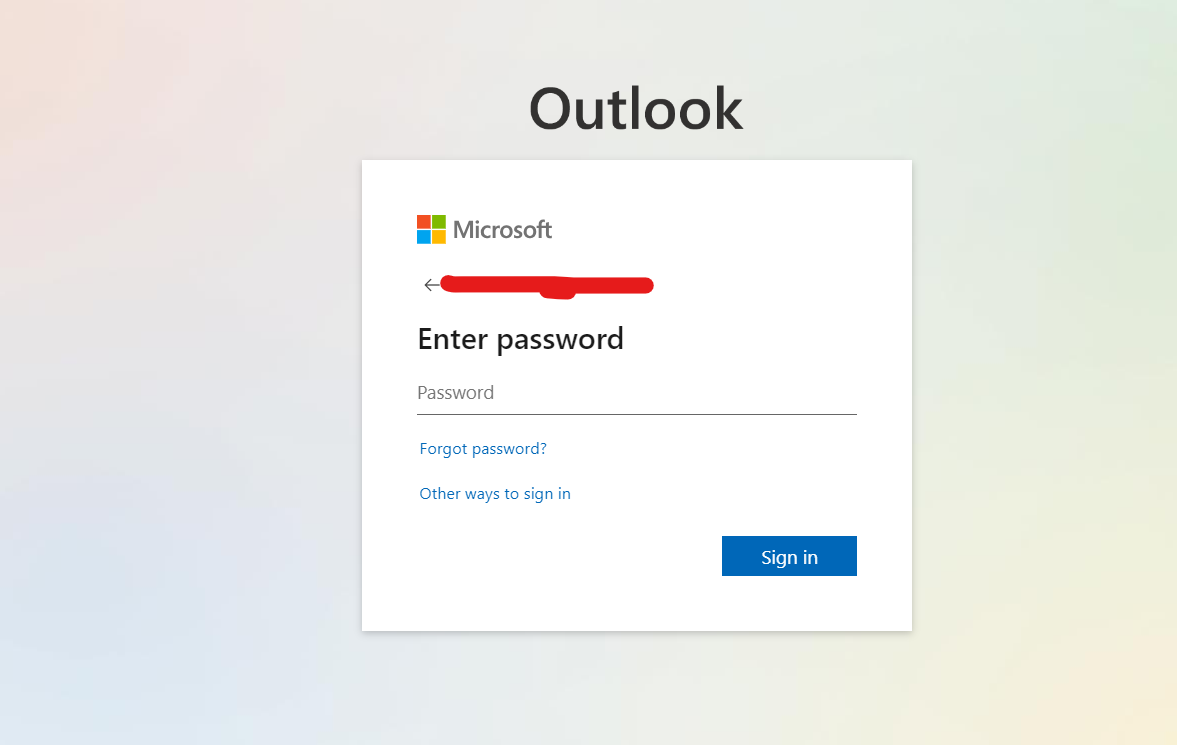
Step 2: Access your account settings
- Once you’re logged in, click on your profile picture or initials in the top-right corner.
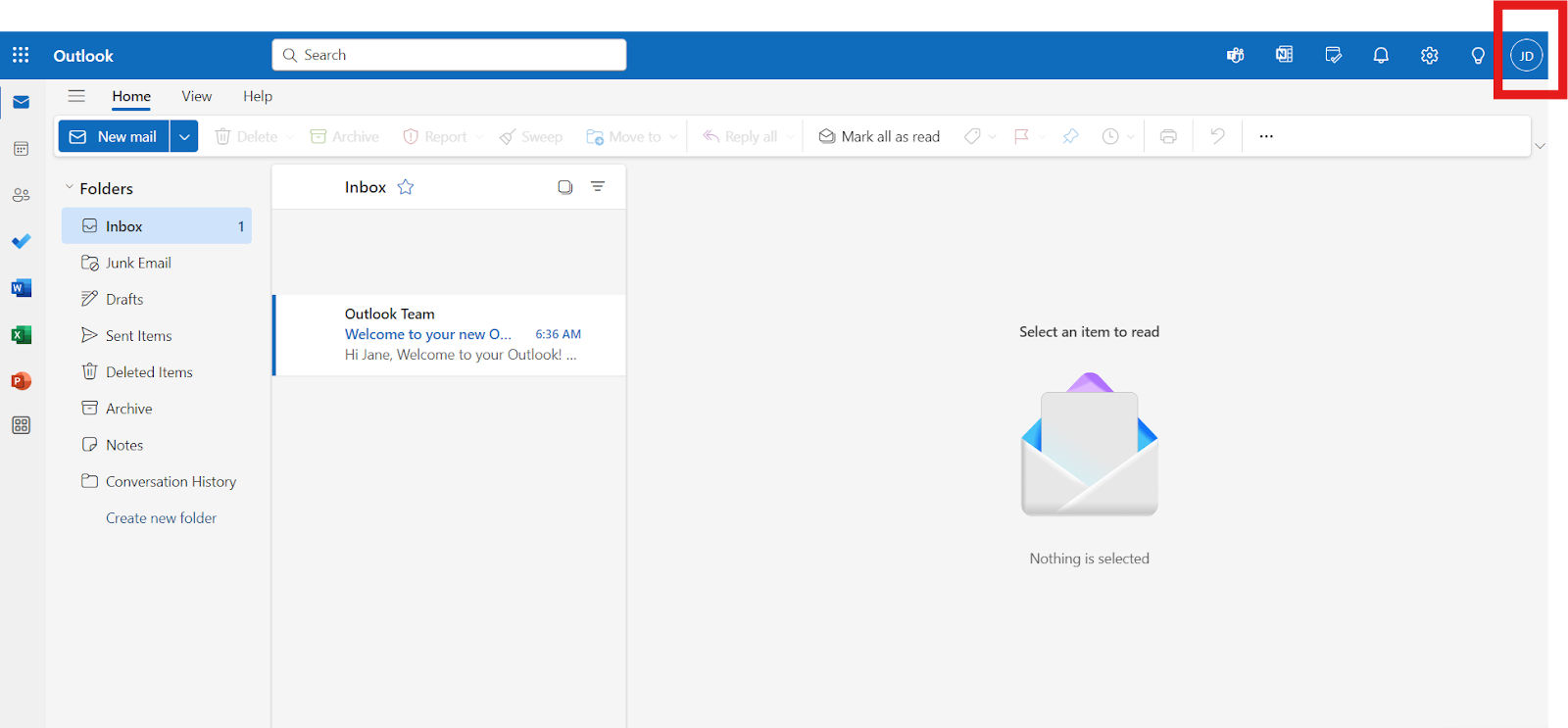
- Select "My Microsoft Account" from the drop-down menu.

Step 3: Click on the ‘Your info’ option on the top
- Once you select the ‘Your info’ option and navigate the dashboard further, you’ll find an ‘account info’ section.

- Under this section, you’ll be able to spot the ‘Close account’. Click on it to go to the Microsoft support page.
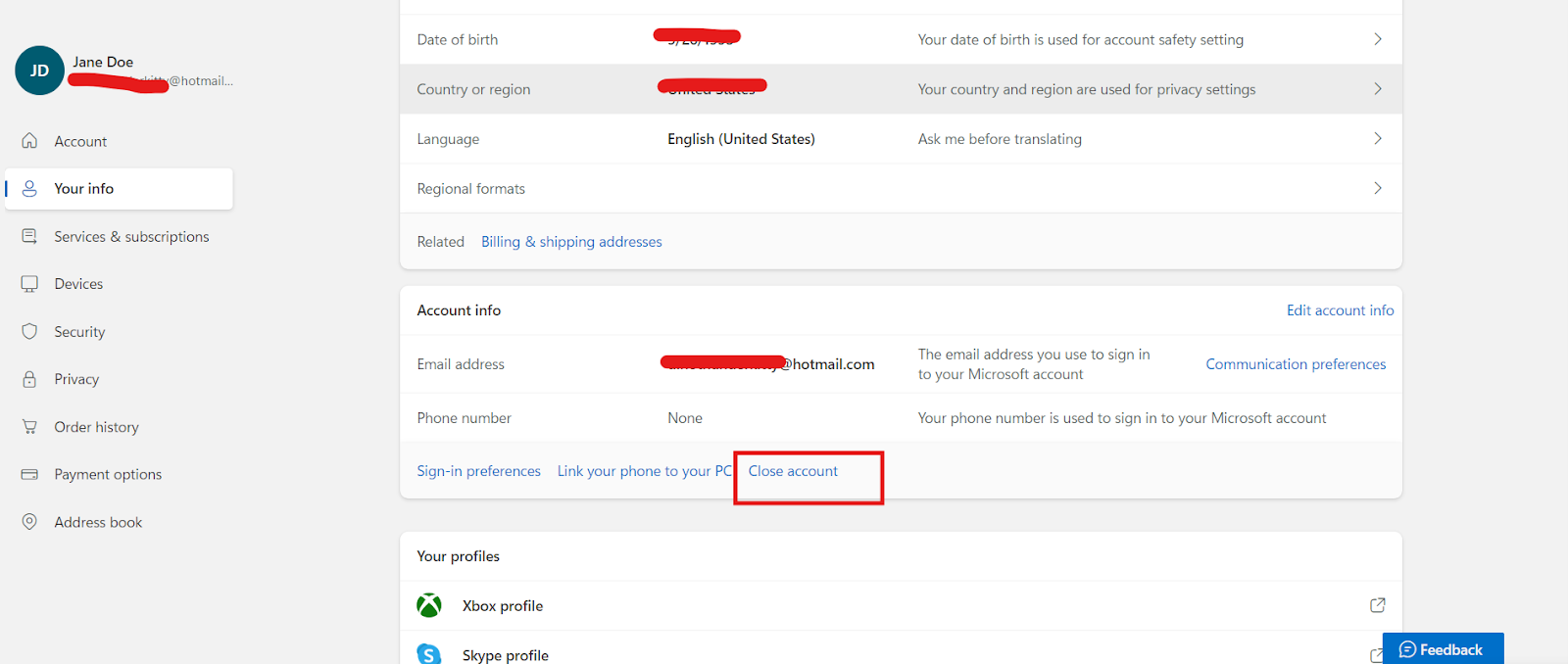
- After scrolling down, click on ‘Continue’.
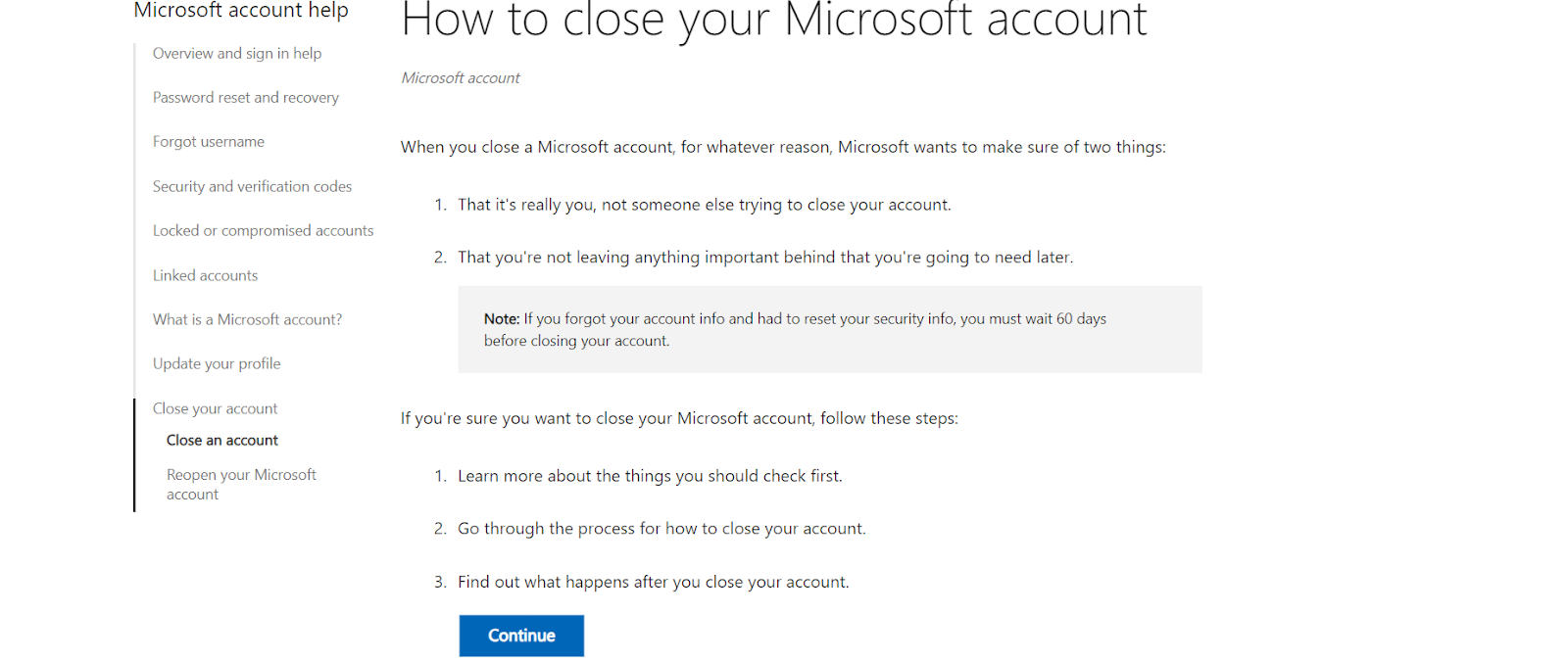
Step 4: Locate the ’Close your Outlook.com account’
- After selecting ‘Continue’ on the Microsoft support page, another page will open.
- Microsoft will provide you with additional information on how to save your data. Click Continue With Closing Your Acocunt option.
- Follow the above step one more time, read Microsoft’s guide and click on Close Your Account.
Step 5: Log in Your Account
- Microsoft will take you to the login page again.
- Enter your details.
- You will be asked to provide an alternate email address to complete the verification process and deletion process.
- Enter the code you receive on the entered email.

Step 6: Review the Account Closure Information Carefully
Microsoft will provide a list of things you need to review before closing your account, such as:
- Canceling any subscriptions.
- Using any remaining balances.
- Understanding what you’ll lose (e.g., OneDrive data, Skype contacts).
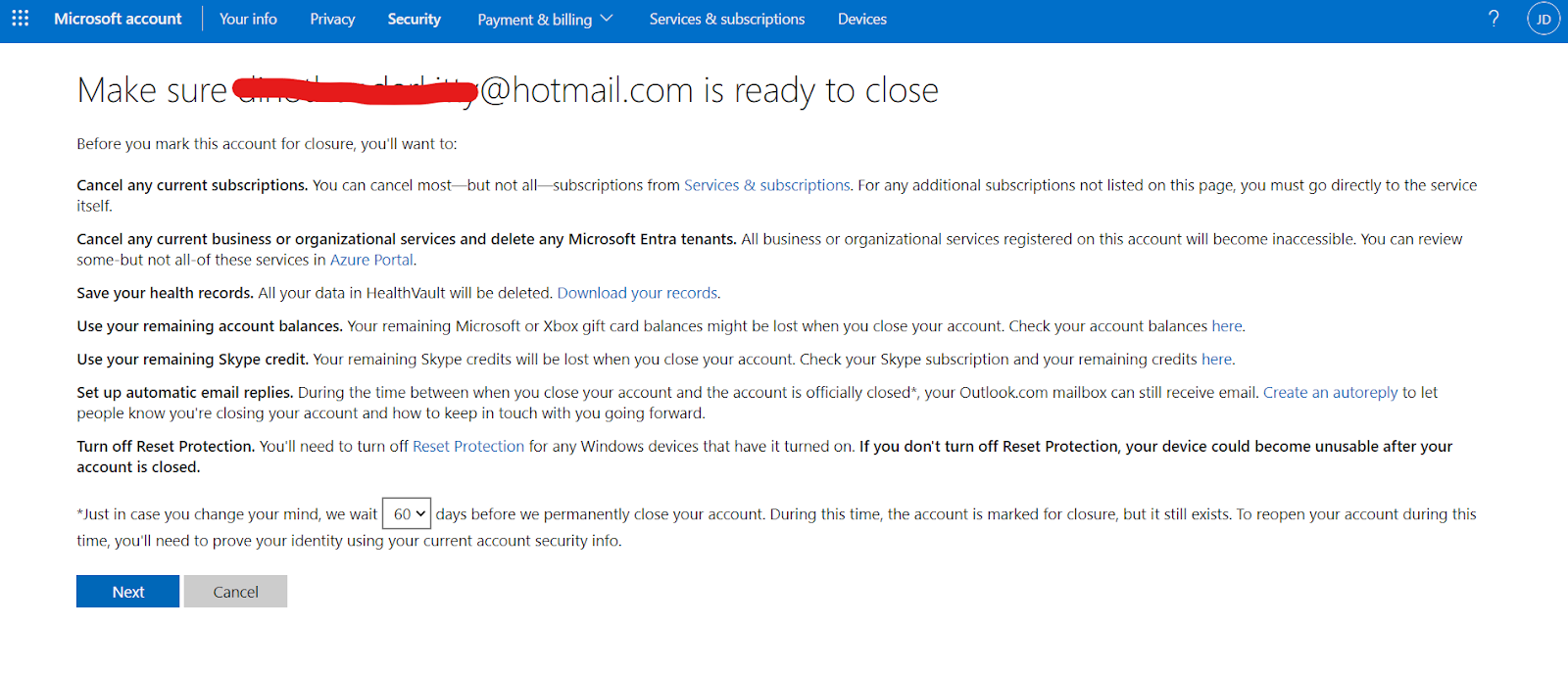
- Read the points carefully and select the ‘Next’ option to proceed further.
Step 7: Mark the Account for Closure
- After reviewing the information and selecting the "Next" button, you’ll need to acknowledge and check all the terms.
- Add your reason for closure and click Mark Account For Disclosure.

Step 8: Wait for the closure period
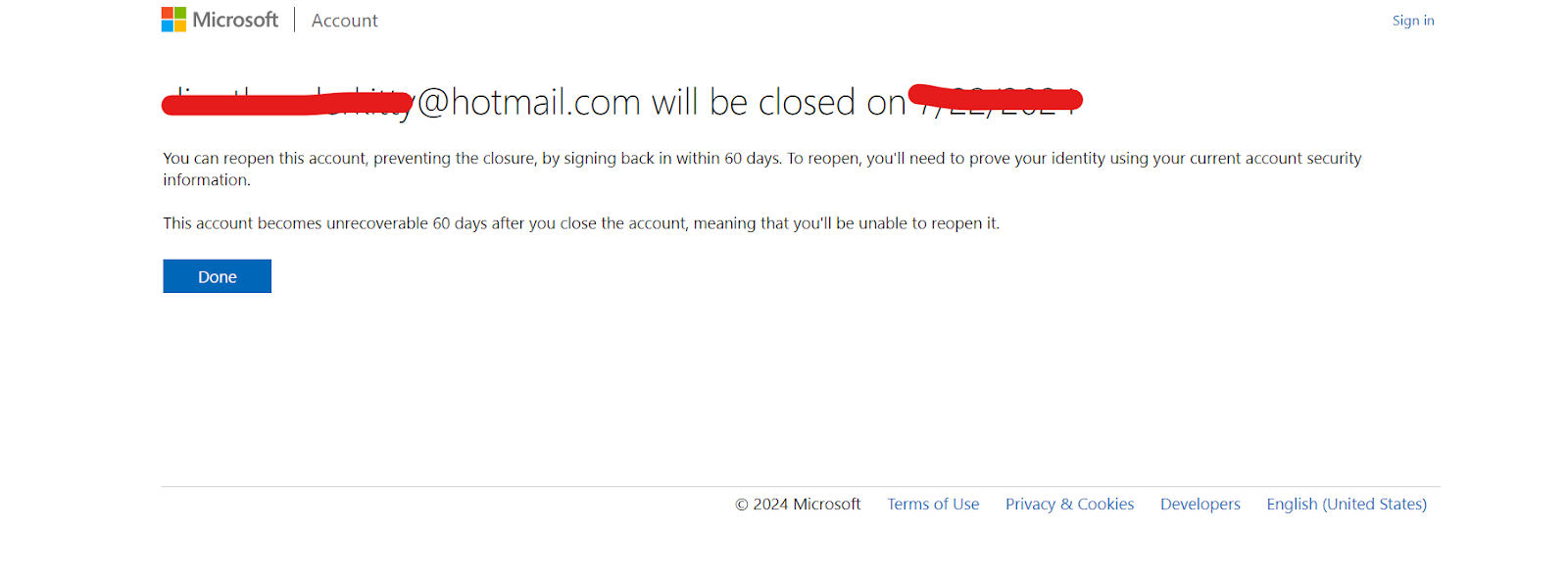
Microsoft gives a 60-day grace period before permanently deleting your account. During this time, you can still recover your Hotmail account if you change your mind. To recover, simply sign in to your account during this period.
How to Delete Your Hotmail Account From Your Phone
Microsoft also lets you remove your account from your phone. There are two ways to do this.
From Phone Settings
- Open the Settings section of your mobile device.
- Go to Accounts, then Email, and choose Outlook.
- Choose your account and tap on the Menu option.
- Select the Remove Account option.
From Outlook App
- Launch the Outlook app and click on your profile picture.
- It will open the side menu. From there, navigate to the settings by pressing the wheel icon.
- Select your Hotmail account, then scroll down on the opened page and select Delete Account.
What happens after the deletion of your Hotmail account?
Once your account is deleted, you will lose access to the following:
- Emails and Contacts: All your emails and contacts will be permanently deleted.
- OneDrive Files: All files stored in OneDrive will be deleted.
- Xbox Live Data: You will lose access to your Xbox Live data and Gamertag.
- Skype ID and Contacts: Your Skype ID and contacts will be deleted.
- Other Microsoft Services: Any other services linked to your Microsoft account will be inaccessible.
Common Issues and Troubleshooting
In this section, we will address potential problems you might encounter during the account deletion process and provide optimal solutions to facilitate a smooth process.
Issue 1: Unable to access account settings
If you cannot access your account settings, ensure your internet connection is stable and try again. If the issue persists, you can consider contacting Microsoft Support.
Issue 2: Not receiving security codes
Check your alternate email or phone number for any issues. Ensure they are correctly listed in your account recovery options. If you still do not receive the codes, check your spam or junk folder. If the problem persists, update your recovery information in the security settings.
Issue 3: Linked services not updating
Ensure you have correctly updated your email address on all linked services. This might include logging into those services and manually updating your email information. You can find these options under account or profile settings in each linked service.
Issue 4: Recovering deleted account
If you accidentally initiated the account closure process, you can still recover your account within the 30- or 60-day grace period, depending on which option you choose. Simply sign in to your account to cancel the deletion process.
Issue 5: Problems with Backup
If you're having trouble backing up your emails or contacts, ensure you have enough storage space on your local device or external storage. Use Microsoft's export features or third-party tools designed to back up email data. You can refer to Microsoft's support page for detailed instructions on exporting data from Outlook.com.
Issue 6: Subscription Cancellations
If you encounter difficulties canceling subscriptions linked to your Hotmail account, visit the subscription service's official website and log in using your credentials. Navigate to the account settings or subscription management section to update or cancel your subscription. If the problem persists, contact the service provider's customer support for assistance.
Final Thought
Deleting your Hotmail account is a significant step, especially for MSMEs and entrepreneurs managing multiple digital platforms. By following this guide, you can ensure that the process is handled efficiently, securely, and without any data loss. Always remember to back up important information and notify your contacts before proceeding with the deactivation process.
However, if you are looking for alternative options to host your email services, Neo could be the right answer for you. With its robust features, affordable pricing, and security, it will help you scale your business. So, register on Neo and take advantage of all its offerings today!
Frequently Asked Questions
1. Can I reopen my Hotmail account after closing it?
Yes, within the 60-day grace period, you can sign back in to reactivate your account. If you don’t sign in after this period, the account will be permanently deleted.
2. What happens to my OneDrive files once my account is deleted?
Your OneDrive files will be deleted after your account is closed. If there is any data that you want to save, make sure to download it.
3. Can I use the same email to create a new Microsoft account?
No, once the account is deleted, you cannot reuse the same email address to create a new Microsoft account.
4. Will my Skype contacts know my account is closed?
Your Skype contacts will only see that your account is inactive. It's advisable to inform important contacts before deleting your account.
5. What should I do if I cannot log in during the 60-day grace period?
Ensure you have the correct login credentials and a stable internet connection. If issues persist, contact Microsoft Support for assistance.

Get Business Email
No domain name required





.svg%201.svg)
.svg)
.svg)
.svg%201.svg)



