
Get Business Email
No domain name required
Having an email account is just as important as having a phone number. It serves as the main channel for official communication and allows you to register to social media and other online services. Among all the email providers, Gmail is one of the most widely used platforms worldwide, especially because of its user-friendly interface and rich features.
It's an excellent choice for anyone searching for a dependable, free email service with reliable security, large storage capacity, and feasibility. Besides, Gmail allows you to create a new account with your phone number without hassle.
This blog will take you step-by-step through creating a new Gmail account using a mobile number if you're new to the service. Let’s get started!
Process to Create a Gmail Account by Mobile Number
Gmail allows you to make your new account seamlessly, without any complicated steps. Let’s look at the steps to create a new Gmail account using a phone number.
Step 1: Open the Official Website.
- Head to Gmail’s website and click on Create An Account option.
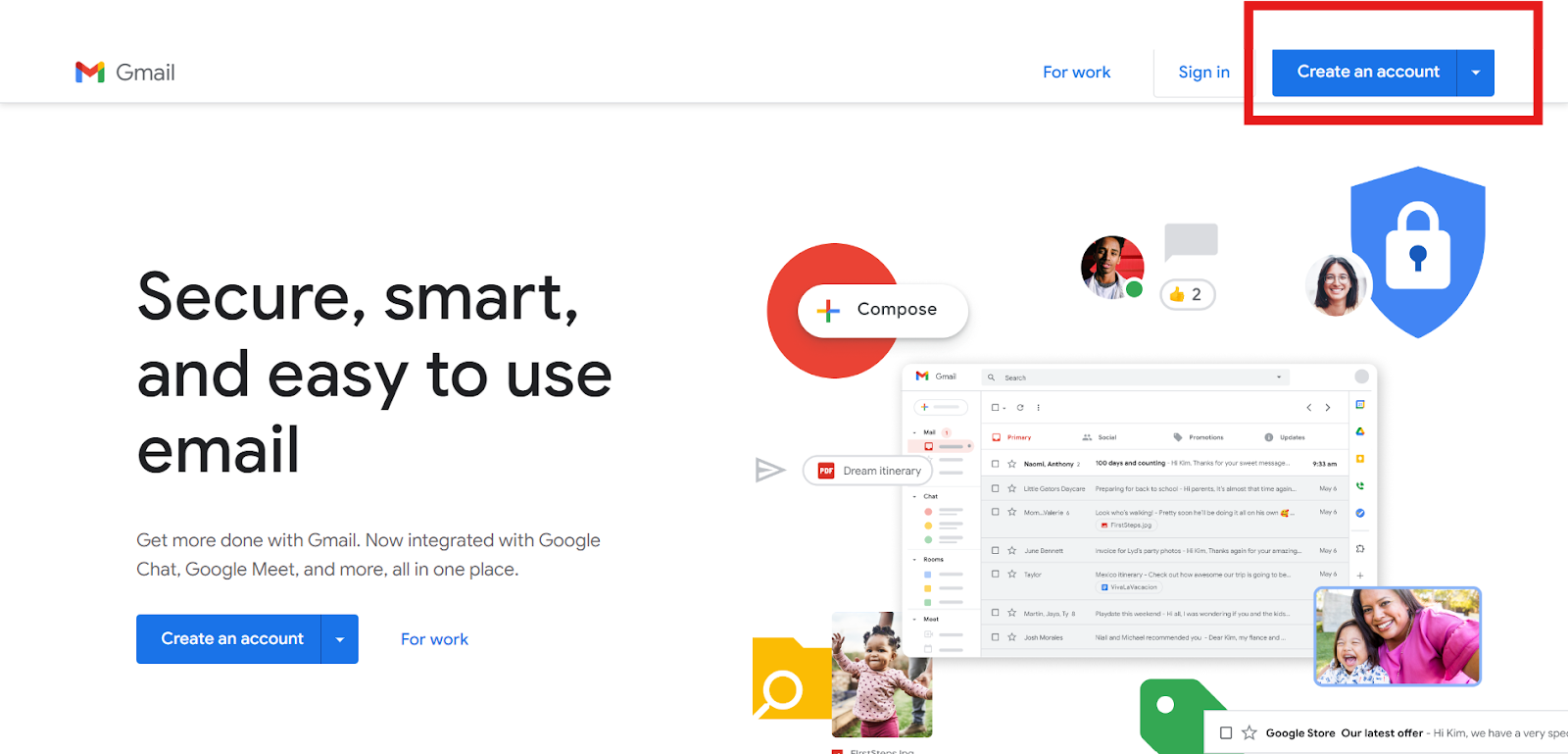
- You can choose whether the account is for your personal use or business. If you are using it for work, Google will take you to the Google Workspace page for a paid plan.
- Choose Personal Purpose if you want a free version for your private communications.
Step 2: Enter Your Details.
- Gmail will ask you to provide your name, your birth date to verify your age, and your gender.
- You will then get the option to select your email address and password.
- In the following step, you will have to enter your phone number and click Next.

- Once your number is verified, agree to Gmail’s terms and conditions.
Step 3. Use Your Gmail Account
- Access your Gmail dashboard.
- You can customize your account by adding labels, setting up your email signatures and profile picture, adding extensions, and more.
Process of Creating a Gmail Account on Your Phone
One of the main reasons Gmail is a popular email provider is its ease of use. You can seamlessly create a Gmail account using your Android and iOS device. Here are the steps on how to create an email account on a phone, including Android and iPhone:
For Android
- The first step is to download the Gmail app on your smartphone or mobile device and open it.
- Click the "Create an account" button on the Gmail app's welcome screen.
- Enter your first and last name in the appropriate field.
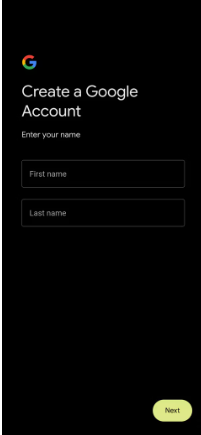
- Add your birthdate and gender.
- You will be asked to pick an email address. Gmail will randomly generate 2 relevant options with a @gmail.com domain and a combination of your name and numbers. However, you can create your custom address, too, if you don’t like any of Gmail’s options.
- Enter a strong password for your account in the "Password" field. Ensure your password consists of a combination of letters, numbers, and symbols and is at least eight characters long.

- Next, you will be asked to enter your phone number for verification and other purposes. Note that this step can be skipped if you are creating a new account on your phone. On the desktop, it is mandatory.
- Examine Google's privacy statement and terms of service. Click "Continue" after checking the box indicating your agreement to these terms.
- You can now access and use your newly created Gmail account! Emails can be sent and received right away.
For iPhone
Many of the steps of creating a Gmail account on your iPhone remain the same as in Android. Let’s take a quick look at them:
- Visit the Gmail app on your iPad or iPhone.
- Choose the option to "Create Account."
- If you already have a Gmail account, then after logging into your Gmail account, choose Add another account by tapping the profile icon located in the top-right corner.
- Choose Google when prompted to select the account type.
- Click on the Create Account option on the Google sign-in screen.
- Go to the pop-up menu and choose "For myself."
- Enter your first and last name.
- Add your birthdate and gender. Google will not publicly display any of this data to maintain your privacy.
- Select one of the suggested Gmail addresses or create one yourself.
- Enter the password that you want to use.
- Add your phone number and click on Next.
- Accept Google's privacy policies by choosing ‘I agree’. Your account is activated!
Why Create a New Gmail Account?
A Gmail account is required to use Google Play Store, Drive, Meet, Docs, and several other Google services. Therefore, creating a Gmail account immediately is necessary if you don't already have one. You can create a new Gmail account with your mobile number, which is required for verification. Here are the reasons why you should create a new Gmail account:
- Storage: You will receive 15 GB of free storage, which allows you to store many emails, files, and folders.
- Reliable Service: You can access it via a new device if necessary, and there are no delays in receiving or sending mail. Gmail also offers reliability with high uptime and low chances of server crash issues.
- Seamless Organization: The Gmail inbox's modular design lets you label contacts and conversations, filter what and where you see messages, and create distinct inboxes according to your rules. You can also change themes and delete messages in bulk.
- Security: Robust spam filtering, a two-factor authentication option, and malware protection will keep your account safe and secure and ensure privacy. Your inbox will also remain clutter-free by blacklisting possible scam accounts.
- Email Search Option: Gmail lets you find specific email conversations and threads by letting you search particular keywords and recipient email addresses.
- Account Management: Gmail allows integration of third-party email providers. This allows you to conveniently and centrally manage your Hotmail, Yahoo, and other addresses from a single platform.
- Cost-effective: Gmail allows you to create a new email address at no cost. There are also no hidden charges or upsell tactics. However, charges are required if you require a professional email from Google Workspace.
- Out-of-the-office: Gmail allows you to set an automated reply to emails delivered when you are on vacation or not in the office. It notifies the sender that you are currently unavailable.
Also learn about downloading Gmail for your desktop.
Simplify your Business Email Communication with Neo
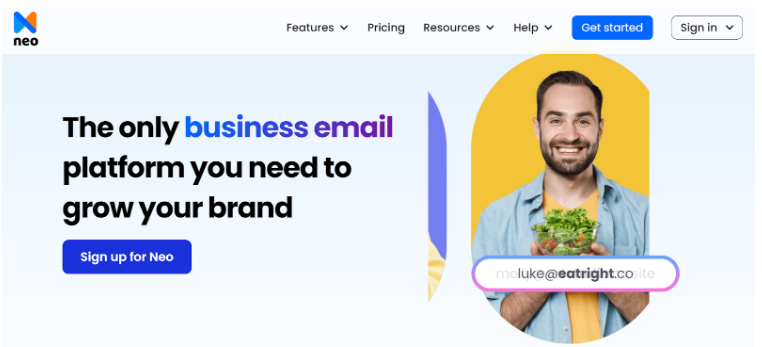
If you are looking for suitable alternatives to Gmail with more robust options, Neo is a great option. It provides a suite of email solutions for your business and personal use. The platform offers a custom email address, a user-friendly interface, and powerful email marketing tools tailored to your company's unique needs.
Additionally, Neo offers a free.co.site domain, which you can use to create a customized business email even if you don't have a proprietary domain. Here are the top features of Neo that set apart:
- Gen AI tool, Smart Write, drafts email messages efficiently and effortlessly.
- Read the receipts option to receive immediate notification when the recipient opens your emails.
- Predefined business email templates that are simple to use and ready to address common inquiries.
- Reminders to follow up and facility to create autoresponders.
- Priority inbox for automatically organizing emails based on importance.
- Advanced anti-spam and two-factor authentication mechanisms to prevent unimportant emails, senders, and domains.
- It provides small businesses with an easy-to-use, free one-page website as part of its Growth Suite, eliminating the need for an additional web domain. Your one-page website is hosted on the Neo email address.
How to Create Free Business Email with Neo
Are you looking to create an email account with Neo? Follow the given steps to create a free business email with Neo:
Step 1. Choose a Business Plan

Start by choosing an appropriate Neo business plan. Neo's advanced features are all included in the Business Max plan, which we highly recommend. These features include:
- 100 GB of storage for each account created
- Make your personalized email signature.
- Campaign mode to simultaneously send your emails to multiple recipients.
- Keep your inbox organized by preventing unwanted messages.
You can use the free trial to explore these features and discover whether the plan fits your requirements.
Step 2. Domain Selection
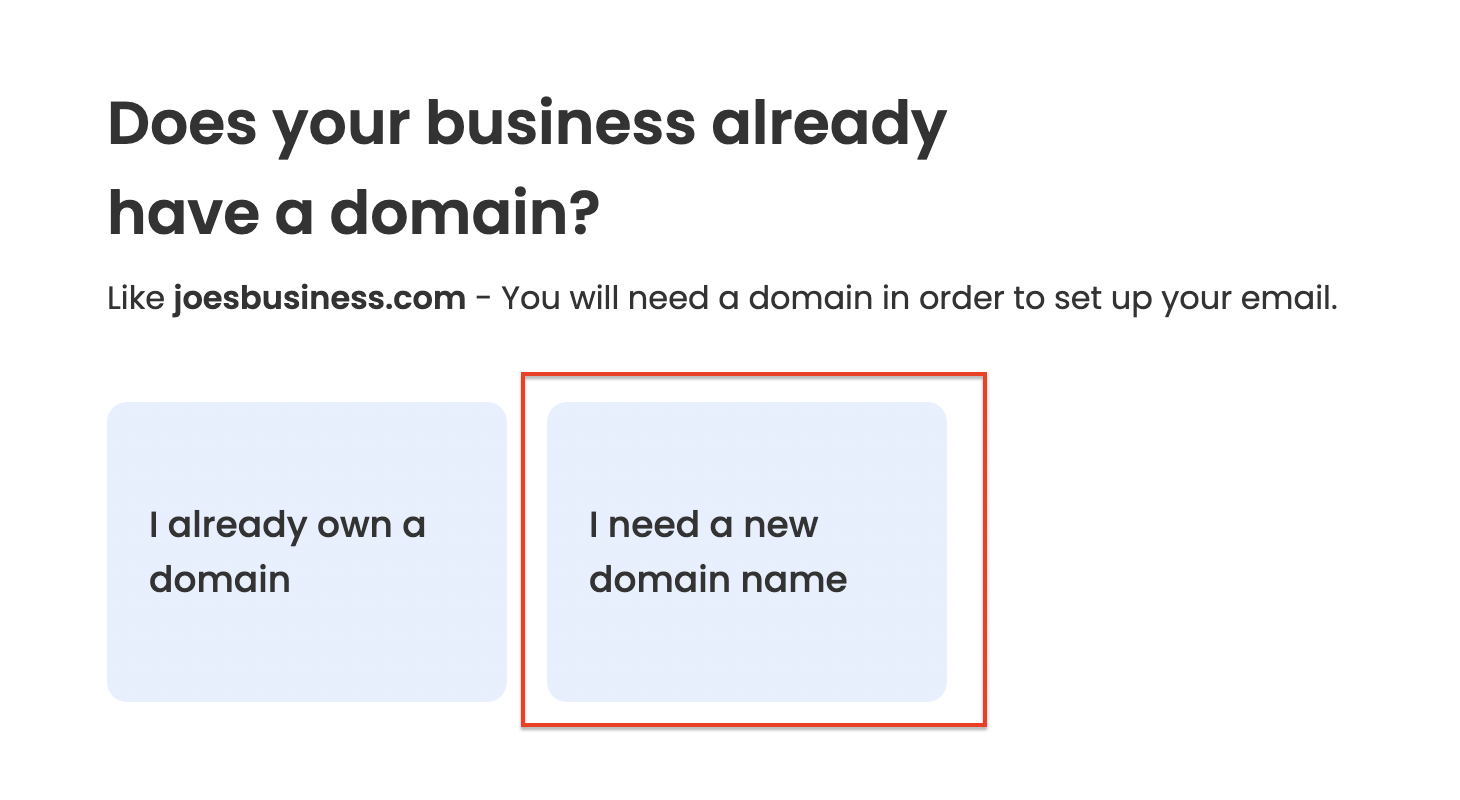
You have the option of moving forward with or without a domain. Neo offers a free.co.site domain for those without a domain. This is the ideal solution for companies that want to create a credible online presence but aren't ready to commit to a long-term domain name.
Step 3. Domain Customization
If you choose a domain, make sure it closely matches your brand's name.
Step 4. Account Setup
Fill in the necessary fields, like your personal and business information, to create your customer account.
Step 5. Mailbox Information
Fill out all the required information to set up your first mailbox. This step lets you customize your email preferences and settings to suit your particular business requirements.
Step 6. Activation
To complete the configuration, click Proceed. After this step, Neo provides you with a free one-page website that is ready to use immediately so you can start establishing your online presence immediately.
Step 7. Completion
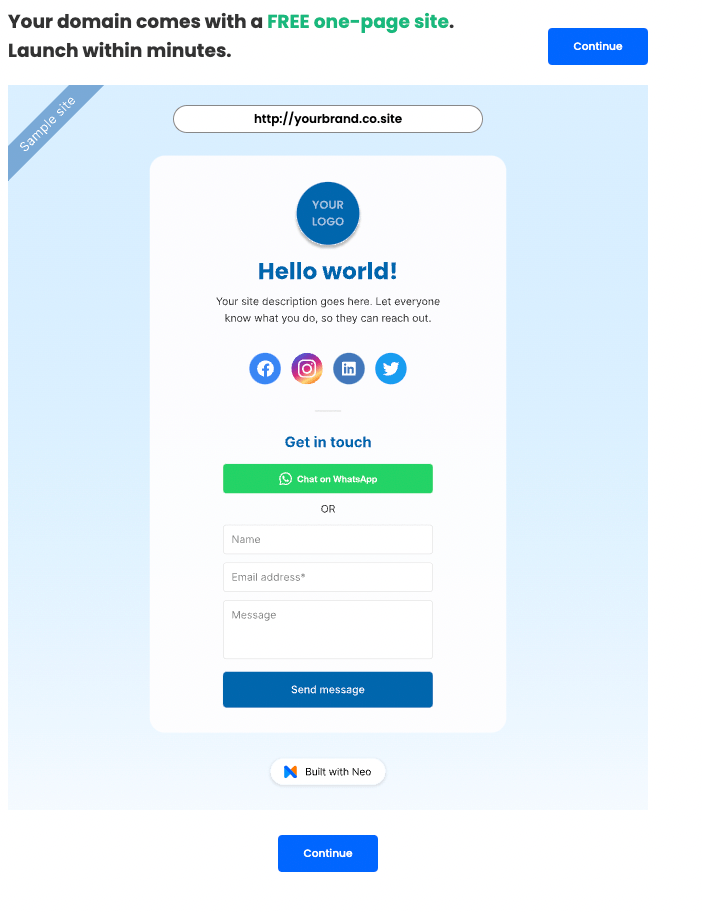
Your new Neo account is complete. You can access the dashboard and set up your account further.
Neo’s Ratings: Comparison Table
Now that we have two great email providers, let’s review and rate them to help you streamline your choice. We rate them based on their features, ease of use and setup process, support, and feasibility.
Conclusion
The process of creating a new Gmail account using a mobile number is simple and only takes a few minutes to complete. You can set up your new account and begin utilizing all of Gmail's outstanding features, such as its robust spam filters, large storage capacity, and connectivity with other Google services, by following our easy-to-follow steps.
A free Gmail account isn’t suitable for facilitating business communication. Google Workspace does offer business email services, but the packages are costly.
That’s why small businesses should go for Neo, an all-inclusive and affordable business platform. The platform makes it easy to set up a free, business-focused email address that looks professional in a matter of minutes. Neo also provides comprehensive services to help you build a custom, professional email for your organization and get started on the right track.
Frequently Asked Questions (FAQs)
1. Does opening a new Gmail account require a mobile number?
A mobile number is required to register for a new Gmail account. Google uses your mobile number to verify the security of your account. However, if you are creating an account using your smartphone, then this step can be skipped.
2. Is it possible to create multiple Gmail accounts with the same mobile number?
Yes, you can use the same number to create multiple accounts. While Google does not clearly communicate how many accounts can be created in total, you can create at least 5 accounts using the same number.
3. If the verification code is not sent to me, what should I do?
Verify that your mobile number was entered accurately if you don't receive the verification code. By tapping the Resend code button on the verification screen, you can also attempt to request a new code. Contact Gmail support for further assistance if you haven't received the code yet.

Get Business Email
No domain name required





.svg%201.svg)
.svg)
.svg)
.svg%201.svg)



