
Get Business Email
No domain name required
Introduction
In the modern era of rapid advancements and quick decisions, sending emails at precisely the perfect time is paramount. Whether communicating with clients in different time zones or ensuring prompt replies, scheduling your emails can significantly impact your success. Email scheduling is about sending emails at the most opportune moments. It allows you to:
Adapting to Global Time Zones: With businesses going global, dealing with clients or teams in different time zones is common. Email scheduling ensures your messages land in their inbox at a suitable local time.
Consistency in Communication: Even if you are on vacation or away from your desk, desk, scheduled emails ensure your recipients receive timely updates.
Avoiding Forgetfulness: We have all been there - wanting to send an email at a specific time, only to forget. Email scheduling removes this hassle.
Why Choose Neo's Send Later?
Be it a business proposal, a birthday wish, or a promotional email, Neo's Send Later has got you covered.
With dedicated web, Android, and iOS processes, Neo ensures a seamless user experience.
Your emails are crucial. Neo's Send Later ensures they are safe and sent at the right time.
How to Schedule Emails with Neo's Send Later
For Webmail Users
Compose your email. Once done, you will see the option to ‘Schedule Send.’
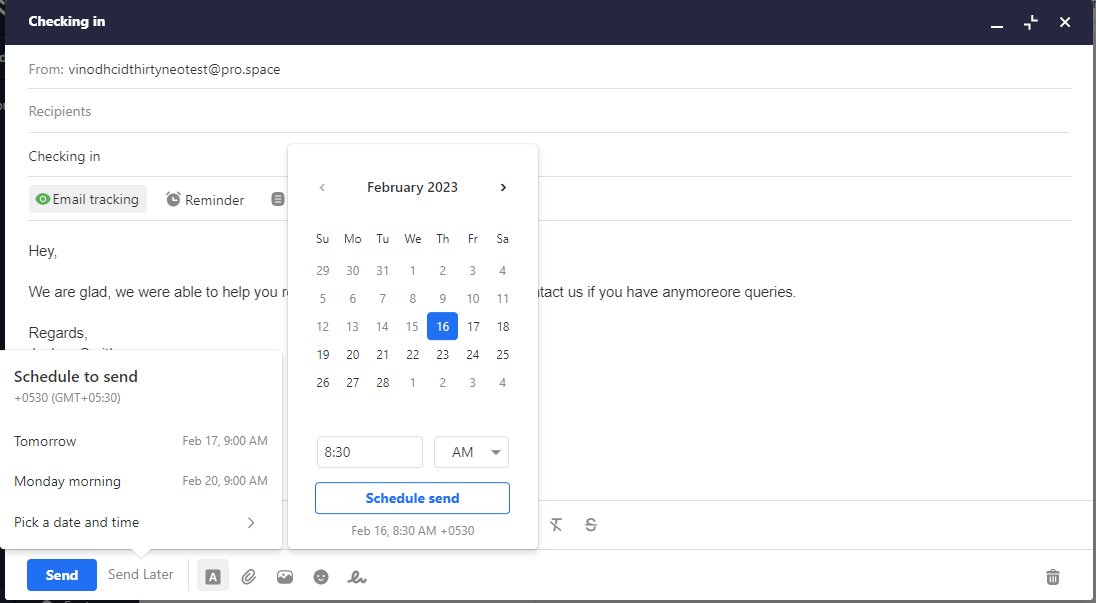
You can pick from the available options or choose a custom date and time from the drop-down.
After setting the date and time, click on 'Schedule Send.' Your email is now scheduled!
For Android Users
Compose your email and tap the three vertical dots next to the "Send" button.
Click on "Schedule Send".
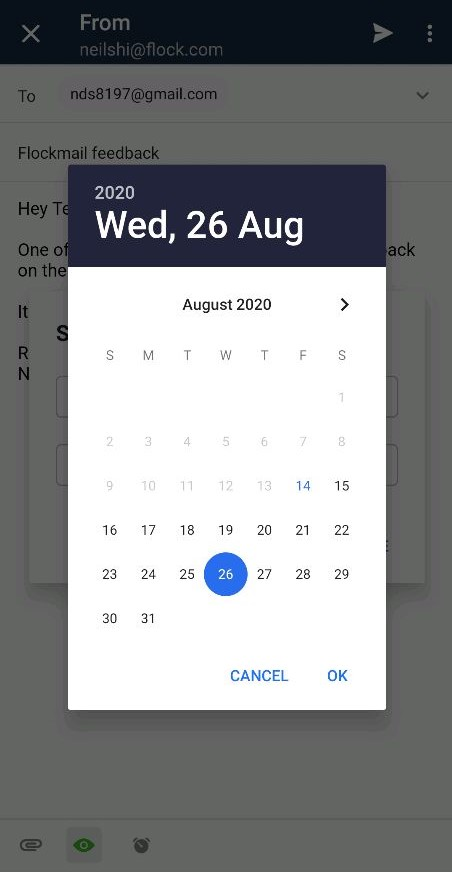

You can select a custom date and time from the drop-down provided.
Confirm your chosen time, and tap 'Schedule Send'.
For iOS Users
As you finish composing your email, tap on the three vertical dots adjacent to the "Send" button.
Choose "Schedule Send".
A new page allows you to select a custom date and time.
Once finalized, click on 'Schedule Send.'
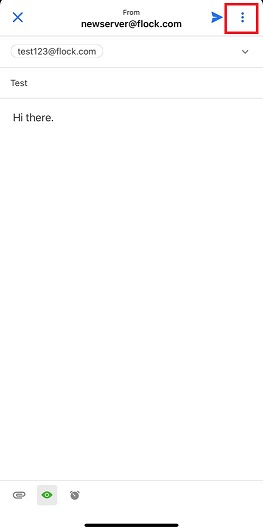

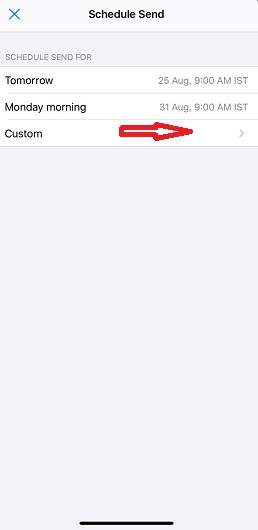
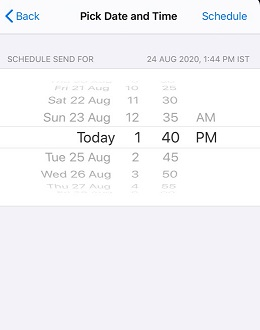
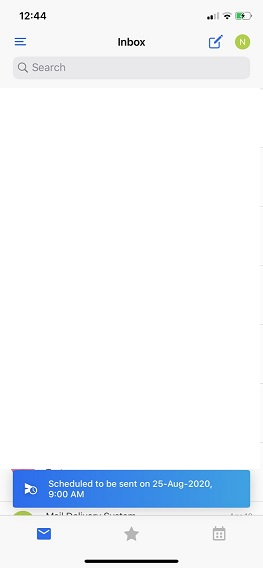
Editing/Deleting Scheduled Emails
On Webmail
To edit a scheduled email, go to the 'Scheduled' Folder. Click on the email you wish to edit and hit 'Edit.' The email will be in an editable format, ready for your changes.
To delete a scheduled email, open it and click 'Delete.'
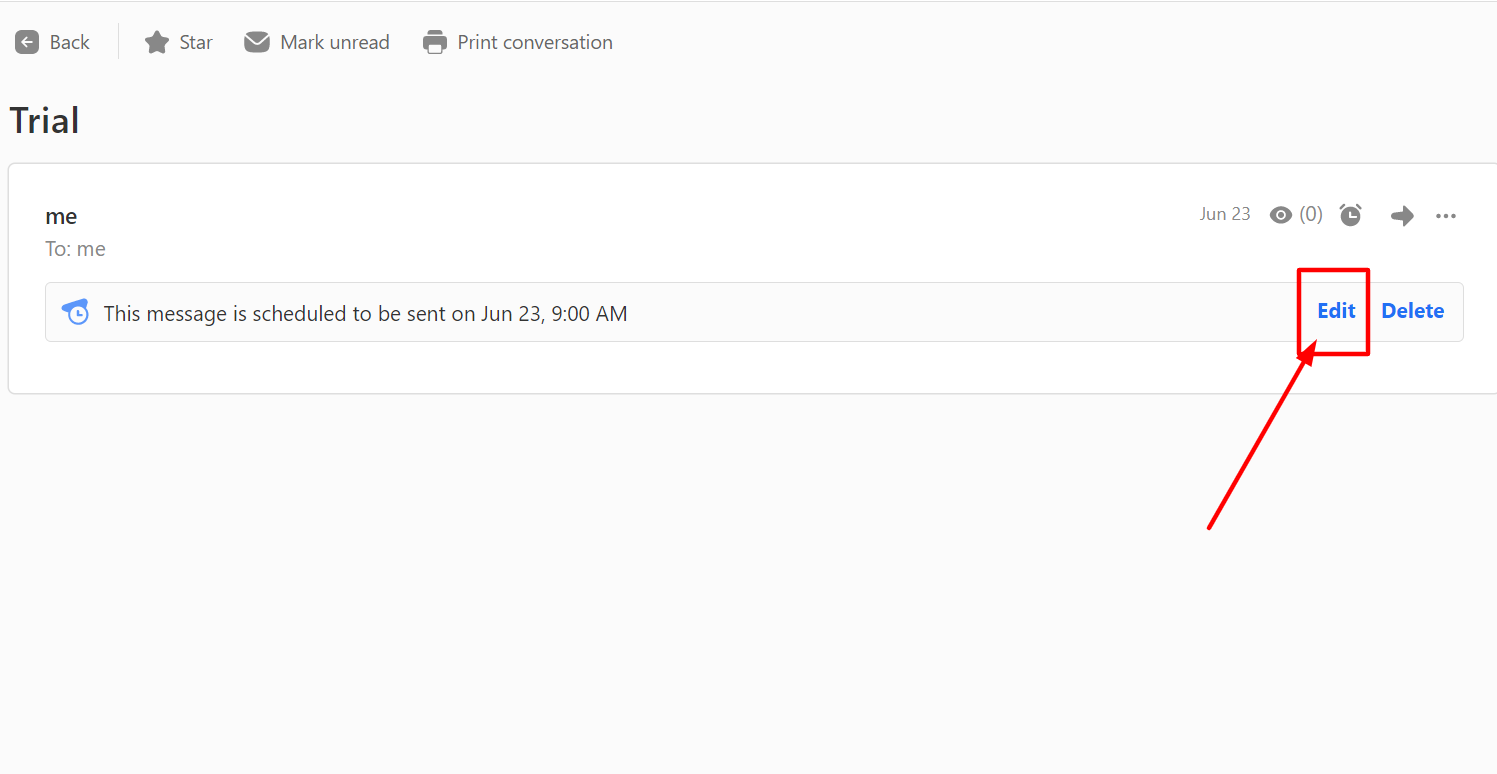
On Android:
For edits, head to the 'Scheduled' Folder. Tap on the email, then click 'Cancel send' to make changes.
Deleting is straightforward, too. Open the scheduled email and click on 'Delete.'


On iOS:
To modify a scheduled email, navigate to the 'Scheduled' Folder. Select the email you intend to edit and tap on 'Cancel send.'
After this, you can make all necessary alterations.
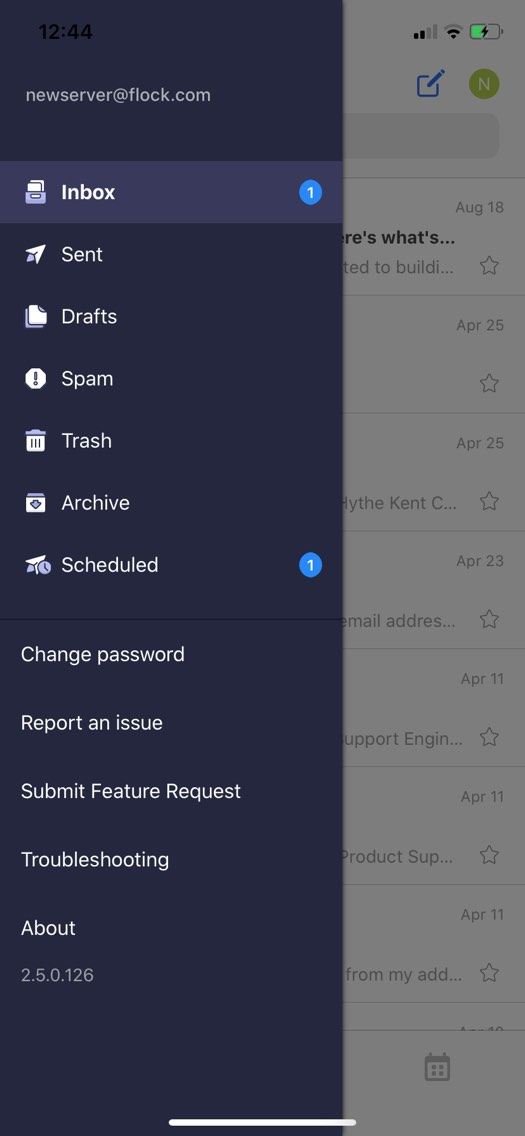

The SEO and Reach Advantage
Scheduling emails at optimal times is not just a convenience; it can tangibly improve your communication metrics. A few considerations:
Improved Open Rates: Emails sent during the recipient's active hours are more likely to be opened.
Better Click-through Rates: Timely emails, especially in marketing, can lead to higher engagement.
Positive Brand Perception: Consistent and timely communication enhances your brand's image in the recipient's eyes.
Conclusion
Neo's Send Later is more than just a feature; it is a commitment to effective communication. In our interconnected world, where timing is crucial, ensure your emails stand out by sending them at the perfect moment. With Neo's Send Later, you are always on time.

Get Business Email
No domain name required





.svg%201.svg)
.svg)
.svg)
.svg%201.svg)



